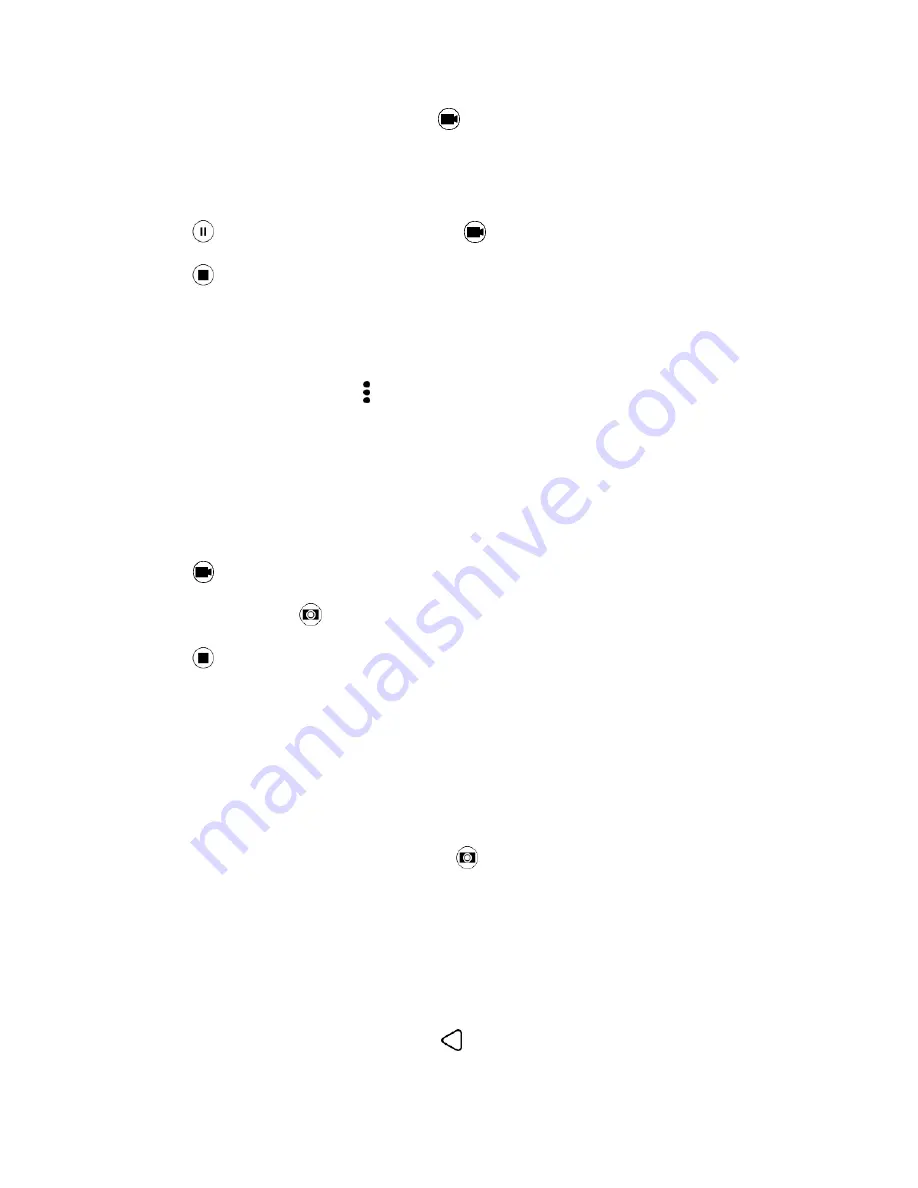
Camera and Video
156
3. When you
’re ready to start recording, tap
.
4. Change focus to a different subject or area by just tapping it on the Viewfinder screen.
5. Tap the flash icon to turn the flash on or off.
6. Tap
to pause the recording, and then tap
to resume.
7. Tap
to stop recording.
Set the Video Resolution
1. Open Camera from the lock screen or Home screen.
2. On the Viewfinder screen, tap >
Video Quality
, and then choose a video resolution.
Take a Photo While Recording a Video - VideoPic
®
Use the Normal video scene when you want to take a photo while recording a video.
1. Open Camera from the lock screen or Home screen.
2. Switch to Camera mode, if you
’re not in this mode.
3. Tap
to start recording.
4. While recording, tap
to capture a still shot.
5. Tap
to stop recording.
Take Continuous Camera Shots
Take photos of moving subjects. Whether it
’s your kid’s football game or a car race, you can capture the
action. Use the Auto scene when you want to take continuous camera shots.
1. Open Camera from the lock screen or Home screen.
2. Switch to
Camera
mode.
3. Touch and hold the onscreen shutter button
.
The camera takes consecutive shots of your subject.
4. Choose what you want to do with the continuous shots:
To keep just one photo, select the photo that you like the most, and then tap
Best shot
.
Tap
Delete
, select the unwanted shots, and then tap
Delete
to save only the remaining shots
To save the whole batch of shots, tap
.






























