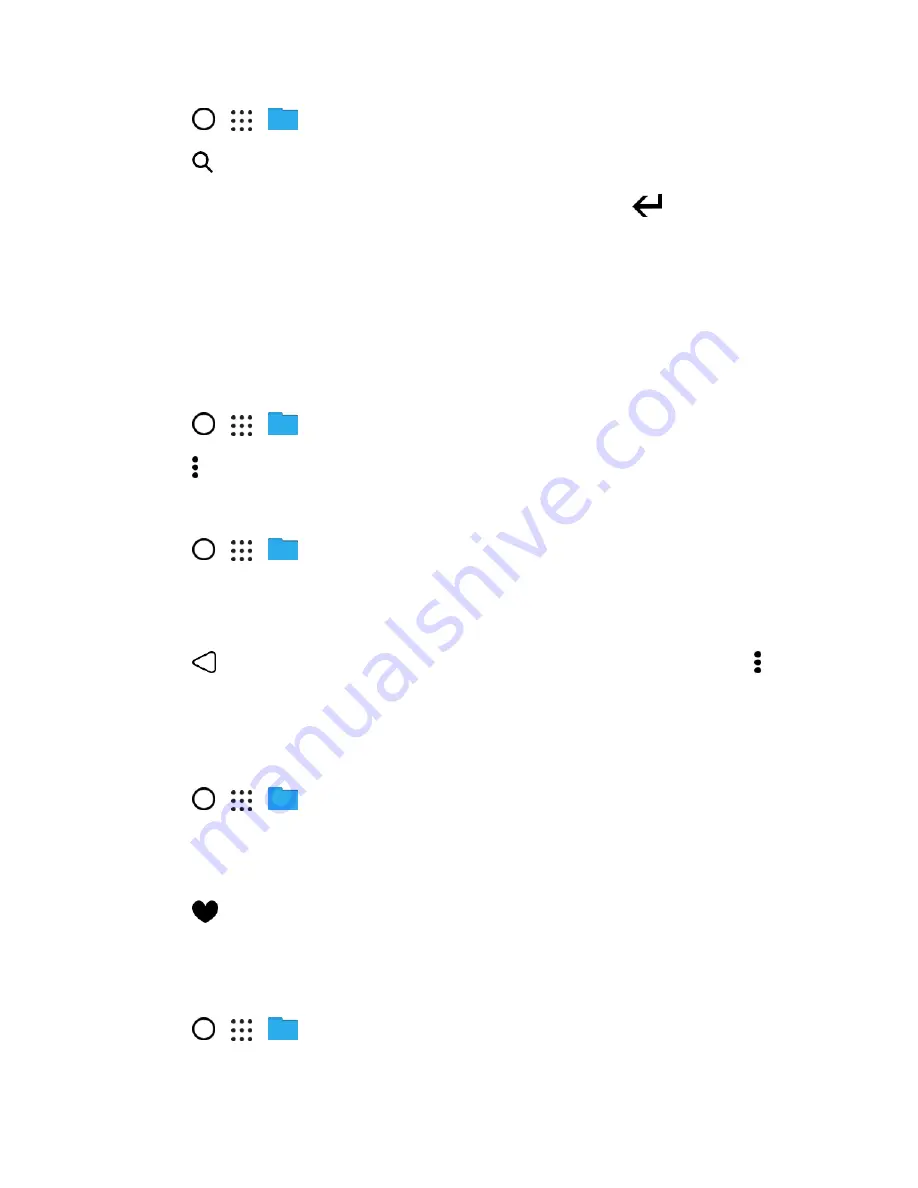
Productivity
194
1. Tap
>
>
File Manager
.
2. Tap
.
3. In the search box, enter a few characters of the filename, and then tap
.
Matching filenames from the root and subfolders are then displayed.
4. Tap a file to open it.
Organize Your Files
Use the File Manager app to sort, copy, move, or delete your files and documents.
Sort Your Files
1. Tap
>
>
File Manager
.
2. Tap >
Sort
, and then choose a sorting option.
Copy or Move Your Files
1. Tap
>
>
File Manager
.
2. Browse for and select the file or folder you want to copy or move.
3. Tap
Copy
or
Move to
.
4. Tap
, and then browse for the folder where you want to copy or move the files. Or tap >
Create folder
to create a new folder.
5. Tap
Paste
.
Make Files as Favorites
1. Tap
>
>
File Manager
.
2. Browse for the file or folder.
3. Select items to favorite.
4. Tap
.
Tip
: To remove an item from the Favorites tab, select the item and tap
Remove from favorites
.
Delete Files or Folders
1. Tap
>
>
File Manager
.
2. Select items to delete.






























