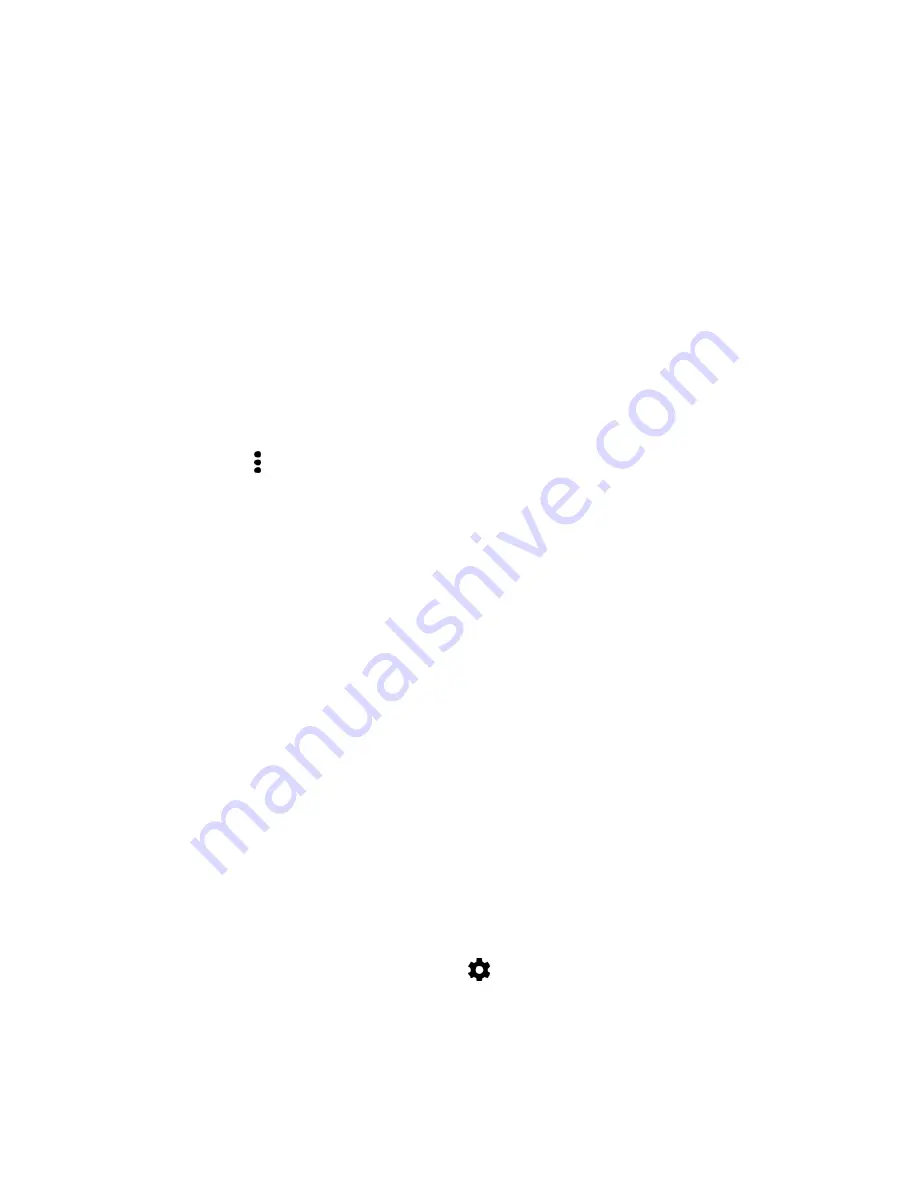
Connectivity
141
3. Tap
More settings
.
4. Tap your phone
’s Bluetooth name near the top of the screen to make your phone visible to
nearby Bluetooth devices.
5. On the sending device, send one or more files to your phone.
6. If asked, accept the pairing request on your phone and on the sending device. You may also be
prompted to enter the same passcode or confirm the auto-generated passcode on both devices.
You
’ll then get a Bluetooth authorization request.
7. Tap
Pair
.
8. When your phone receives a file transfer request notification, slide the notification panel down,
tap the incoming file notification, and then tap
Accept
.
9. When a file is transferred, a download notification is displayed. Slide the notification panel down,
and then tap the relevant notification to view the file.
Tip
: You can also tap >
Show received files
to view files received via Bluetooth.
When you open a received file, what happens next depends on the file type:
•
Media files and documents are usually opened directly in a compatible application. For
example, if you open a music track, it starts playing in the Music app.
•
For a vCalendar file, select the calendar where you want to save the event, and then tap
Import
. The vCalendar is added to your Calendar events. (For more information, see
)
•
For a vCard contact file, you can choose to import one, several, or all of those contacts to
your contacts list.
Bluetooth Tethering
Use Tethering to share your device’s Internet connection with a computer that connects to your device via
Bluetooth.
Notes
:
● To make sure that the USB drivers for your phone are up-to-date, install the latest version of HTC
Sync Manager on your computer.
● You may need to have tethering added to your data plan. Contact Sprint for details.
● Make sure that mobile data is turned on.
1. Swipe down from the status bar, and then tap
.
2. Under Wireless & networks, tap
More
.
3. Tap
Mobile network sharing
>
Bluetooth tethering
.
















































