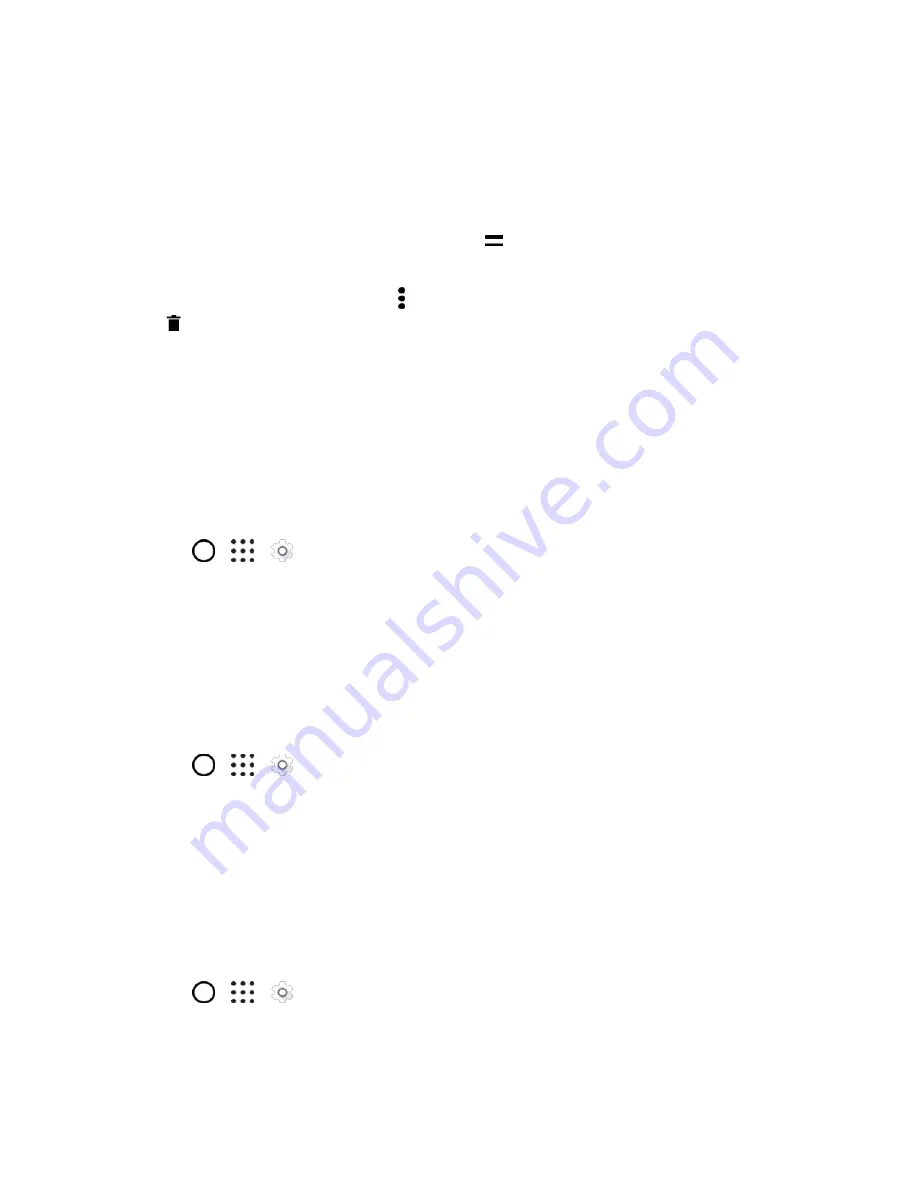
System Settings
241
2. Tap
Language & keyboard
>
Languages
.
The first language in the list is the display language.
3. Tap
Add a language
to add another language to the list, and then if necessary, select the
regional variant of the selected language.
4. To change the display language, touch and hold
next to the language you want, and drag it to
the beginning of the list.
Tip
: To remove languages from the list, tap >
Remove
, select the languages you want to remove, and
then tap
.
Keyboard and Input Methods - Virtual Keyboard
Change the settings for the HTC Sense Input keyboard.
Keyboard and Input Methods - Google Voice Typing
This option lets you choose the input language for Google voice typing, block offensive words, or
download offline speech recognition.
1. Tap
>
>
Settings
.
2. Tap
Language & keyboard
>
Virtual keyboard
.
3. Tap
Google voice typing
.
4. Change the settings as desired.
Speech Settings
Use these settings to adjust or select your default text-to-speech output.
1. Tap
>
>
Settings
.
2. Tap
Language & keyboard
.
3. Tap
Text-to-speech output
to select the text-to-speech engine, set the speech speed, or listen
to speech synthesis demo.
Date & Time Settings
By default, your phone automatically uses the network-provided date, time zone, and time. However, you
can set the date, time zone, and time manually if you need to.
1. Tap
>
>
Settings
.
2. Tap
Date & time
.
3. Clear the
Automatic date & time
and
Automatic time zone
options.






























