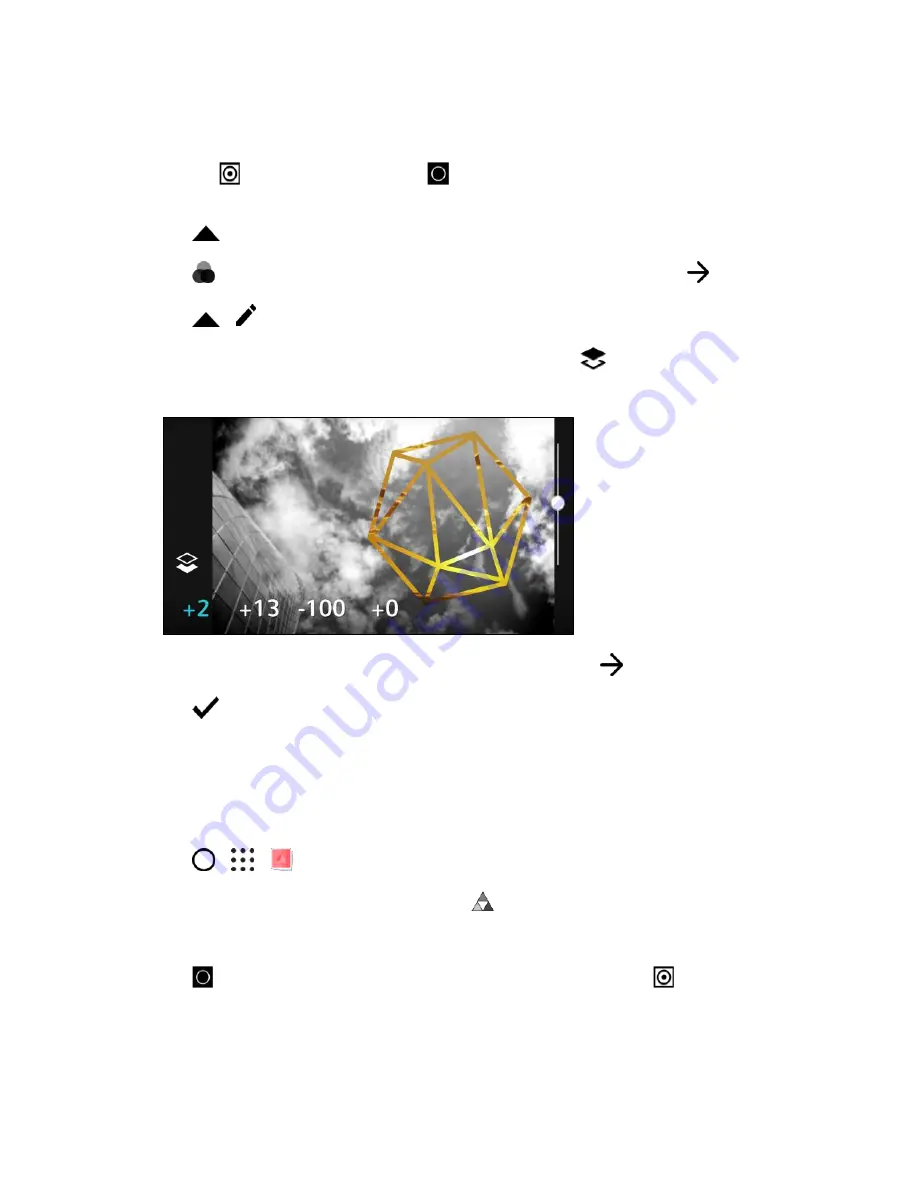
Camera and Video
172
Touch and hold the shape mask with two fingers, and then drag your fingers in a circular
motion to rotate it.
Tap
to return to the image layer
, and then drag your fingers apart or together on the
image to adjust the image size inside the mask.
7. Tap
to open the toolbar.
8. Tap
, choose a different blending option for the selected layer, and then tap
.
9. Tap
>
, and then tap a setting to adjust its values.
10. If you want to adjust your photo to blend with the image fill, tap
to switch from the image fill
layer to the photo layer.
11. Tap a setting and drag the slider to adjust its values, and then tap
.
12. Tap
to save changes.
The edited photo is saved as a new photo. The original photo remains unedited.
Prismatic
Got a bright and colorful image? Use Prismatic effect for fresh crystal prism patterns.
1. Tap
>
>
Photo Editor
and choose the photo you want to edit.
2. In the slideout menu that opens, tap
Effects
>
Prismatic
.
3. Choose a prismatic pattern to apply to your photo.
4. Tap
to switch to the shape layer. You should see the shape layer icon
.
5. Do any of the following:
Drag the shape to move it.






























