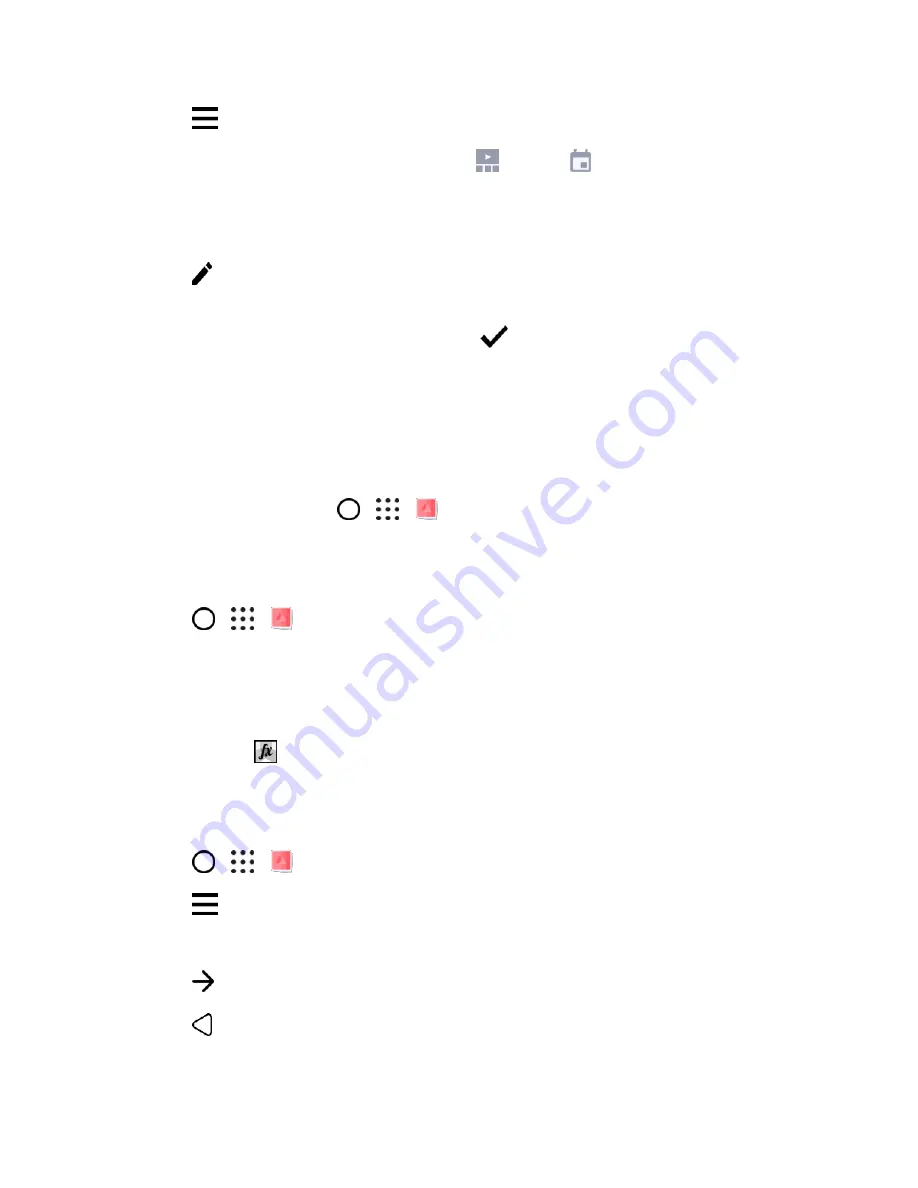
Camera and Video
167
2. Tap
, and then choose how you want to view your photos and videos.
Note
: If you are in Timeline view, you need to go to the
Events or
Year tab.
3. Tap a tile to open a group of photos and videos.
You
’ll then see a preview of the Zoe highlight play automatically.
4. Tap
to edit the Zoe highlight. You can add, change, or rearrange the clips, choose a theme, or
change the background music.
5.
When you’re done editing the Zoe highlight, tap
to save it as a video.
You’ll find the saved video in the Zoe Highlights album.
Photo Editor
Make your pictures even better. Photo Editor has an array of editing tools that let you crop, rotate, apply
and create photo filters, and much more to your photos.
■ To open Photo Editor, tap
>
>
Photo Editor
.
Choose a Photo to Edit
You can select photos to edit from Photo Editor or Gallery.
1. Tap
>
>
Photo Editor
.
2. Tap
Gallery
to open an existing photo on your phone, and then browse for the item to edit. Or,
tap
Camera
if you want to take a new photo to edit.
A slideout menu appears where you can choose editing options.
Tip
: You can also tap
while viewing a photo in full screen from the Gallery app.
Adjust Your Photos
Use the available adjustment tools to crop, rotate, flip, or straighten photos.
1. Tap
>
>
Photo Editor
and choose the photo you want to edit.
2. Tap
>
Essentials
.
3. Choose to rotate, crop, flip, or straighten the photo.
4. Tap
and make more adjustments, if needed.
5. Tap
to return to the Essentials screen.






























