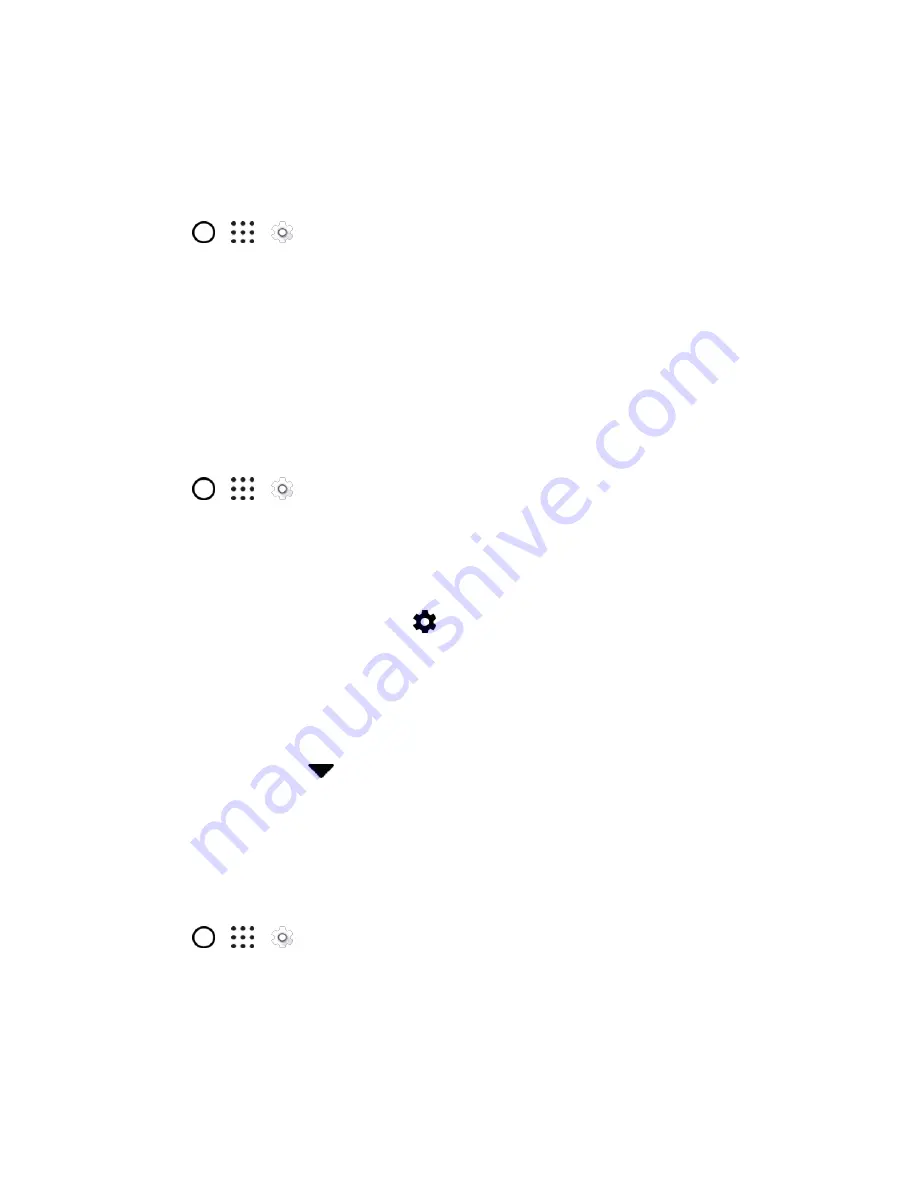
Internet and Social Networking
125
Data Saver
Use Data Saver to reduce mobile data by restricting background data usage of selected apps. You can
also set Data Saver to ignore those apps you want to always have access to data
—such as your email
app.
1. Tap
>
>
Settings
.
2. Under Wireless & networks, tap
More
>
Data usage
.
3. Tap
Data Saver
and then tap the switch to turn it on.
4. Tap
Unrestricted data access
, and then select those apps that you want ignored by Data Saver.
The apps you select will not have their data usage restricted.
Keep Track of Your Data Usage
Note
: Data usage measured by your phone may differ from, and be less than, your actual data usage.
1. Tap
>
>
Settings
.
2. Under Wireless & networks, tap
More
>
Data usage
.
At the top you'll see a bar that displays the data usage to date, and the data usage cycle, alert,
and limit.
3. Tap
Mobile data usage
and then tap
.
4. Tap
Reset data usage
, set the day of the month when your usage cycle resets, and then tap
Set
.
This date is usually the start of your monthly billing cycle.
5. Tap
Set data warning
to enable, and then tap
Data warning
.
6. Enter the amount of data usage at which you'll be alerted before you reach your monthly data
limit and tap
Set
. Tap
to select between gigabytes and megabytes of data.
7. Enable
Set data limit
to automatically disable your data connection when you reach the set limit.
8. Tap
Data limit
and enter the set data usage at which your data connection will automatically be
disabled.
View the Data Usage of Apps
1. Tap
>
>
Settings
.
2. Under Wireless & networks, tap
More
>
Data usage
.
3. Tap
Mobile data usage
.
4. Drag the lines left and right to display the usage at a specific duration within your usage cycle.






























