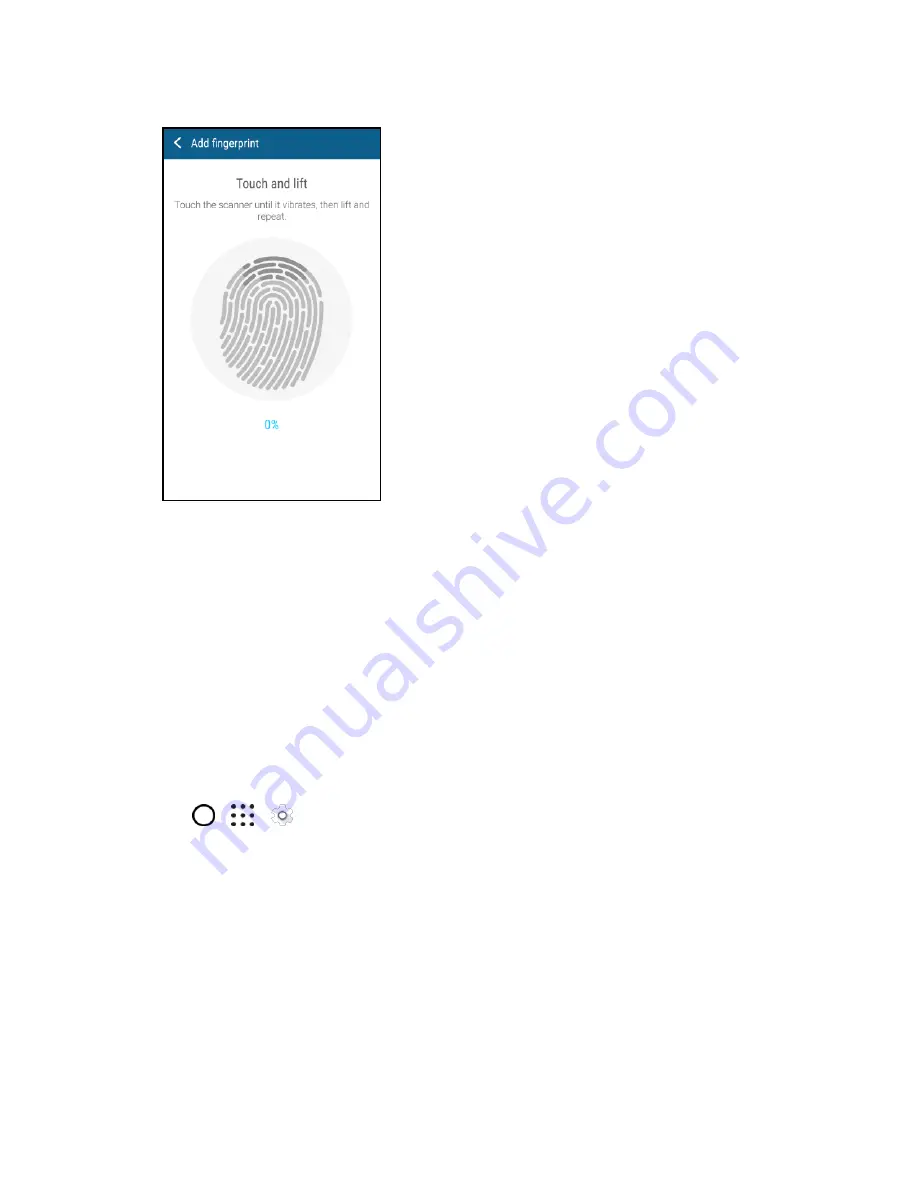
Basic Operations
43
5. Repeatedly touch the scanner until the fingerprint has been successfully recorded. You
’ll get the
best results if you hold your finger in the same direction when touching the scanner.
6. After you
’ve successfully recorded your fingerprint, tap
Done
. Otherwise, tap
Add another
fingerprint
to register another one.
You can now use your fingerprint to wake up and unlock your phone.
Important
: You
’ll need to input your backup lock screen pattern, PIN, or password if the scanner doesn’t
identify your fingerprint after five attempts. You
’ll only have 10 additional attempts before your data is
deleted from your phone.
Add, Remove, or Edit Fingerprints
Follow these steps to manage your fingerprints on your phone.
1. Tap
>
>
Settings
>
Fingerprint scanner
.
2. Enter your pattern, PIN, or password.
3. Do any of the following:
Tap
Add fingerprint
to add another fingerprint.
Tap a recorded fingerprint to rename or delete it.
Tap
Reset fingerprint scanner
to delete all recorded fingerprints.
Select
Wake up screen
if you want to be able to tap the fingerprint scanner to wake up the
screen.






























