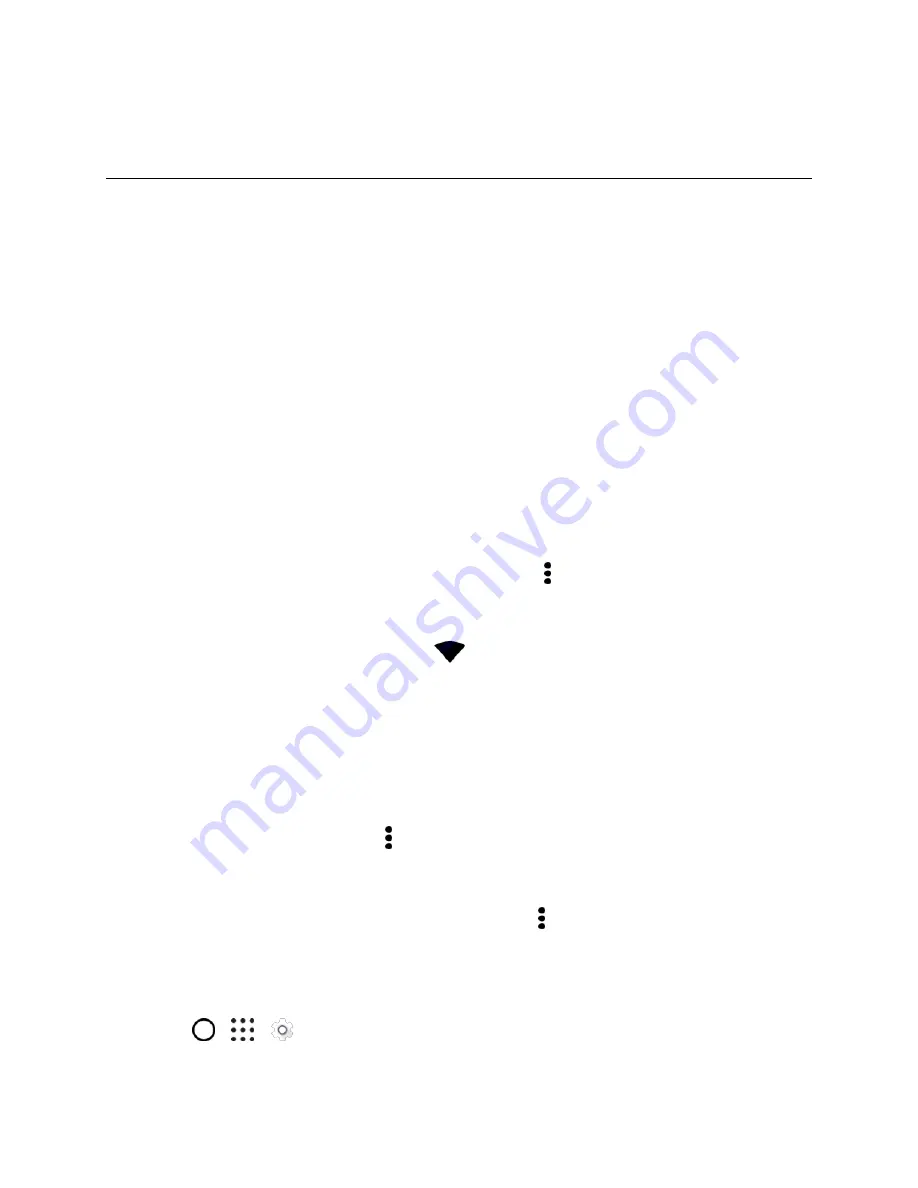
Connectivity
136
Connectivity
Th
e following topics address your phone’s connectivity options, including USB file transfer and tethering,
Wi-Fi, Bluetooth, and more.
Wi-Fi
Wi-
Fi provides wireless Internet access over distances of up to 300 feet. To use your phone’s Wi-Fi, you
need access to a wireless access point or "hotspot."
Note
: The availability and range of the Wi-Fi signal depends on a number of factors, including
infrastructure and other objects through which the signal passes.
Turn Wi-Fi On and Connect to a Wireless Network
It
’s quick and easy to turn Wi-Fi on and connect to a wireless network.
1. Swipe down from the status bar with two fingers to open Quick Settings.
2. Tap
Wi-Fi
to turn Wi-Fi on. You'll also see a list of detected Wi-Fi networks.
3. Tap the Wi-Fi network you want to connect to.
Note
: To manually scan for Wi-Fi networks, tap
More settings
> >
Scan
.
4. If you selected a secured network, you
’ll be asked to enter the network key or password.
5. Tap
Connect
. You
’ll see the Wi-Fi icon (
) in the status bar when connected.
Connect to a Wi
‑
Fi Network via WPS
If you
’re using a Wi
‑
Fi router with Wi
‑
Fi Protected Setup (WPS), you can connect your phone easily.
1. Swipe down from the status bar with two fingers to open Quick Settings.
2. Tap
Wi-Fi
to turn Wi-Fi on. You'll also see a list of detected Wi-Fi networks.
3. Tap
More settings
, and then tap >
WPS Push
.
4. Press the WPS button on your Wi
‑
Fi router.
Note
: To use the Wi
‑
Fi Protected Setup (WPS) PIN method, tap >
WPS Pin Entry
.
Disconnect from a Wireless Network
Quickly disconnect from a wireless network your phone is connected to.
1. Tap
>
>
Settings
.
2. Tap
Wi-Fi






























