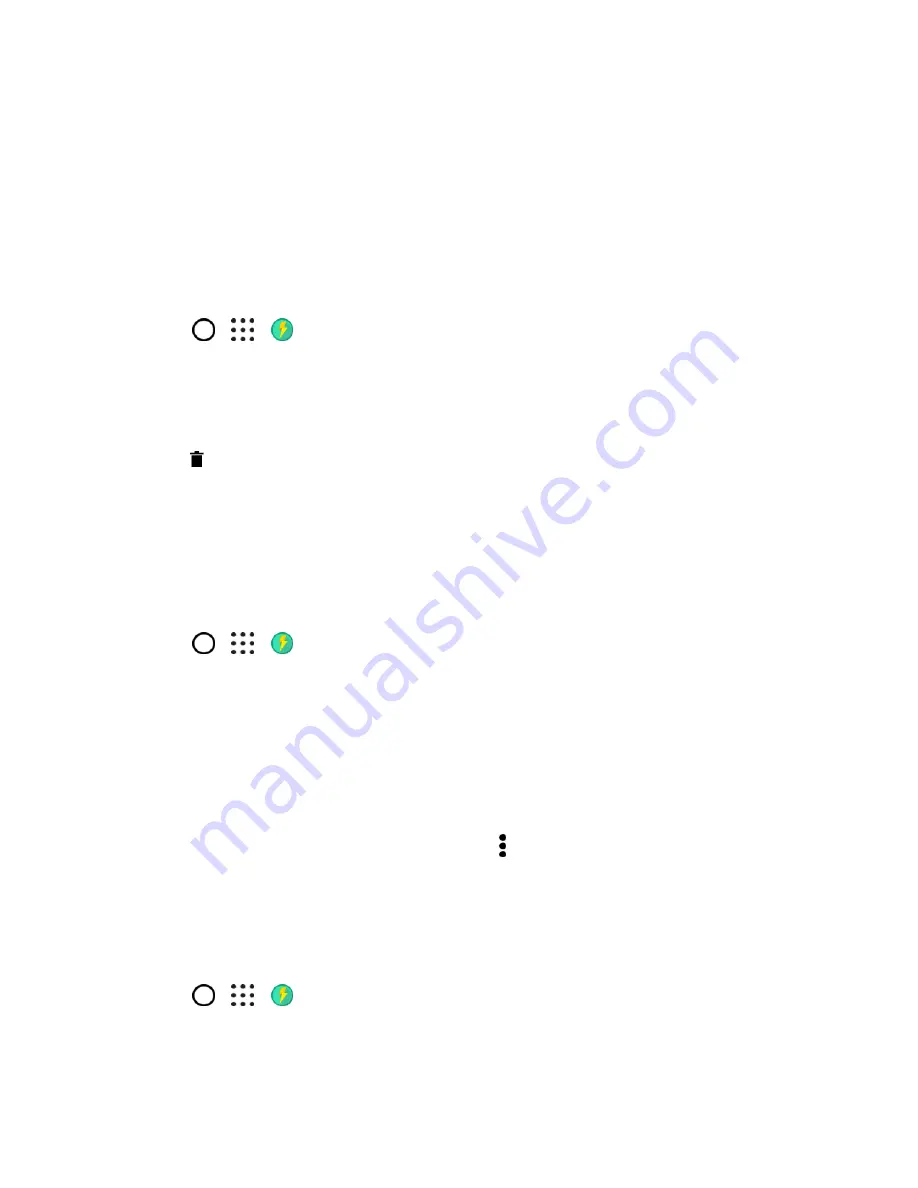
Productivity
189
2. Tap
Optimize foreground apps
.
3. On the Optimize foreground apps screen, tap the On/Off switch next to an app to turn it on.
Check Activities of Downloaded Apps and Running Activities
The Boost+ app can check for irregular activities of a downloaded app that may affect your phone's
performance. When an irregular activity is detected, you can choose to stop the activity. Or, you can also
uninstall the downloaded app via the Boost+ app.
Note
: You can only uninstall the apps you've downloaded.
1. Tap
>
>
Boost+
.
2. Tap
Manage apps
.
3. Do any of the following:
To uninstall apps you don't need, select one or more apps under the
Apps
tab, and then tap
.
Go to the
Irregular activities
tab to see if there are irregular activities detected. If there's
one, tap it and choose an action.
Manage Apps Running in the Background
You can set the Boost+ app to automatically stop unused apps from running in the background. This
helps save battery power.
1. Tap
>
>
Boost+
.
2. Tap
Optimize background apps
.
3. Make sure the Optimize background apps On/Off switch is turned on.
Boost+ lists down unused apps that are running in the background.
4. Tap an app under Auto stop to choose whether to always stop the app from running, stop when
the app isn't running for a certain period of time, or always allow the app to run in the background.
5. To auto stop an app after a period of inactivity, tap >
Schedule auto stop
, and then choose
how long an app is unused before it's automatically stopped.
Create a Lock Pattern for Some Apps
Add a security pattern to some installed apps that you treat as private. Lock these apps to require an
unlock pattern whenever the app is opened, avoiding others to access it without your permission.
1. Tap
>
>
.
2. Tap
Lock apps
.
3. Draw your desired lock pattern.






























