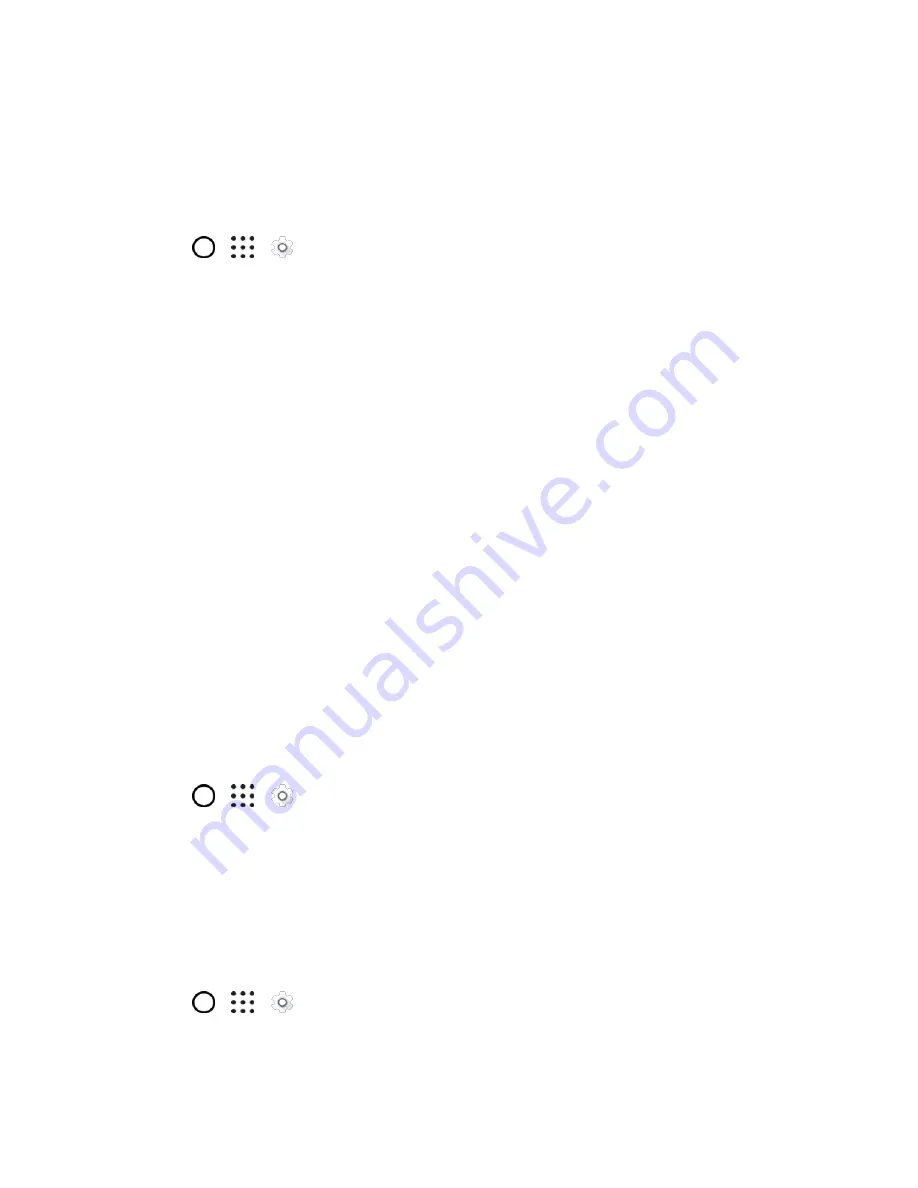
Your Phone's Home Screen
63
You can also clear
Make pattern visible
or
Make passwords visible
if you don
’t want your screen lock
to display as you enter it onscreen.
Set up Smart Lock
Set up your phone to detect your face or another trusted device before you can unlock the screen.
1. Tap
>
>
Settings
>
Security
.
2. Tap
Screen lock
, and then select and set up a screen lock.
This will be your backup screen lock method to use in case the phone doesn
’t recognize you or
a trusted device.
3. On the Security screen, tap
Smart Lock
.
4. Confirm your screen lock.
5. Tap
Trusted face
and follow the onscreen instructions.
6. Tap
Lock phone after
then specify the idle time before the screen is locked.
To help make Smart Lock more reliable and more secure, you can to train HTC One A9 to recognize your
face in different situations, such as when you
’re wearing glasses or sporting a beard.
■ Tap
Smart Lock
, confirm your screen lock, and then tap
Trusted face
>
Improve face
matching
. Follow the onscreen instructions.
Change Lock Screen Shortcuts
To change apps (or other shortcuts) on the lock screen, change the ones on the launch bar. To find out
how, see
Turn Off the Lock Screen
You can turn the lock screen off in Settings.
1. Tap
>
>
Settings
>
Security
.
2. Tap
Screen lock
, confirm your screen lock, and then tap
None
.
To turn the lock screen on again, in Security settings, tap
Screen lock
and set up a screen lock.
Turn Lock Screen Notifications On or Off
On the lock screen, you can see notifications such as missed calls, text messages, calendar events, and
more. You can choose to turn lock screen notifications on or off.
1. Tap
>
>
Settings
>
Sound & notification
.
2. Tap
On the lock screen
>
Don
’t show notifications at all
.






























