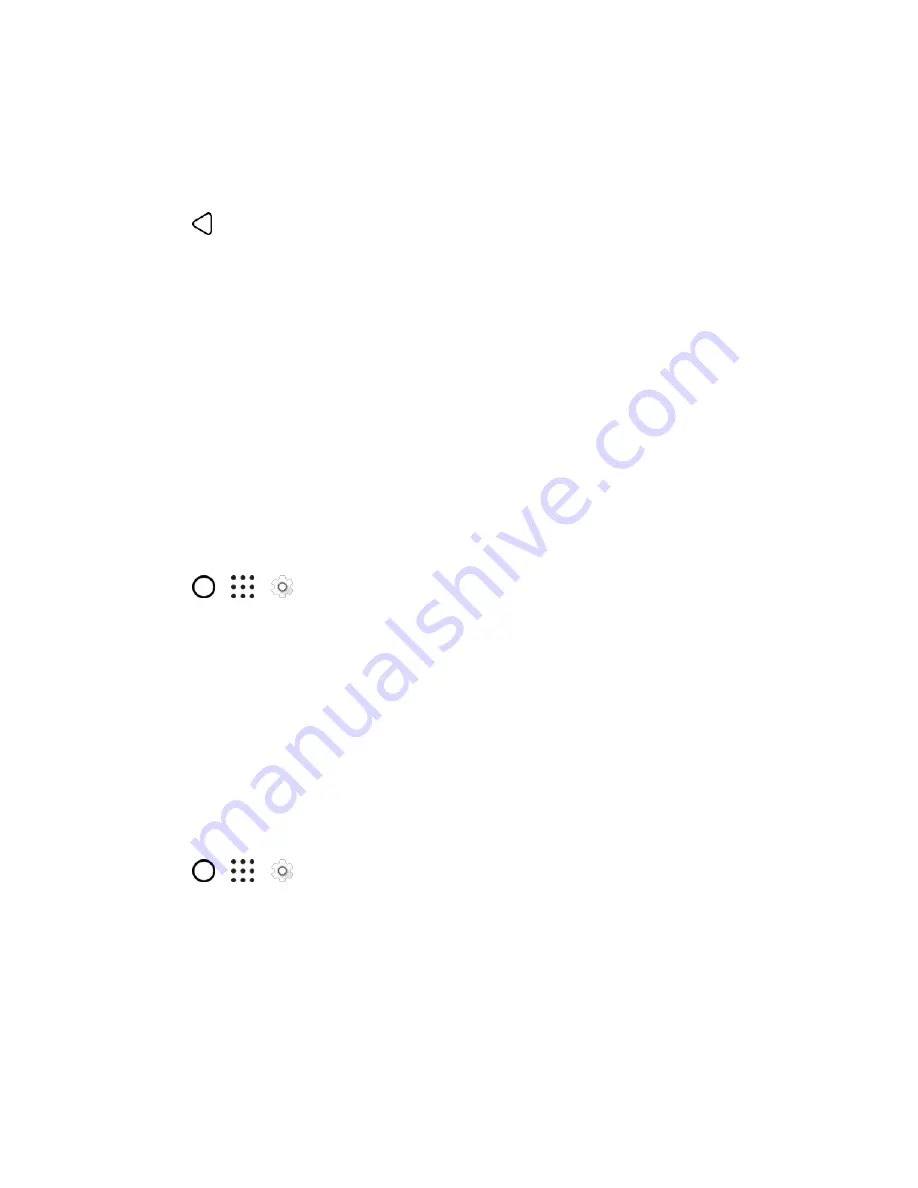
Device Settings
217
3. Tap
Notifications
.
4. Select an app whose notifications you want to appear on the lock screen.
5. Select whether to block or to prioritize all notifications from the selected app.
6. Tap
twice.
7. Tap
On the lock screen
, and then choose whether to show or not to show notifications.
8. Tap
Notifications access
to control HTC Ice View notifications.
Call Settings
Use these options to set call features, voicemail, and more.
Apps Settings
Use the Apps menu to control your application settings or remove apps.
Uninstall Third-party Apps
Uninstall apps that you no longer need to save storage space.
1. Tap
>
>
Settings
.
2. Tap
Apps
.
3. Tap the application you want to uninstall.
4. On the App info screen, tap
Uninstall
.
5. Tap
OK
to confirm.
Note
: You cannot uninstall programs that are preinstalled on the phone.
Clear Application Cache and Data
Free up storage space and phone memory by deleting application cache and data.
1. Tap
>
>
Settings
.
2. Tap
Apps
.
3. Browse to the app you want to clear and then tap it.
4. Tap
Storage
.
5. Tap
Clear data
and
Clear cache
.






























