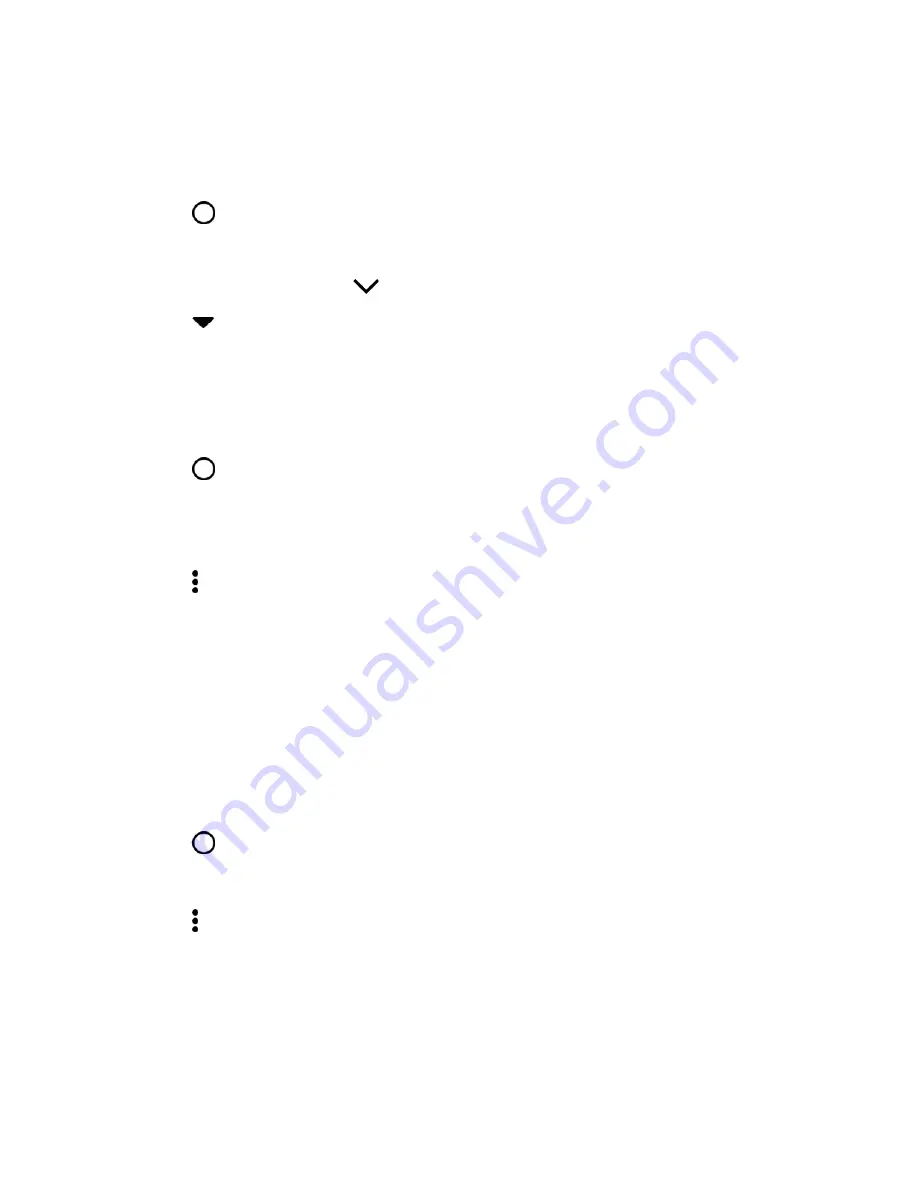
Your Phone's Home Screen
55
Subscribe to Foreign News Sources
Keep up to date on current events outside your region. You can have news sources from different
countries appear on HTC BlinkFeed.
1. Tap
or swipe right to go to HTC BlinkFeed.
2. Swipe right to open the slideout menu.
3. Next to
News Republic
, tap
>
Add topics
.
4. Tap
next to the name of the locale or region and then select another one.
5. Select the feeds to add.
Read with Convenience
Make reading HTC BlinkFeed content more convenient with resizable fonts or night reading mode.
1. Tap
or swipe right to go to HTC BlinkFeed.
2. Swipe right to open the slideout menu.
3. Tap an article to open it in News Republic.
4. Tap , and do one of the following:
Tap
Night mode
to switch to night reading mode.
Tap
Font size
, and then select a font size.
Customize the Highlights Feed
Go to the Highlights feed to see a mix of top trending articles and status updates from the feed sources
you added. You can also set the Highlights feed to only show items from your favorite news sources,
categories, and apps.
Note
: You cannot add custom topics to the Highlights feed.
1. Tap
or swipe right to go to HTC BlinkFeed.
2. Swipe right to open the slideout menu.
3. Tap >
Settings
>
Choose Highlights topics
.
4. Select the feed sources you want to appear in Highlights.
Post to Your Social Networks
You can easily post a status update from HTC BlinkFeed.
Notes
:
















































