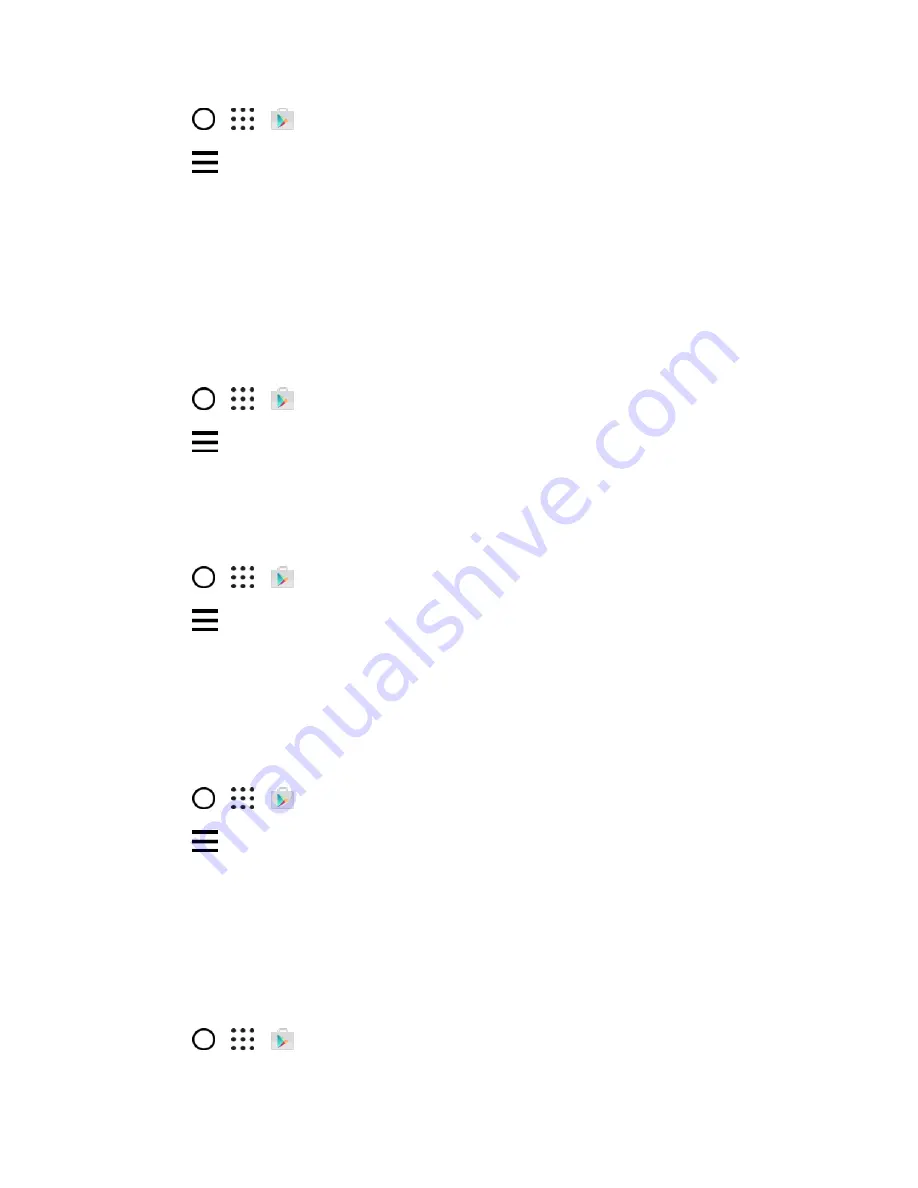
Basic Operations
41
1. Tap
>
>
Play Store
.
2. Tap
, and then tap
My apps & games
.
3. Tap the app to uninstall for a refund. The details screen for the app opens.
4. Tap
Refund
, and then tap
Yes
to confirm. Your app is uninstalled and the charge is cancelled.
Update an App
Depending on your settings, many apps will update automatically, or you can update apps directly from
the Play Store app.
Update an App Directly
1. Tap
>
>
Play Store
.
2. Tap
>
My apps & games
.
3. Tap the app you want to update, and then tap
Update
The app update is downloaded and
installed.
Set Automatic Updates
1. Tap
>
>
Play Store
.
2. Tap
>
Settings
>
Auto-update apps
.
3. Tap an auto-update option, such as auto-update apps over Wi-Fi only.
Note
: Automatic updates are unavailable for some apps.
Uninstall an App
You can uninstall any app that you have downloaded and installed from Google Play.
1. Tap
>
>
Play Store
.
2. Tap
>
My apps & games
.
3. On the
Installed
tab, tap the app you want to uninstall, and then tap
Uninstall
>
OK
.
The app is uninstalled and removed from your phone.
Get Help with Google Play
The Google Play Store app offers an online help option if you have questions or want to know more about
the app.
1. Tap
>
>
Play Store
.
















































