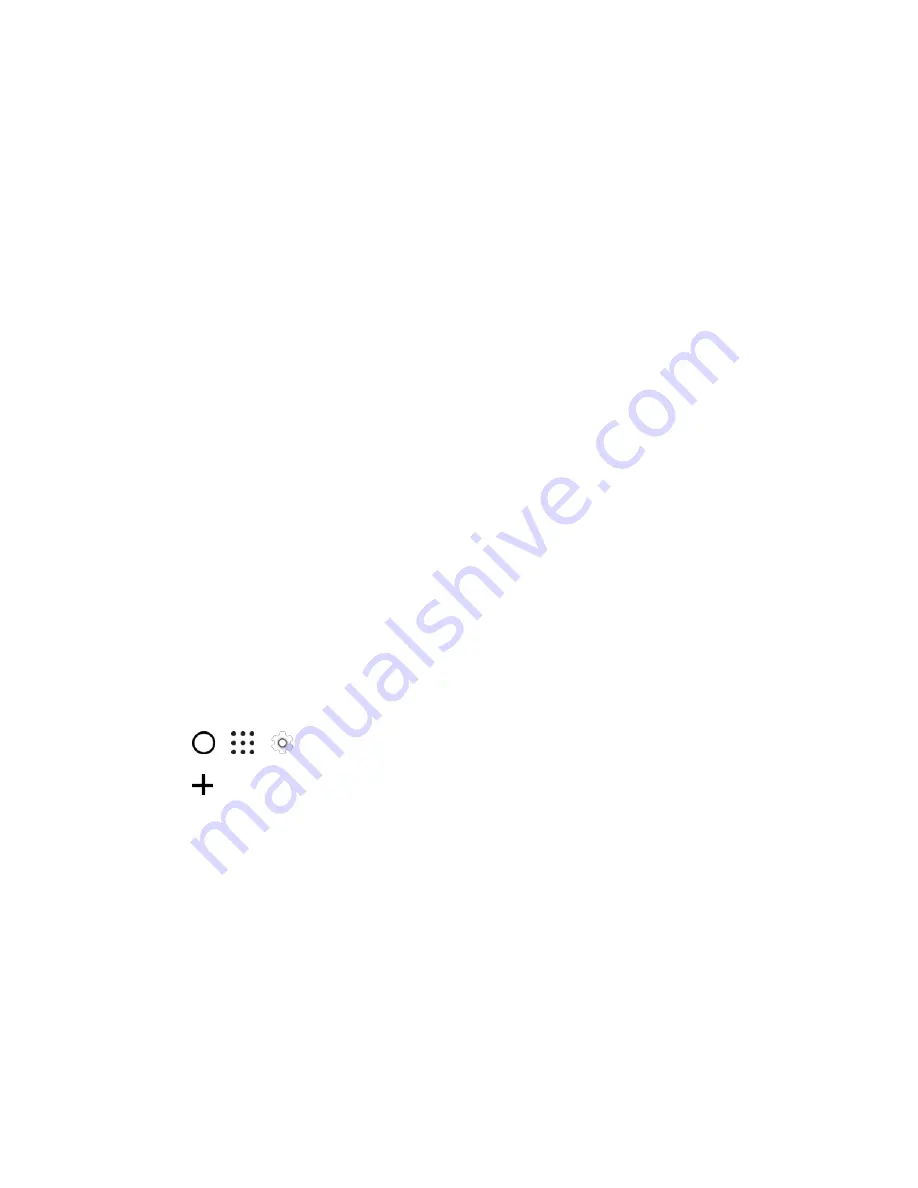
Basic Operations
38
4. Follow the prompts to set up your account. Tap
Next
to proceed between steps, which may
include:
Enter your
First name
and
Last name
.
Enter a desired
Username
.
Enter and reenter a password.
Create a security question and answer.
Enter a secondary email address to help you recover your password if you ever lose it.
On the Finish account screen, select your Web history and additional Google Play options.
Enter the letters from the Authenticating screen.
After your phone connects with the Google servers, select the items you would like to sync
with your phone and then tap
Sync now
.
5. Tap
Finish setup
.
You are signed in to your Google Account, and your phone will synchronize the selected items.
Note
: When setting up a new Google Account, either on your phone or online, you will be prompted to
add a secondary email address. Enter a second Gmail address or any other email address from which
you currently send and receive email. This address is used to authenticate your account should you ever
encounter problems or forget your password. It is strongly encouraged for Android users so you can
regain access to Google services and purchases on your phone.
Sign In to Your Google Account
If you have a Google Account but have not yet signed in with your phone, follow these instructions to sign
in to your Google Account.
1. Tap
>
>
Settings
>
Accounts & sync
.
2. Tap
>
.
3. Tap
Enter your email
.
4. Enter your Gmail address, and then tap
Next
.
5. Complete any additional screens if prompted.
You are signed in to your Google Account, and your phone will synchronize the selected items.
Factory Reset Protection
When you sign in to a Google Account on your device, Factory Reset Protection is turned on. Factory
Reset Protection (FRP) prevents other people from using your device if it is reset to factory settings
without your permission. For example, if your device is lost or stolen and a factory data reset is
performed, only someone with your Google Account username and password can use the device.






























