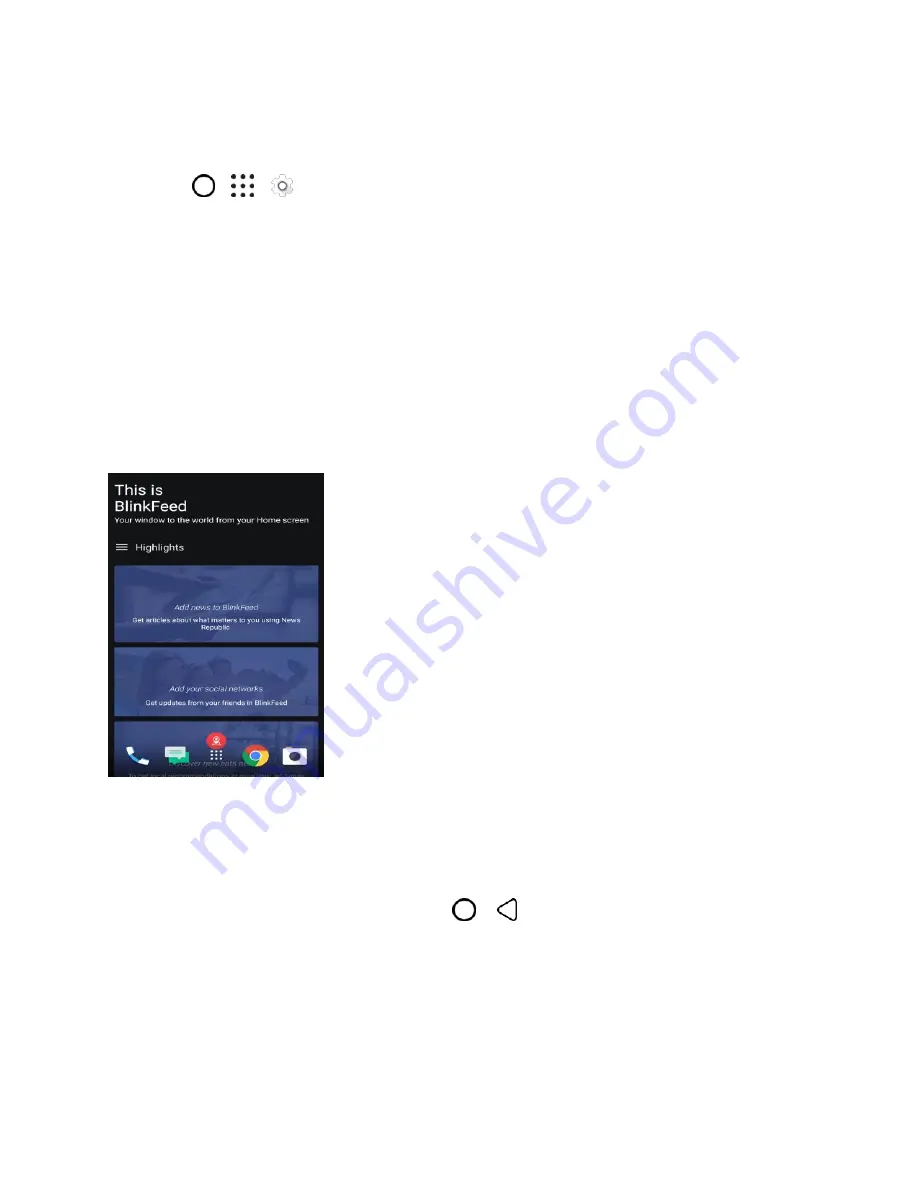
Your Phone's Home Screen
52
Change LED Notification Settings
You can change when to flash and which apps will flash the LED when there are new notifications.
1. Tap
>
>
Settings
>
Sound & notification
.
2. Under Notifications, tap
Flash LED for notifications
and choose whether to always flash the
LED or flash it only when the screen is off.
3. Tap
Manage LED notifications
and choose which app notifications you want the LED to flash
for.
Tip
: In other apps, check their settings to find out if they have an option for flashing the LED.
HTC BlinkFeed - Your Dynamic Home Screen
Get the latest news about your interests or status updates from your right on HTC BlinkFeed. Set up
which social networks, news sources, and more will appear. To go to HTC BlinkFeed, swipe right from the
Home screen.
● Swipe up or down to browse stories on HTC BlinkFeed.
● Tap a tile to view the content.
● While viewing a news article, swipe left or right to see more stories.
● While in HTC BlinkFeed, you can tap either
or
to scroll to the top.
● Scroll to the top and pull down on the screen to manually refresh the stream.
● Swipe right on HTC BlinkFeed to open the slideout menu to choose the type or add your custom
topics to display.
Tip
: You
’ll see the clock widget on HTC BlinkFeed if you’ve set HTC BlinkFeed as the main Home screen.






























