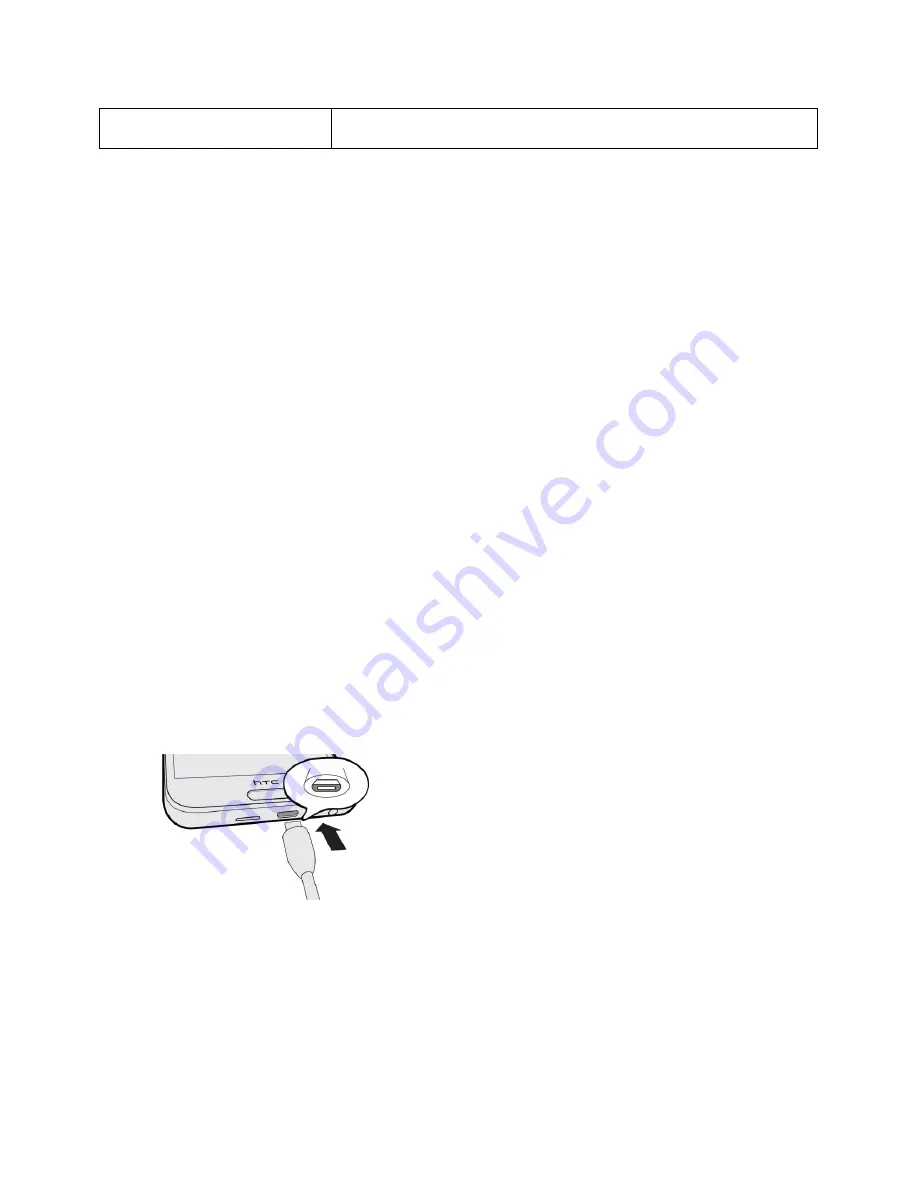
Set Up Your Phone
7
Camera
Lets you take pictures and videos.
CAUTION!
Inserting an accessory into the incorrect jack may damage the phone.
Charge the Battery
Follow these instructions to charge your phone’s battery using either the included AC adapter or via a
USB connection on your computer.
Important
: Use only the adapter and the USB cable that came with your phone to charge the battery.
When the battery power is too low, make sure to use the power adapter to charge, not the USB cable
connection with your computer.
Notes
:
● If the battery has been discharged for several days, you may need to charge HTC One A9 for
several minutes before powering it on.
● The battery is built-in and non-removable. Do not attempt to remove the battery.
● As a safety precaution, the battery may stop charging to avoid overheating.
● When you’re using the Internet and charging the battery, your phone may become warmer. This
is normal.
● To conserve energy, unplug the power adapter from the electrical outlet after you finish charging.
Charge Using the AC Adapter
1. Plug one end of the USB cable into the AC adapter.
2. Plug the other end of the USB cable into the Charger/Accessory Jack on the bottom panel of your
phone.
3. Plug the other end of the USB cable into the AC adapter.
4. Plug the AC adapter into an electrical outlet.
The indicator light illuminates when charging starts. The light turns green when the battery is
fully charged. Fully charging a battery may take up to three hours.
5. After charging, disconnect the phone from the charger.






























