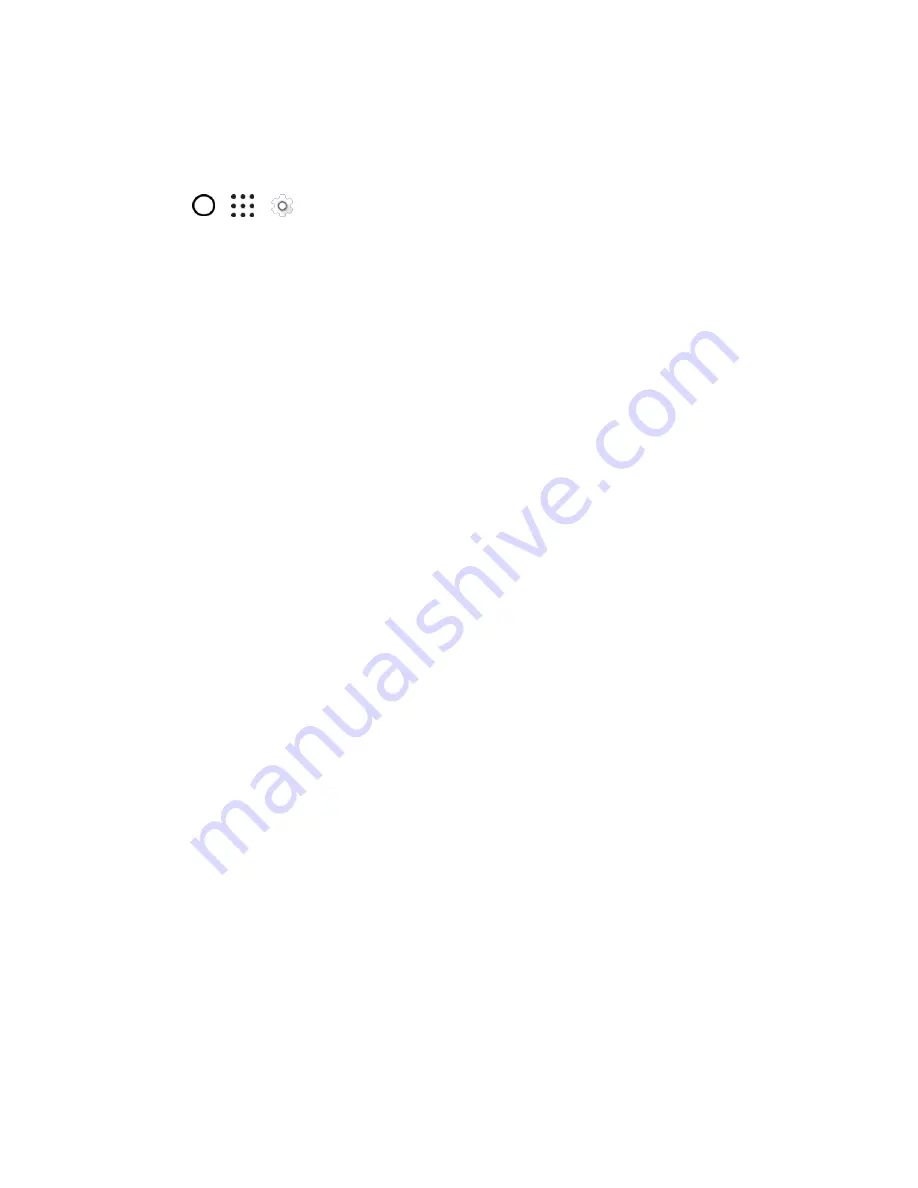
Device Settings
218
Disable Apps
Apps, even if not used often, may be running in the background and downloading data. If an app cannot
be uninstalled, you can disable it.
1. Tap
>
>
Settings
.
2. Tap
Apps
.
3. Tap the application you want to disable, and then tap
Disable
.
Storage Settings
The Storage settings let you view and manage the phone and SD card storages.
Types of Storage
Your phone has the following storage types for your apps, data, and files.
●
Phone storage
. This is the internal storage which contains the Android system, preinstalled
apps, email, text messages, and cached data from the apps. You can also install apps that you've
downloaded and capture photos, videos, and screenshots to this storage.
●
SD card
(Storage card). Use your SD card (purchased separately) as a removable storage to
store and access your media and other files on HTC One A9 or any Android phone, or set it up as
an extension of the internal storage. See
●
USB storage
. When you plug in an external USB storage device (such as a USB flash drive or
an SD card reader). You need a special cable to connect your phone and a USB storage device.
●
Online storage
. If you
’re using an online storage account that’s accessible from your phone, you
can store your files to your online storage.
SD Card Storage Settings
Use your SD card as removable storage when there's already content such as your media and other files
so that you don't lose that content. If you have a brand new SD card, choose whether to use it as
removable storage or set it up as an extension of the internal storage.
Removable Storage
Use a new SD card as removable storage to be able to insert and use the card on HTC One A9 and other
Android phones.
Internal Storage
Set up a new SD card as internal storage for more privacy and secure use. This encrypts and formats the
SD card to work just like the internal storage.
This also expands the storage space since:
● Captured screenshots, camera shots, media, and other files will be stored on the SD card.






























