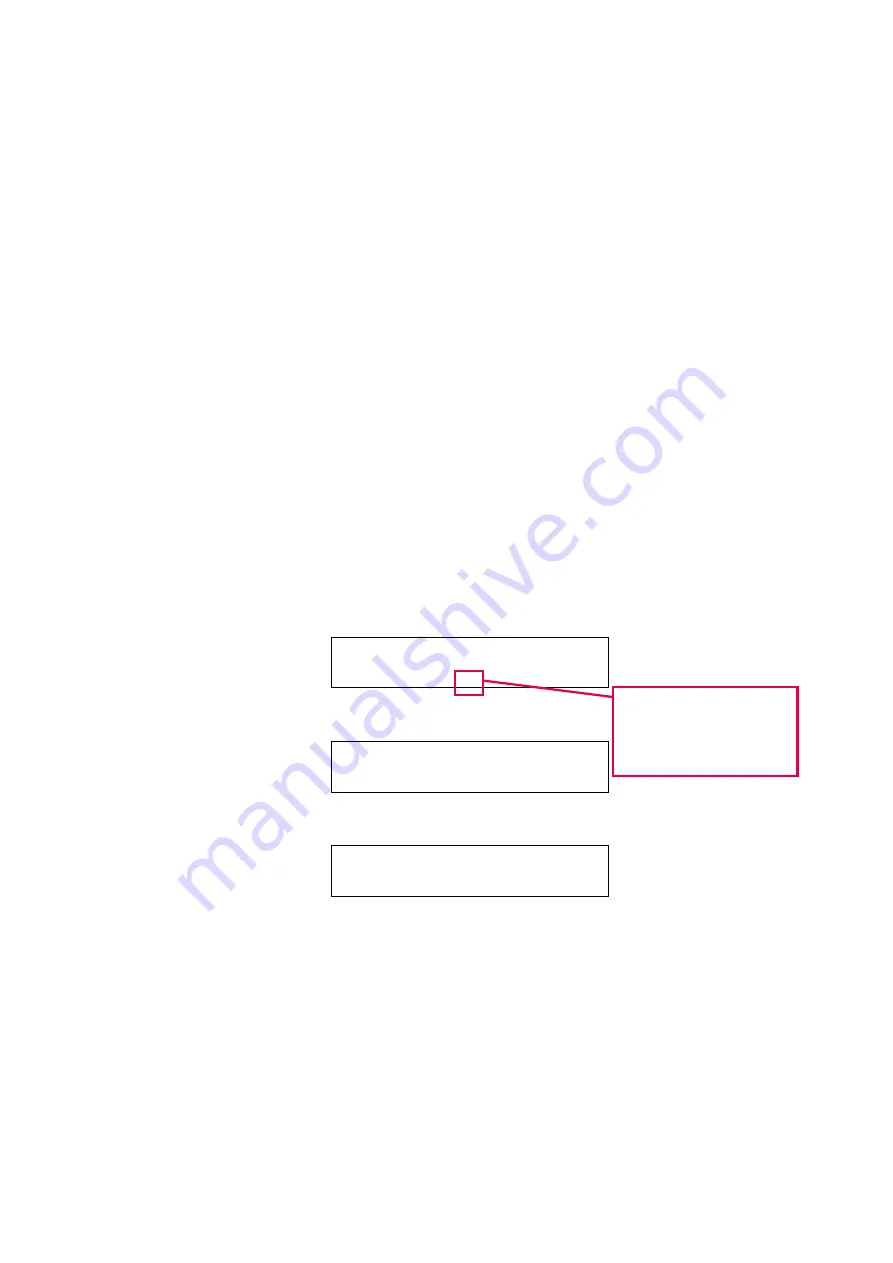
2.4.3
2. Use of numeric keys and [ENTER] key
Enter the number preceding the desired menu item
and press the [ENTER] key. For setting “3 Curve” for
example, enter <3> and press the [ENTER] key.
Then, set each item according to the operational
guidance and press the [ENTER]. To move the
cursor to the left, press the [RETURN] key.
2.4.3 How to Input Characters
Explained below is how to input characters. Character input is
done when entering the file name, sample name and
concentration unit.
a.
Character Input Screen
Character input is done when entering the file name,
sample name and concentration unit. On each input
screen, the guidance shown in Fig. 2-11 appears. For the
file name, you can input up to 20 characters, and up to 8
characters for the sample name and concentration unit.
File Name:
File Name [Max: 20 characters]
ABC
W
X
( 1/ 1)
File name input screen
Input character.:_
Sample Name[Max: 8 characters]
ABC
Indication of character
input mode
ABC : Alphabet input
123 : Numeric input
Sample name input screen
Input character.:_
Unit Label[Max: 8 characters]
ABC
Concentration unit input screen
Fig. 2-11 Character Input Screen
2 - 15
Содержание U-5100
Страница 280: ...5 1 Check with Instrument Main Unit Alone Fig 5 6 Example Result of Wavelength Accuracy Check at 484 6 nm 5 6 ...
Страница 283: ...5 1 2 Fig 5 10 Example Result of Wavelength Repeatability Check 5 9 ...
Страница 286: ...5 1 Check with Instrument Main Unit Alone Fig 5 14 Example Result of Noise Level Check 5 12 ...
Страница 289: ...5 1 4 Fig 5 18 Example Result of Baseline Flatness Check 5 15 ...
Страница 292: ...5 1 Check with Instrument Main Unit Alone Fig 5 22 Example Result of Baseline Stability Check 5 18 ...
















































