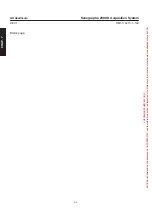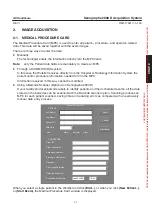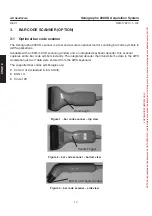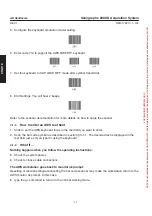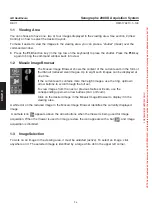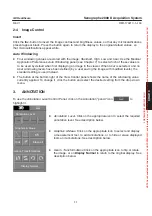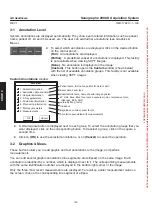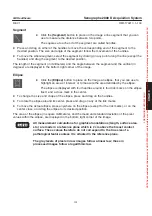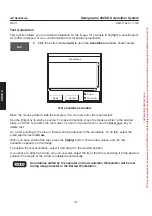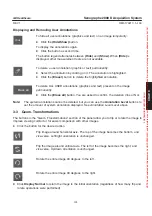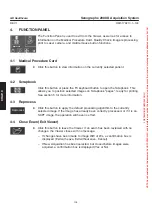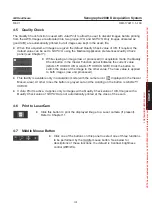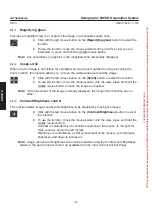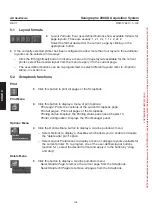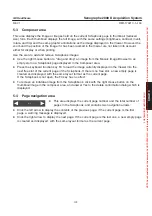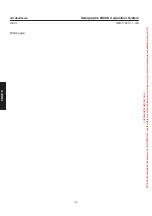CHAP
. 9
GE Healthcare
Senographe 2000 D Acquisition System
REV 1
OM 5179217–1–100
96
1-1
Viewing Area
You can choose to have one, two or four images displayed in the viewing area. See section 2 (View
Control) on how to select the desired layout.
To make it easier to view the images in the viewing area, you can place a ”shutter” (mask) over the
command window.
D
Press the
F10
function key (in the top row on the keyboard) to place the shutter. Press the
F10
key
again to bring the command window back into view.
1-2
Mosaic Image Browser
The Mosaic Image Browser shows the content of the current exam in the form of
thumb-nail (reduced size) images. Up to eight such images can be displayed at
one time.
If the current exam contains more than eight images, use the
Img.
up/down
arrow buttons to scroll through the full set.
To view images from the next or previous Series or Exam, use the
corresponding up-down arrow buttons (
Ser.
or
Exam.
).
Click on the desired image in the Mosaic Image Browser to display it in the
viewing area.
A white dot on the reduced image in the Mosaic Image Browser identifies the currently displayed
image.
A camera icon
appears above the arrow buttons when the Viewer is being used for image
acquisition. When the Viewer is used for image review, the icon appears with a bar
, and image
acquisition is inhibited.
1-3
Image Selection
To work on an image in the viewing area, it must be
selected
(active). To select an image, click
anywhere on it. The selected image is identified by a large white dot in the upper left corner.
FOR
TRAINING
PURPOSES
ONLY!
NOTE:
Once
downloaded,
this
document
is
UNCONTROLLED,
and
therefore
may
not
be
the
latest
revision.
Always
confirm
revision
status
against
a
validated
source
(ie
CDL).