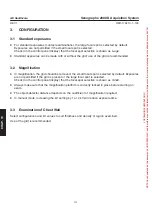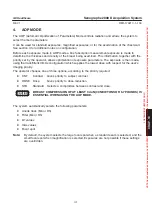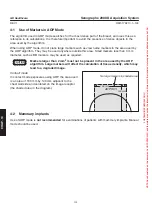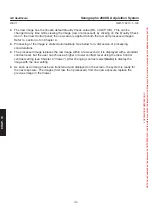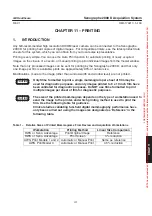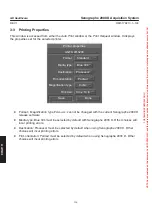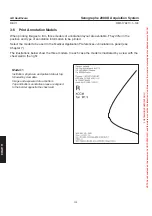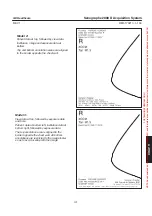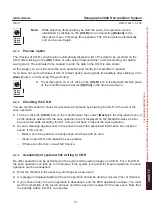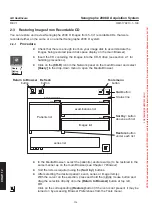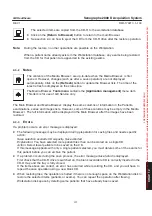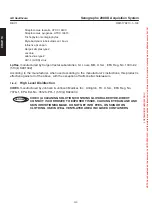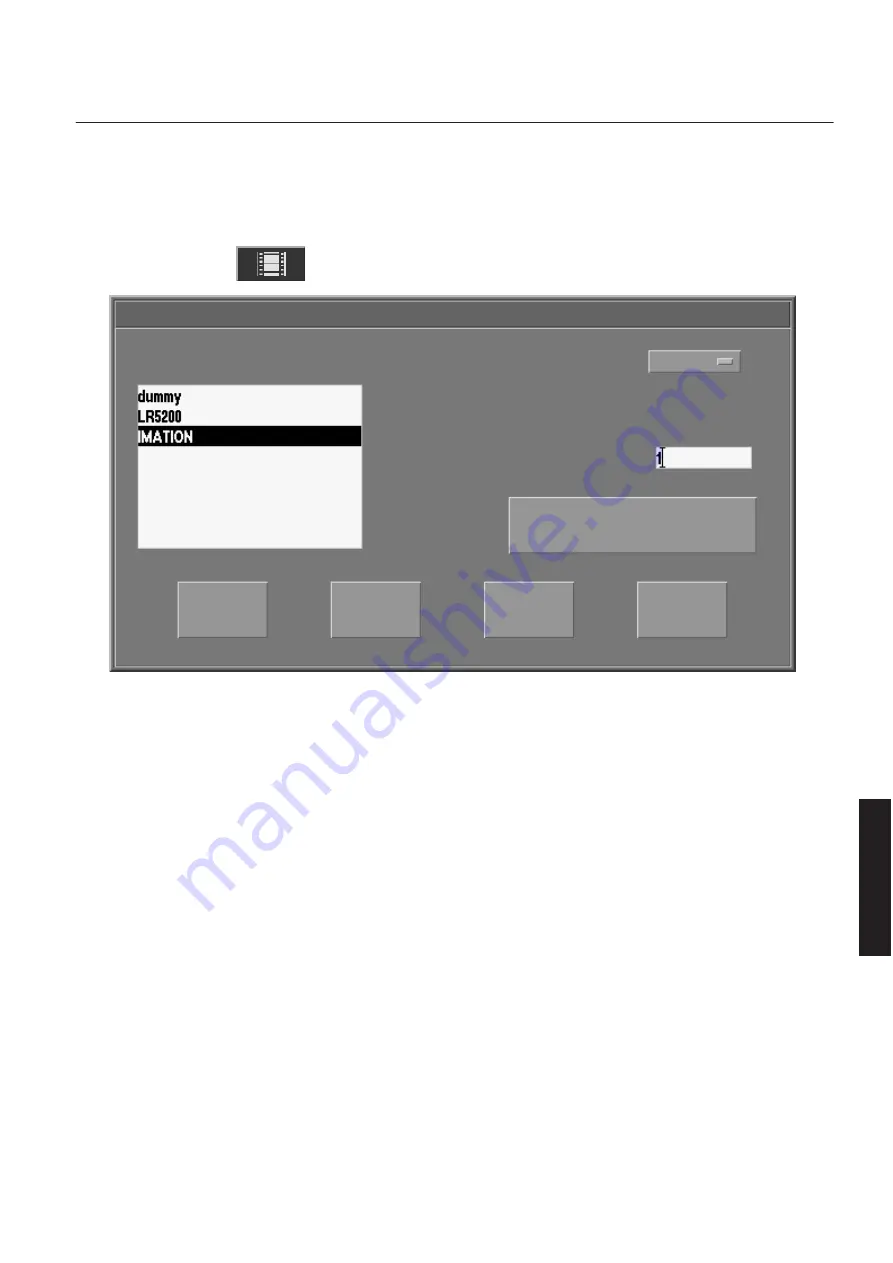
GE Healthcare
Senographe 2000 D Acquisition System
REV 1
OM 5179217–1–100
125
3-2
Manual Print
In addition to the Auto Print function, an image displayed on the Viewer screen can be printed at any
time under manual control.
Click the Print button
in the Viewer Function panel to open the
Print Request
window.
Queue
Save
Cancel
Print mode
Print Request
DICOM printers
Fit to Film
Number Of Copies (1.. 9)
Printing properties ...
Facilities available from the
Print Request
window are:
D
DICOM printers: contains the list of all the available DICOM printers that have been declared
for printing. Click on a printer in the list to select it.
D
Print mode: Can not be changed. Fit to Film only.
D
Number of Copies
box: enter the required number of copies in this box.
D
Printing properties
button: click this button to open the
Printing Properties
window
(see below § 3-3).
D
button: click this button to print the displayed image on the currently selected printer.
D
Queue
button: click this button to open the Printing status window (see below § 3-4).
D
Save
button: click this button to confirm any changes made and close the window.
D
Cancel
button: click this button to cancel any changes made and close the window.
CHAP
. 1
1
FOR
TRAINING
PURPOSES
ONLY!
NOTE:
Once
downloaded,
this
document
is
UNCONTROLLED,
and
therefore
may
not
be
the
latest
revision.
Always
confirm
revision
status
against
a
validated
source
(ie
CDL).