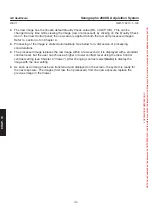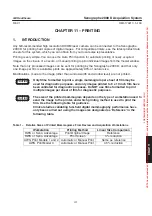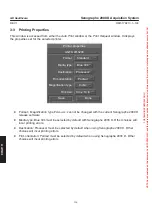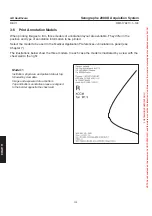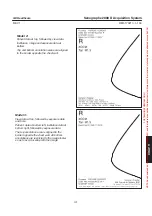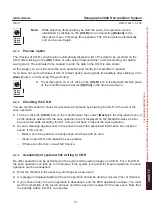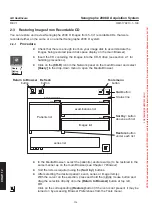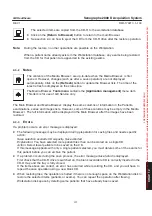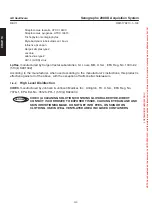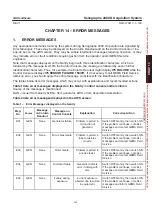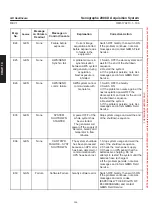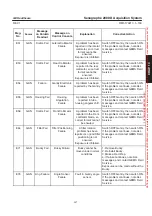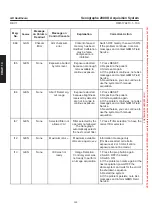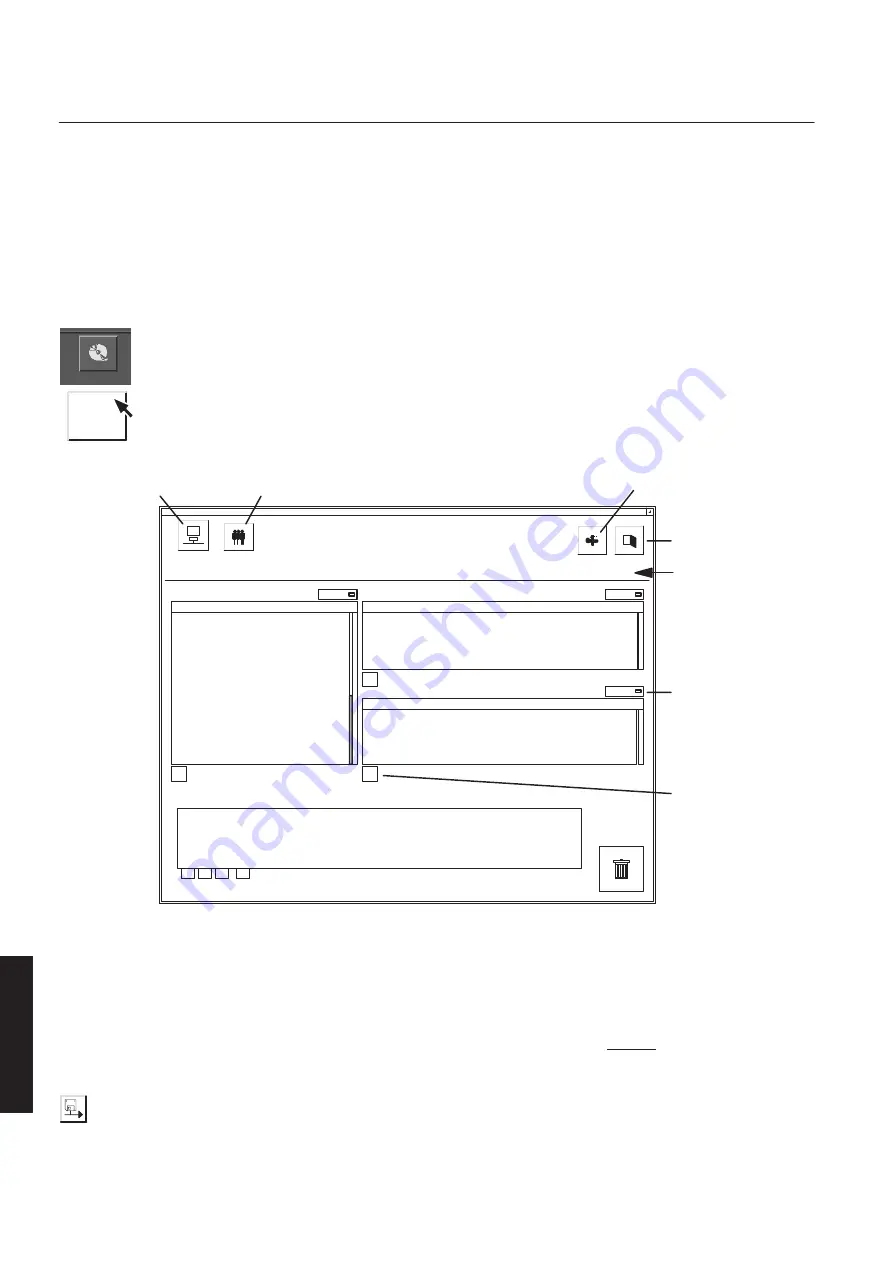
CHAP
. 12
GE Healthcare
Senographe 2000 D Acquisition System
REV 1
OM 5179217–1–100
134
2-3
Restoring Images from Recordable CD
You can restore and review Senographe 2000 D images from 5-1/4” recordable CDs that were
recorded either on the same or on another Senographe 2000 D system.
2-3-1
Procedure
D
Check that there is enough room on your image disk to accommodate the
images being restored (used disk space display on the main Browser).
D
Insert the CD containing the images into the CD-R drive (see section 2-1 for
handling precautions).
D
Click on the
(CD-R)
icon in the Network panel on the main Browser and select
[Query]
in the drop-down menu to open the Media Browser:
examinations list
images list
Media Browser: CDR (04:01 PM)
Number
Media Browser: CDR
Return to Browser
button
Sort by:
Number
Sort by:
Number
Sort by:
Refresh
button
Sort by:
button
above each list
Restore
button
under each list
Quit
button
Tools menu
button
Patients list
Status line
series list
1/4 examinations
1/2 series
1/16 patients
D
In the Media Browser:, select the patient(s) and/or exam(s) to be restored in the
same manner as on the main Browser (see Chapter 7
Browser
).
D
Sort the lists as required using the
(Sort by:)
buttons.
D
After selecting the desired patient, exam, series or image item(s):
With the cursor on the selection, press and hold the middle mouse button and
drag the selection directly onto the
(Return to Browser)
button at top left.
OR
Click on the corresponding
(Restore)
button (if the icon is not present, it may be
turned on by accessing Browser Preferences from the Tools menu).
CDR read/write
Query
Option
Detach
FOR
TRAINING
PURPOSES
ONLY!
NOTE:
Once
downloaded,
this
document
is
UNCONTROLLED,
and
therefore
may
not
be
the
latest
revision.
Always
confirm
revision
status
against
a
validated
source
(ie
CDL).