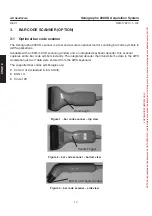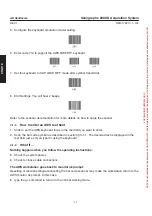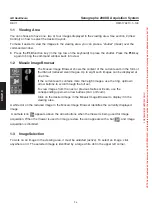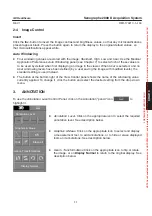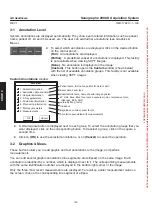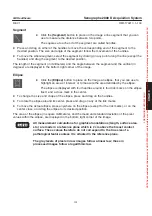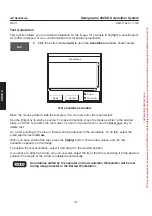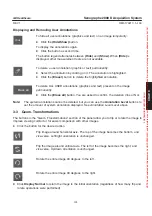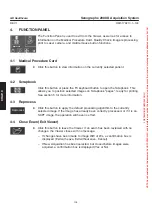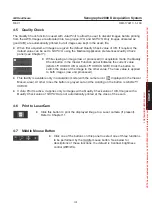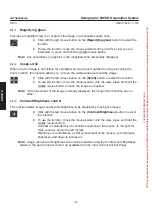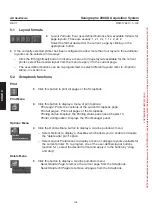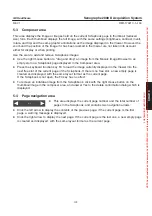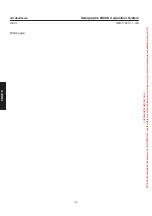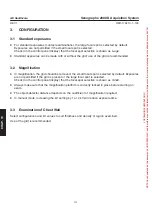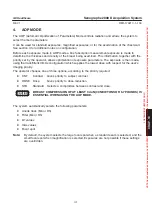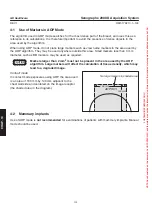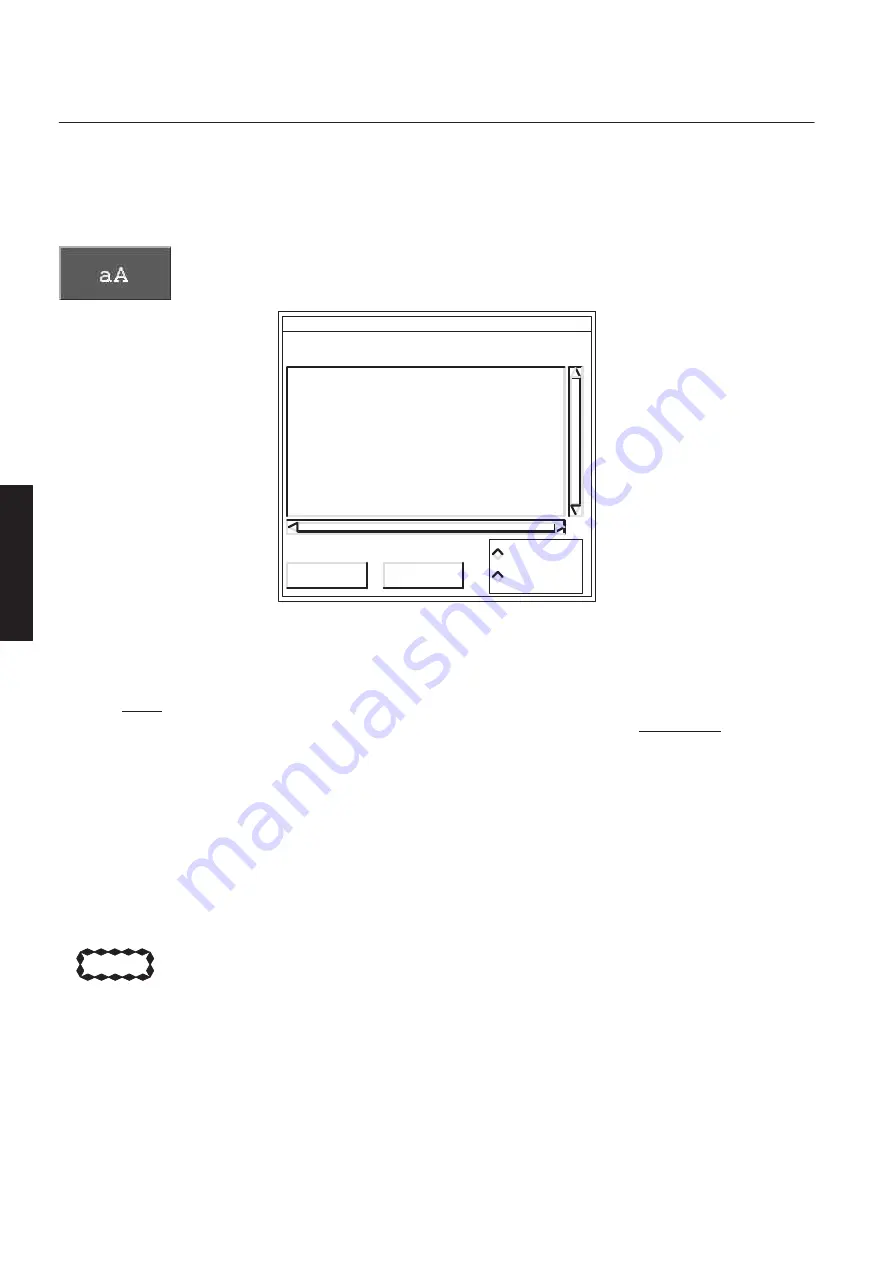
CHAP
. 9
GE Healthcare
Senographe 2000 D Acquisition System
REV 1
OM 5179217–1–100
102
Text Annotation
This function allows you to add text annotations on the image, for example to highlight a specific point
for further reference, or as a communication tool for another practitioner.
D
Click the button marked
(aA)
to open the
Annotations
window, shown below:
Apply
Cancel
Arrow
Annotations
No arrow
Text annotations window
Move the mouse pointer inside the text area. You can now enter the required text.
Use the Enter key to start a new line. To make corrections, move the mouse pointer to the desired
place, and click, to position the text cursor. You can now insert text, or use the Backspace key to
delete text.
An arrow pointing to the area of interest can be attached to the annotation. To do this, select the
small square next to
Arrow
.
When you have entered the text, press the
(Apply)
button. The window closes, and the text
annotation appears on the image.
To position the text annotation, select it and drag it to the desired position.
If you chose to attach an Arrow, you can now also select the tip of the Arrow and drag it to the desired
position. The length of the Arrow is adjusted automatically.
Annotations added by the operator on the Acquisition Workstation will be lost
during image transfer to the Review Workstation.
CAUTION
FOR
TRAINING
PURPOSES
ONLY!
NOTE:
Once
downloaded,
this
document
is
UNCONTROLLED,
and
therefore
may
not
be
the
latest
revision.
Always
confirm
revision
status
against
a
validated
source
(ie
CDL).