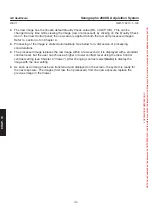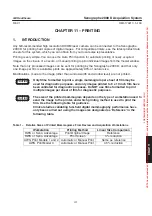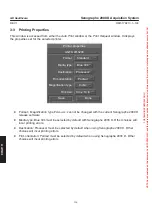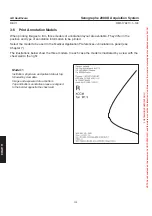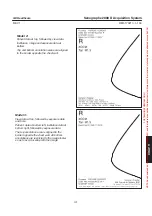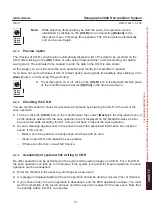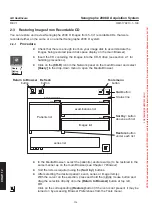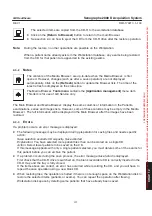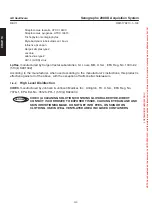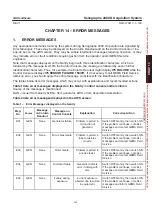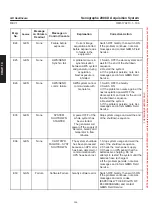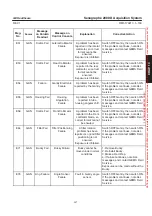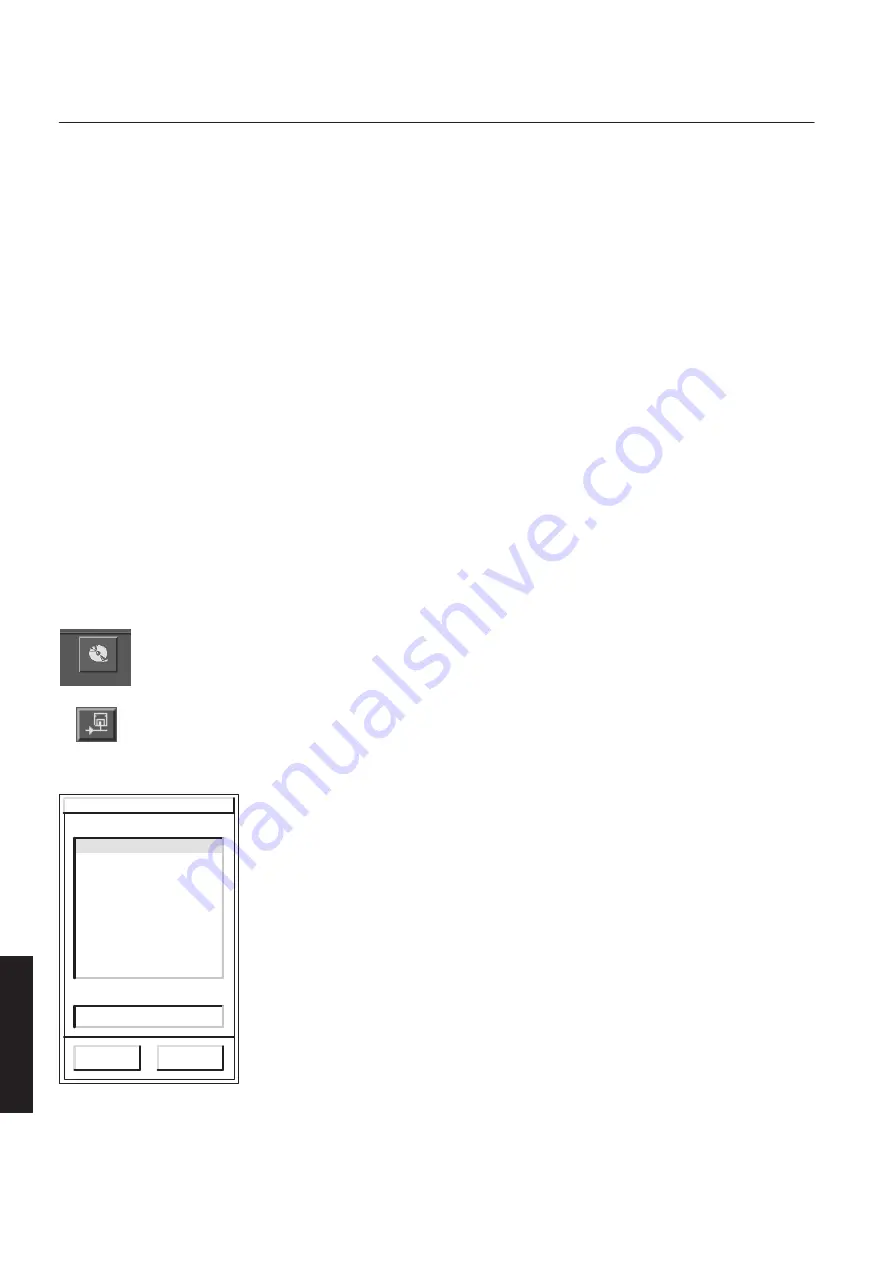
CHAP
. 12
GE Healthcare
Senographe 2000 D Acquisition System
REV 1
OM 5179217–1–100
132
2-2
Saving Images on Recordable CD
Note:
We recommend the use of Senographe 2000 D-compatible CD-R media that have been
officially validated for performance and reliability of patient data interchange on the
Senographe 2000 D system. These are identified by GE labeling. GE cannot take
responsibility for any data loss or incompatibility with other systems resulting from the use of
media not supported by Senographe 2000 D.
To order Senographe 2000 D-compatible media, contact your local sales representative.
A recordable CD (CD-R) can only be recorded once.
When saving image data on a CD-R, you must always use a BLANK CD-R.
2-2-1
Procedure
All
image data that you want to save on a given CD-R
must
be selected beforehand, and will be
saved in a single pass. It is not possible to
add
data on a CD-R.
D
Push the eject button under the tray on the CD-R drive. When the tray opens insert a new
(blank) recordable CD into the CD-R drive (see section 2-1 on how to handle recordable CDs)
and close the drive by pushing the button again. Wait for 40 seconds for the CD-R drive to be
ready (when light on CR-R drive stops blinking).
D
On the Browser, select the patient or patients to be saved in the same manner as selecting
images for review (click on the required patient name in the browser list; to select multiple
patients, hold down the CTRL key and click successively on each required patient name).
D
Use the middle mouse button to drag the selected patient(s) to the
[CD-R]
icon
in the Network panel
OR:
Click on the
(Push)
button below the patient list on the Browser (if the icon is not
present, it may be turned on by accessing Browser preferences from the Tools
menu). A window opens to show a list of available recording devices.
Select the CD-R read/write device by clicking on its name in the
displayed list, then click on
(OK)
. If the Preview of CD–R content option
has been set (see below) a list of the data to be recorded on the CD-R is
displayed.
After about 15 minutes a message is displayed, indicating how much of
the CD-R capacity will be used.
Click on
(Write)
to start the operation, or on
(Cancel)
to cancel it.
CDR
List of devices
CDR read/write
OK
Cancel
CDR read/write
Save selected exam(s) on...
Selected device
FOR
TRAINING
PURPOSES
ONLY!
NOTE:
Once
downloaded,
this
document
is
UNCONTROLLED,
and
therefore
may
not
be
the
latest
revision.
Always
confirm
revision
status
against
a
validated
source
(ie
CDL).