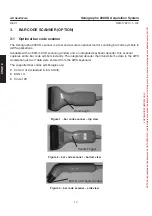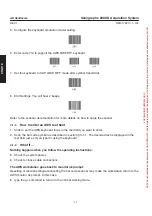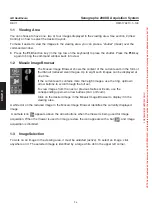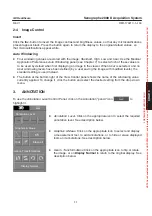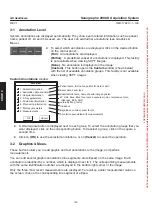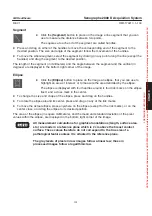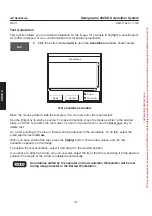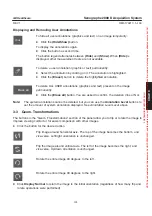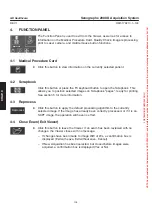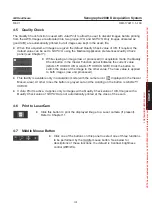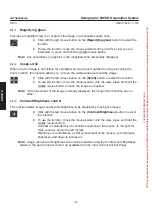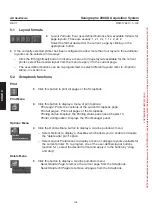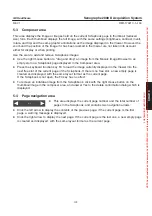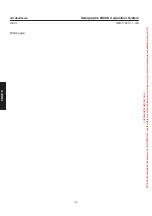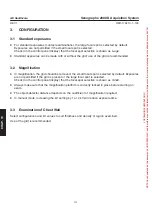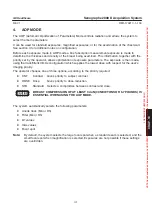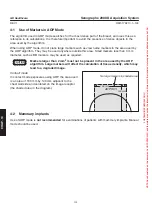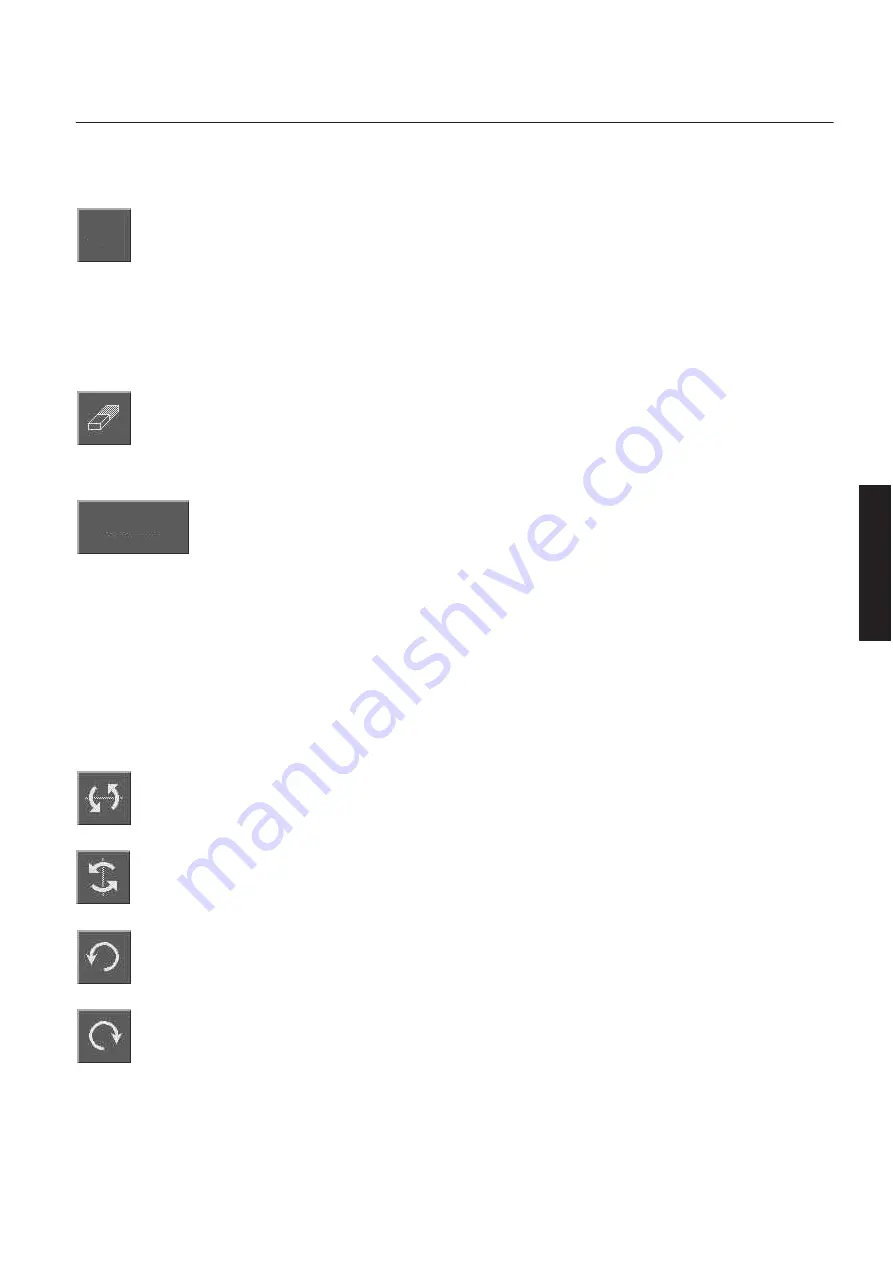
CHAP
. 9
GE Healthcare
Senographe 2000 D Acquisition System
REV 1
OM 5179217–1–100
103
Displaying and Removing User Annotations
To hide all user annotations (graphics and text) on an image
temporarily
:
D
Click the
(Hide/Show)
button.
To display the annotations again:
D
Click the button a second time.
The button legend alternates between
(Hide)
and
(Show)
. When
(Hide)
is
displayed, other measurement tools are not available.
To delete a user annotation (graphic or text)
permanently
:
D
Select the annotation by clicking on it. The annotation is highlighted.
D
Click the
(Eraser)
button to delete the highlighted annotation.
To delete ALL USER annotations (graphics and text) present on the image
permanently
:
D
Click the
(Erase all)
button. You are asked to confirm the deletion (Yes or No).
Note:
The
system
annotations cannot be deleted, but you can use the
Annotation Level
buttons to
set the amount of system annotation displayed. See
Annotation Level Level
above.
3-3
Geom. Transformations
The buttons in the “Geom. Transformations” section of the panel allow you to flip or rotate the image to
improve viewing comfort or for easier comparison with other images.
D
Click the button for the desired action.
Flip image around horizontal axis. The top of the image becomes the bottom, and
vice-versa. Left/right orientation is unchanged.
Flip the image around vertical axis. The left of the image becomes the right, and
vice-versa. Up/down orientation is unchanged.
Rotate the entire image 90 degrees to the left.
Rotate the entire image 90 degrees to the right.
D
Click
Display Normal
to return the image to the initial orientation (regardless of how many flip and
rotate operations were performed).
Hide
Erase all
FOR
TRAINING
PURPOSES
ONLY!
NOTE:
Once
downloaded,
this
document
is
UNCONTROLLED,
and
therefore
may
not
be
the
latest
revision.
Always
confirm
revision
status
against
a
validated
source
(ie
CDL).