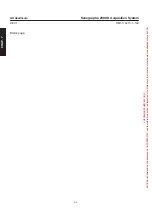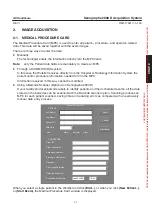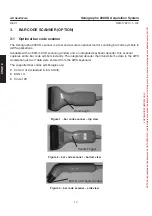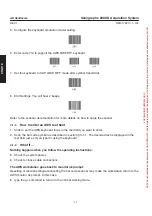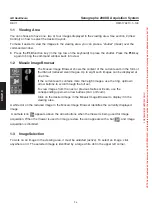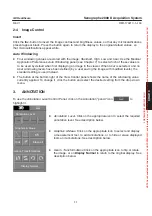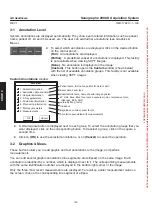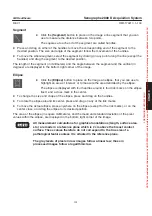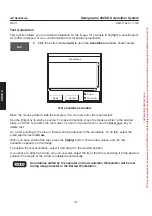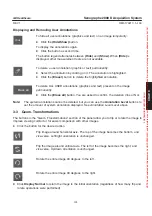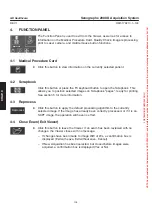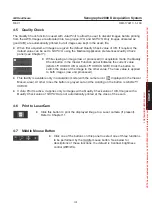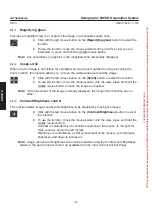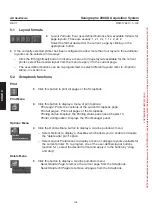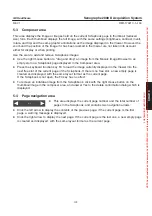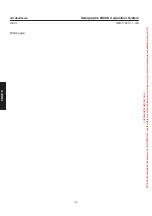CHAP
. 9
GE Healthcare
Senographe 2000 D Acquisition System
REV 1
OM 5179217–1–100
95
CHAPTER 9 – VIEWER
1.
OVERVIEW
D
The Viewer window is displayed:
– when the
Review Exam
button in the Browser window is clicked after selection of a Patient,
examinations or series. The Viewer window opens and displays the first selected image.
– when the
Start Exam
button in the Worklist window is clicked after selection of a Patient in the
Worklist. The Viewer window opens, with the Medical Procedure Card displayed, ready to
display the acquired image.
The Viewer is used to display, manipulate, and analyze images that have been acquired using the
Digital Detector or recalled from the image disk for review.
2
3
4
1
Zoom
D
Most of the screen is used for the
Viewing Area
(1), in which images are displayed.
D
At the left of the screen, there is a Command window, which includes three main sections:
– The Mosaic Image Browser (2).
– The Control Panel (3).
Two selection buttons at the top of the panel allow one of two different Control Panels (
View
Control
and
Annotation
) to be displayed, according to the functions required.
Functions available from the two panels are described in section 2.
– Function panel (4). Provides access to the Medical Procedure Card, image reprocessing,
image printing, Middle mouse button function selection, and exit from the Viewer.
D
To leave the Viewer, click the
(Close Exam)
button
in the Function panel. All changes to
annotations are saved. If changes have been made to brightness or contrast settings, you are
asked to Exit with save, Exit without save, or Cancel.
All processed images in Medical Application preferences are in log format. To
make measurements on an image acquired in Medical Application preferences,
the raw image (which is in linear format) should be used.
NOTICE
FOR
TRAINING
PURPOSES
ONLY!
NOTE:
Once
downloaded,
this
document
is
UNCONTROLLED,
and
therefore
may
not
be
the
latest
revision.
Always
confirm
revision
status
against
a
validated
source
(ie
CDL).