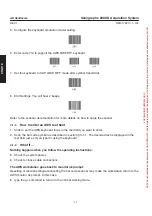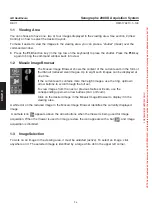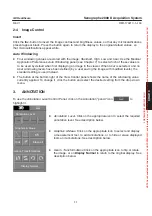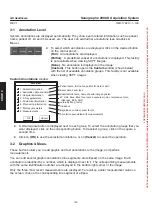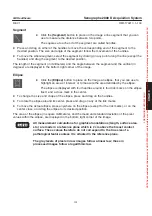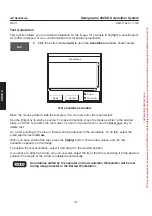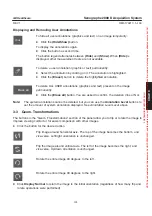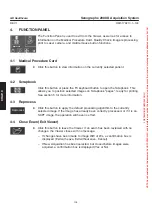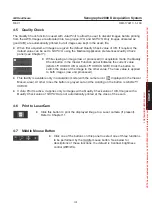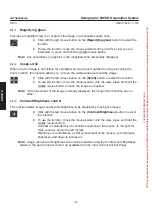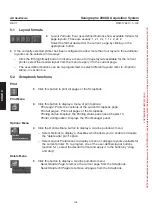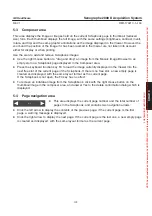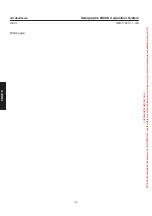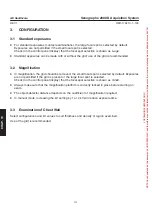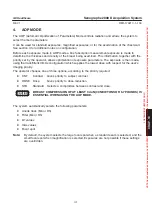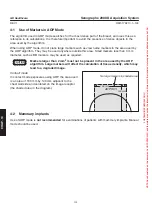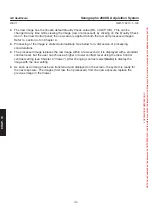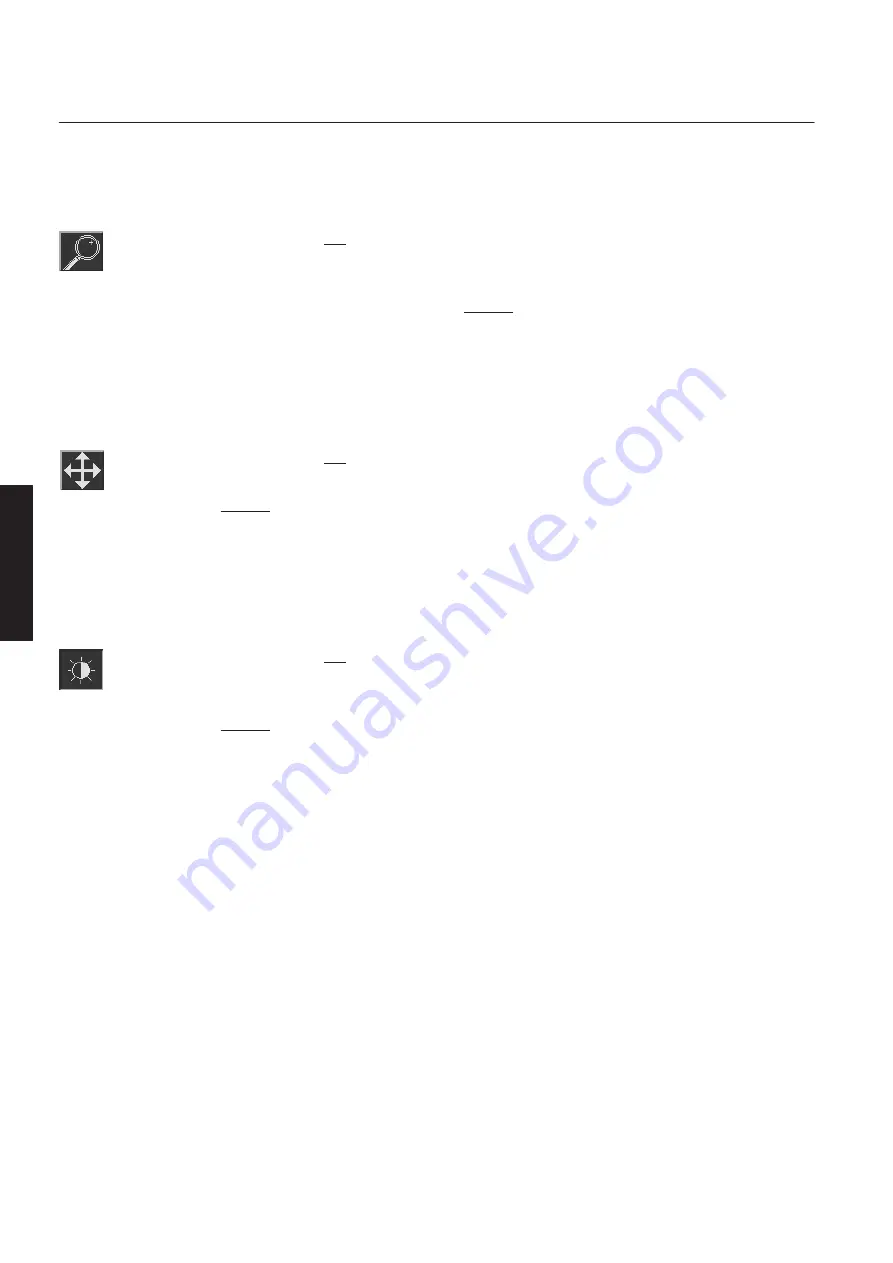
CHAP
. 9
GE Healthcare
Senographe 2000 D Acquisition System
REV 1
OM 5179217–1–100
106
4-7-1
Magnifying glass
Provides a magnified view (x 2) of part of the image in a moveable square zone.
D
Click with the left mouse button on the
(Magnifying glass)
button to select the
function.
D
To use the function, move the mouse pointer to the part of the view you are
interested in; press and hold the middle mouse button.
Note:
Any annotations or graphics in the magnified zone temporarily disappear.
4-7-2
Image scroll
When all of an image is not visible, for example when you have magnified an image by using the
Zoom function, this function allows you to move the visible window around the image.
D
Click with the left mouse button on the
(Scroll)
button to select the function.
D
To use the function, move the mouse pointer onto the view; press and hold the
middle mouse button to move the image as required.
Note:
If the full content of the image is already displayed, the Image Scroll function has no
effect.
4-7-3
Contrast/Brightness control
This function allows image contrast and brightness to be adjusted by moving the mouse.
D
Click with the left mouse button on the
(Contrast/Brightness)
button to select
this function.
D
To use the function, move the mouse pointer onto the view; press and hold the
middle mouse button:
Contrast
is controlled by a horizontal movement of the mouse, to the right for
more contrast, and to the left for less.
Brightness
is controlled by a vertical movement of the mouse, up to decrease
brightness, and down to increase it.
Note:
Image contrast and brightness can also be adjusted using the Contrast and Brightness
sliders,or the Auto Contrast control, all available from the
View Control
Control Panel.
FOR
TRAINING
PURPOSES
ONLY!
NOTE:
Once
downloaded,
this
document
is
UNCONTROLLED,
and
therefore
may
not
be
the
latest
revision.
Always
confirm
revision
status
against
a
validated
source
(ie
CDL).