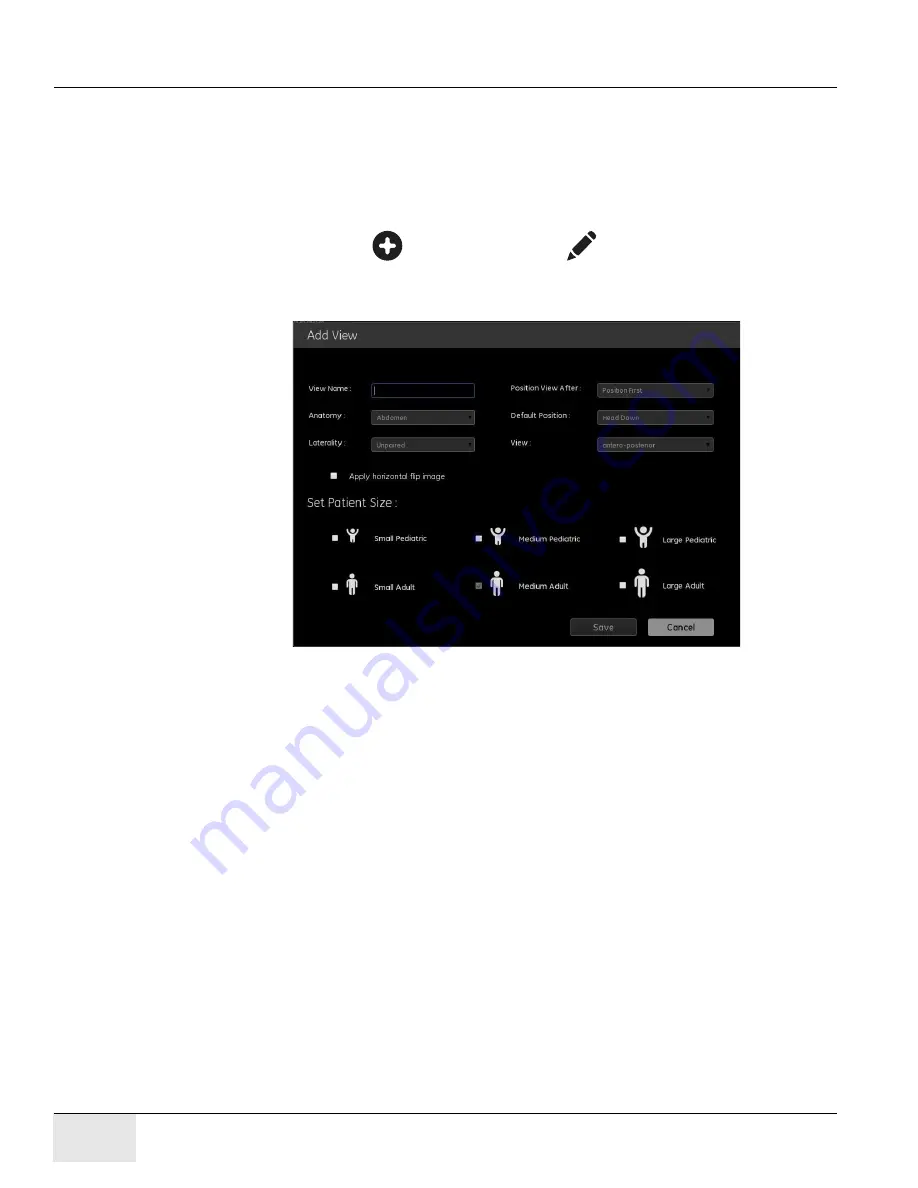
GE H
EALTHCARE
D
IRECTION
5461425-8EN, R
EVISION
B
RIVO
XR118 S
ERVICE
M
ANUAL
Page 314
Chapter 12 - - Set Preferences
Add or Edit View
Note:
The screens and process to edit a view are the same as for adding a view.
Note:
This process has multiple screens.
From the Exam Menu:
1. Select the Category and Exam to add or copy the new view to.
2. Click add button [
] or edit button [
] of View column.
The Add View (or Edit View) screen appears.
Figure 12-46
Add (or Edit) View
3. Type a
View Name
. Do not use spaces. Use underscores ( _ ) to separate
words.
4. From the
Position View After
drop-down list, select the placement of the
view within the exam.
5. Select the
Anatomy
.
Note:
This will determine the image processing for the view. Be sure to select the appropriate
anatomy for the body part imaged.
6. Select the
Default Position.
Options are:
– Head up - Patient is in normal head first position on table relative to
detector.
– Head down - Patient is on the table feet first.
Содержание Healthcare Brivo XR118
Страница 4: ...GE HEALTHCARE DIRECTION 5461425 8EN REVISION 6 BRIVO XR118 SERVICE MANUAL Page 4 Legal Notes ...
Страница 46: ...GE HEALTHCARE DIRECTION 5461425 8EN REVISION 6 BRIVO XR118 SERVICE MANUAL Page 46 ...
Страница 134: ...GE HEALTHCARE DIRECTION 5461425 8EN REVISION 6 BRIVO XR118 SERVICE MANUAL Page 134 Section 14 0 Installation Checklist ...
Страница 164: ...GE HEALTHCARE DIRECTION 5461425 8EN REVISION 6 BRIVO XR118 SERVICE MANUAL Page 164 Chapter 7 Brivo XR118 System Check ...





































