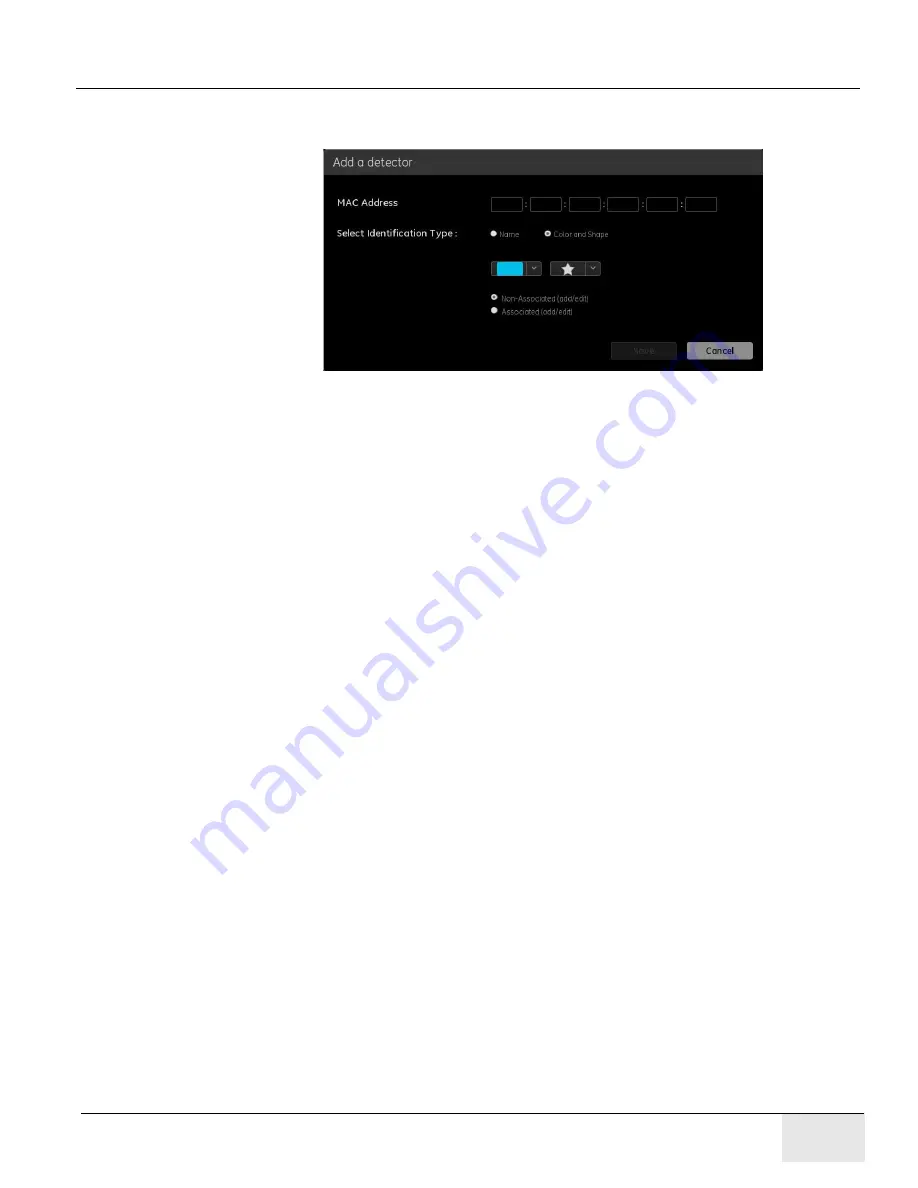
Chapter 12 - - Set Preferences
Page 269
GE H
EALTHCARE
D
IRECTION
5461425-8EN, R
EVISION
B
RIVO
XR118 S
ERVICE
M
ANUAL
Adding A New Detector Identified By Color and Shape
Figure 12-14
System - Detector Management- Add By Color and Shape
1. Press the [Add] button on the Detector Registration screen.
2. Enter the mac address of the detector you wish to register to the system.
Please detach the detector battery to find the mac address.
3. Chose “Color and Shape”for the Select Identification Type.
4. Chose the Color and Shape from the pulldown menus.
5. Chose to make the new Digital Detector “Associated”or
”Non-Associated”.
If the detector is registered as associated, there will be a message
window for user to confirm that “Detector association status would
change for already present associated detector” if there is already an
associated detector registered to the system.
If the association is successful, the detector will be marked as
associated detector with an asterisk (*) prefixed to the detector name in
the detector registration window. Any previous associated detector in the
system will be automatically changed to non-associated.
If the association failed, the detector information will be stored in the
registered detector list and will not be marked as associated detector..
6. Press [Save]. The new Digital Detector is now registered with the system.
7. Attach the plastic tag with the appropriate shape and color onto the Digital
Detector.
Содержание Healthcare Brivo XR118
Страница 4: ...GE HEALTHCARE DIRECTION 5461425 8EN REVISION 6 BRIVO XR118 SERVICE MANUAL Page 4 Legal Notes ...
Страница 46: ...GE HEALTHCARE DIRECTION 5461425 8EN REVISION 6 BRIVO XR118 SERVICE MANUAL Page 46 ...
Страница 134: ...GE HEALTHCARE DIRECTION 5461425 8EN REVISION 6 BRIVO XR118 SERVICE MANUAL Page 134 Section 14 0 Installation Checklist ...
Страница 164: ...GE HEALTHCARE DIRECTION 5461425 8EN REVISION 6 BRIVO XR118 SERVICE MANUAL Page 164 Chapter 7 Brivo XR118 System Check ...






























