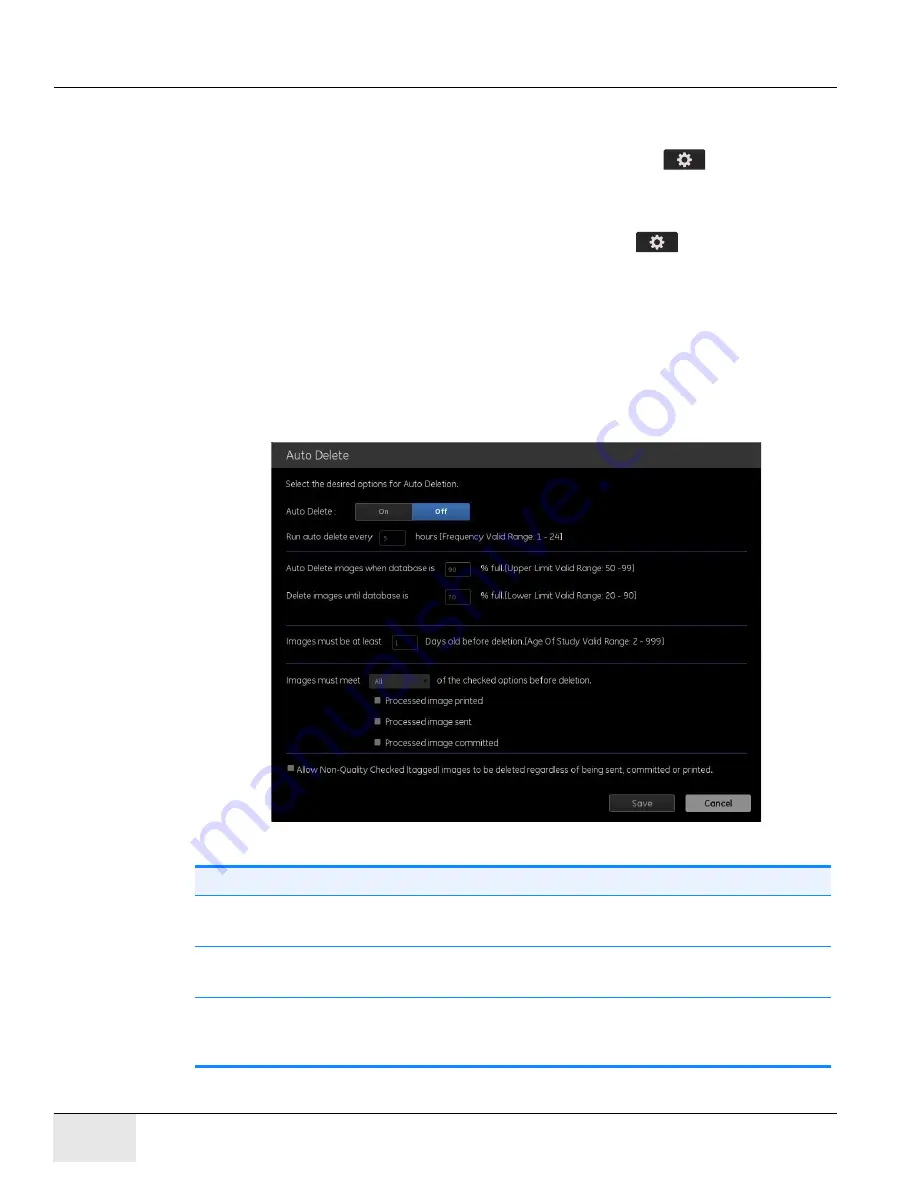
GE H
EALTHCARE
D
IRECTION
5461425-8EN, R
EVISION
B
RIVO
XR118 S
ERVICE
M
ANUAL
Page 284
Chapter 12 - - Set Preferences
Auto Delete
Auto Delete automatically deletes images when the image database does not have
enough space. Auto Delete is enabled from the Utilities [
] - Preferences
screen.
Follow this process to configure Auto Delete.
1. From the Worklist screen, click utilities button [
].
2. Select
Preferences > Image Management
.
3. Click Auto Delete [Edit].
The Auto Delete screen appears.
4. Complete the information as described in
.
5. When finished, click [Save] to retain your changes.
Figure 12-26
Auto Delete
Table 12-11 Auto Delete functions
Function
Description
Auto Delete
[On]/[Off]
Turns Auto Delete on or off.
Run Auto Delete Every
_ Hours
If Auto Delete is [On], sets how often (in hours) the system
auto deletes images.
Auto Delete images
when database is __%
full.
Specifies when to auto delete images based on database size.
Содержание Healthcare Brivo XR118
Страница 4: ...GE HEALTHCARE DIRECTION 5461425 8EN REVISION 6 BRIVO XR118 SERVICE MANUAL Page 4 Legal Notes ...
Страница 46: ...GE HEALTHCARE DIRECTION 5461425 8EN REVISION 6 BRIVO XR118 SERVICE MANUAL Page 46 ...
Страница 134: ...GE HEALTHCARE DIRECTION 5461425 8EN REVISION 6 BRIVO XR118 SERVICE MANUAL Page 134 Section 14 0 Installation Checklist ...
Страница 164: ...GE HEALTHCARE DIRECTION 5461425 8EN REVISION 6 BRIVO XR118 SERVICE MANUAL Page 164 Chapter 7 Brivo XR118 System Check ...
















































