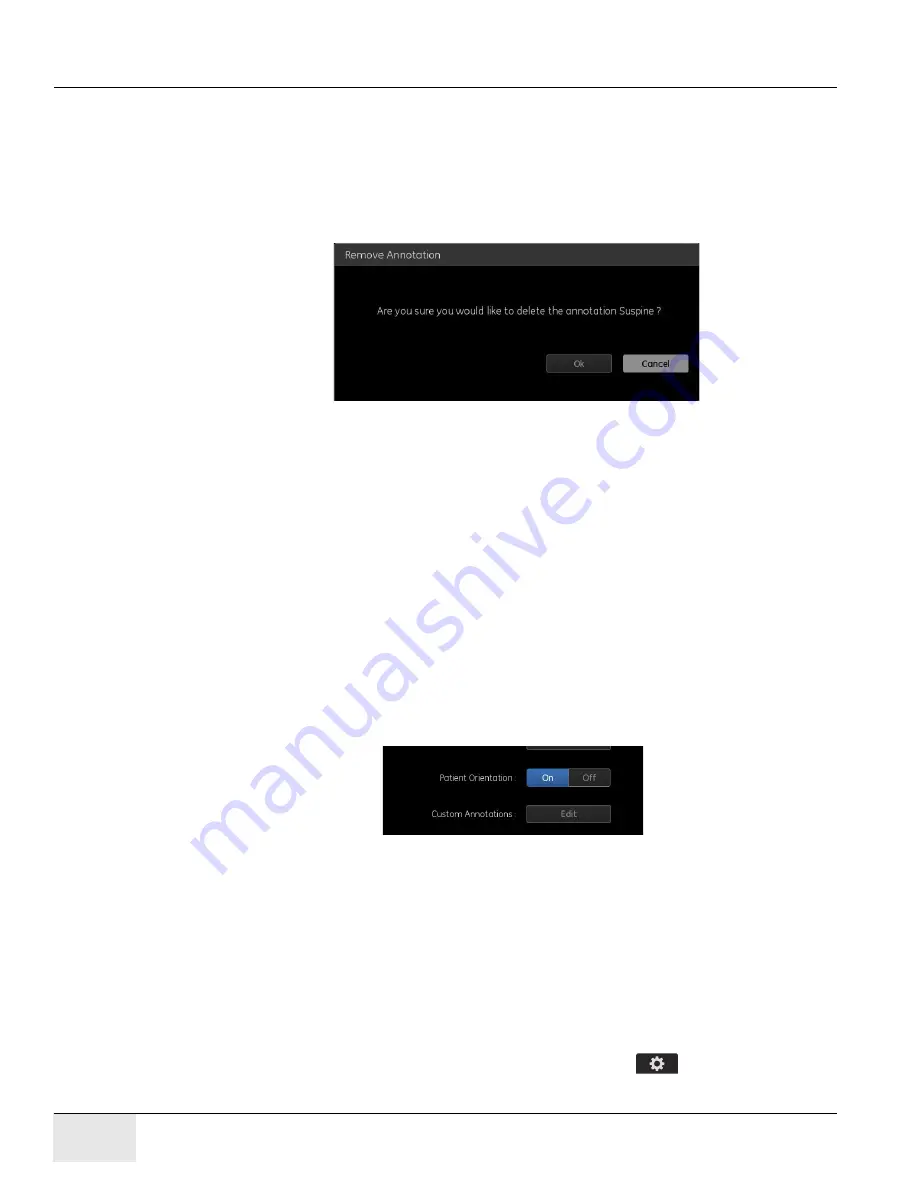
GE H
EALTHCARE
D
IRECTION
5461425-8EN, R
EVISION
B
RIVO
XR118 S
ERVICE
M
ANUAL
Page 306
Chapter 12 - - Set Preferences
Remove Pre-set Annotation
1. From the Pre-set Annotations screen, select the annotation.
2. Click [Remove].
A removal confirm message appears.
3. Click [OK].
Print/Push Font Size Adjustment
1. Select the Font Size, The Font Size is Custom Annotation Font Size on the
Print and PACS. The available font sizes are
• +1
• +2
• +3
• +4
• +5
• +6
• +7
2. When finished, click [Save] to retain your changes.
Patient Orientation Frame settings
Figure 12-42
Patient Orientation Frame settings
If the frame is enabled, the frame shall appear on the image in acquisition and
review mode by default.
If the frame is disabled, the frame shall not appear on the image in acquisition
and review mode by default.
Custom Annotations
Follow this process to customize the system annotations that appear on the
printed image.
1. From the Worklist screen, click utilities button [
].
2. Select
Preferences > Viewer
.
Содержание Healthcare Brivo XR118
Страница 4: ...GE HEALTHCARE DIRECTION 5461425 8EN REVISION 6 BRIVO XR118 SERVICE MANUAL Page 4 Legal Notes ...
Страница 46: ...GE HEALTHCARE DIRECTION 5461425 8EN REVISION 6 BRIVO XR118 SERVICE MANUAL Page 46 ...
Страница 134: ...GE HEALTHCARE DIRECTION 5461425 8EN REVISION 6 BRIVO XR118 SERVICE MANUAL Page 134 Section 14 0 Installation Checklist ...
Страница 164: ...GE HEALTHCARE DIRECTION 5461425 8EN REVISION 6 BRIVO XR118 SERVICE MANUAL Page 164 Chapter 7 Brivo XR118 System Check ...



























