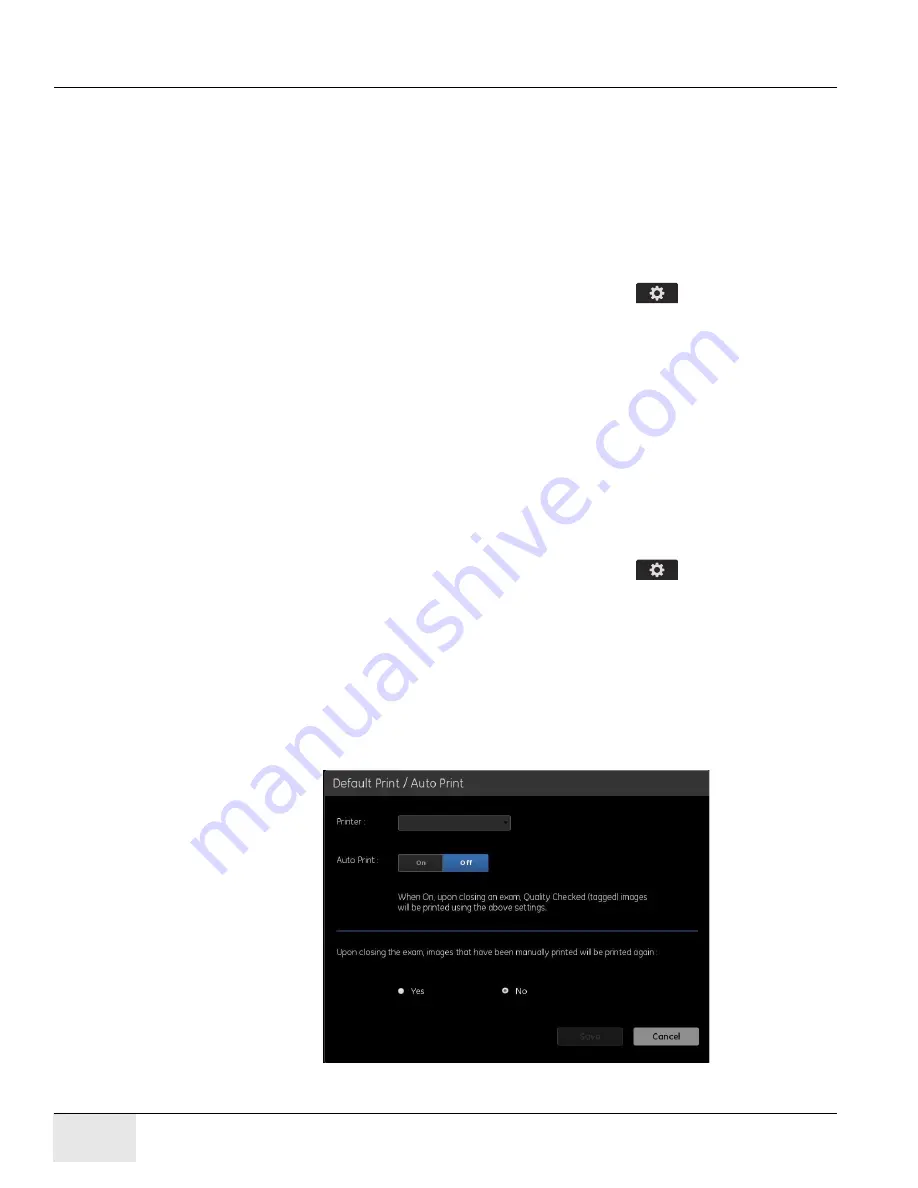
GE H
EALTHCARE
D
IRECTION
5461425-8EN, R
EVISION
B
RIVO
XR118 S
ERVICE
M
ANUAL
Page 280
Chapter 12 - - Set Preferences
Auto Tag (Quality Check)
Enabling Auto Tag (or Quality Check) provides an indicator on the Image Viewer
screen to mark an image of acceptable quality. Auto Print and Auto Delete can be
configured to act upon images that have the Quality Check mark.
There is no configuration for this function; it is either enabled (On) or
disabled (Off).
Follow this process to enable or disable Auto Tag:
1. From the Worklist screen, click utilities button [
].
2. Select
Preferences > Image Management
.
3. Click Auto Tag [On] to enable the function.
Auto Tag [Off] disables the function.
Auto Print
Default Print/Auto Print (
) allows you to configure your printer
parameters. This is done so that you do not need to select all the parameters
each time you print an image.
Follow this process to configure Auto Print.
1. From the Worklist screen, click utilities button [
].
2. Select
Preferences > Image Management
.
3. Click Auto Print [Edit].
The Default Print/Auto Print screen appears.
4. Complete the information as described in
.
5. When finished, click [Save] to retain your changes.
Figure 12-24
Auto Print
Содержание Healthcare Brivo XR118
Страница 4: ...GE HEALTHCARE DIRECTION 5461425 8EN REVISION 6 BRIVO XR118 SERVICE MANUAL Page 4 Legal Notes ...
Страница 46: ...GE HEALTHCARE DIRECTION 5461425 8EN REVISION 6 BRIVO XR118 SERVICE MANUAL Page 46 ...
Страница 134: ...GE HEALTHCARE DIRECTION 5461425 8EN REVISION 6 BRIVO XR118 SERVICE MANUAL Page 134 Section 14 0 Installation Checklist ...
Страница 164: ...GE HEALTHCARE DIRECTION 5461425 8EN REVISION 6 BRIVO XR118 SERVICE MANUAL Page 164 Chapter 7 Brivo XR118 System Check ...






























