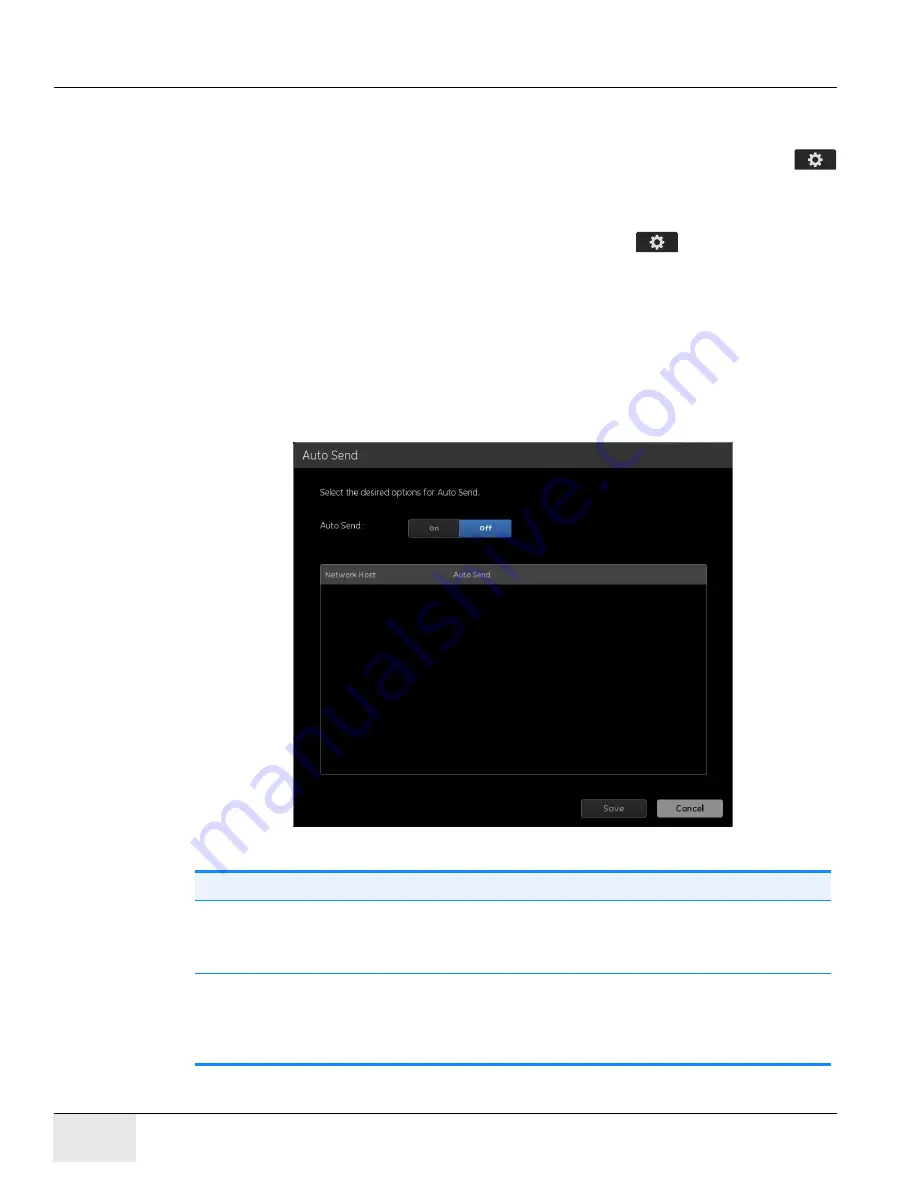
GE H
EALTHCARE
D
IRECTION
5461425-8EN, R
EVISION
B
RIVO
XR118 S
ERVICE
M
ANUAL
Page 282
Chapter 12 - - Set Preferences
Auto Send (Auto Push)
Auto Send automatically transfers images to another network device when the
exam is closed. Auto Send is enabled and configured from the Utilities [
] – Preferences screen.
Follow this process to configure Auto Send.
1. From the Worklist screen, click utilities button [
].
2. Select
Preferences > Image Management
.
3. Click Auto Push [Edit].
The Auto Send screen appears.
4. Complete the information as described in
.
5. When finished, click [Save] to retain your changes.
Figure 12-25
Auto Send
Table 12-10 Auto Send Functions
Function
Description
Auto Send
[On]/[Off]
Turns Auto Send on or off.
Selecting On allows you to configure the default Auto Send
settings.
Network Host
Lists the available network locations where images may be
transferred.
Refer to
for information about how to
configure the available Network Hosts.
Содержание Healthcare Brivo XR118
Страница 4: ...GE HEALTHCARE DIRECTION 5461425 8EN REVISION 6 BRIVO XR118 SERVICE MANUAL Page 4 Legal Notes ...
Страница 46: ...GE HEALTHCARE DIRECTION 5461425 8EN REVISION 6 BRIVO XR118 SERVICE MANUAL Page 46 ...
Страница 134: ...GE HEALTHCARE DIRECTION 5461425 8EN REVISION 6 BRIVO XR118 SERVICE MANUAL Page 134 Section 14 0 Installation Checklist ...
Страница 164: ...GE HEALTHCARE DIRECTION 5461425 8EN REVISION 6 BRIVO XR118 SERVICE MANUAL Page 164 Chapter 7 Brivo XR118 System Check ...






























