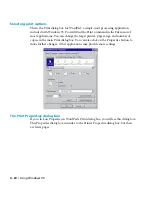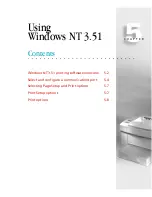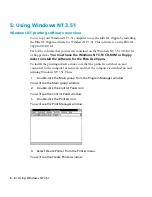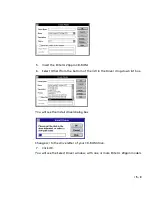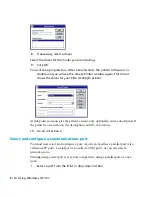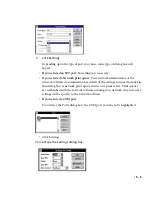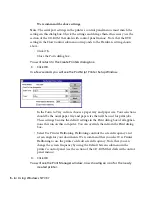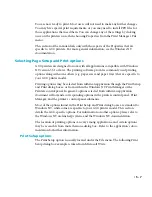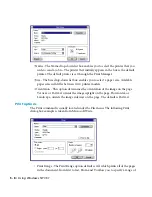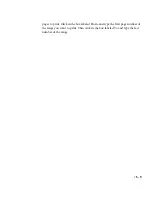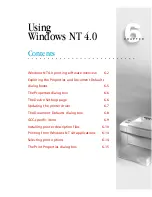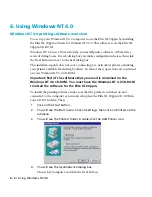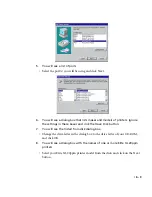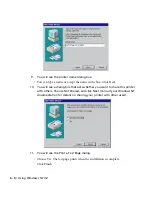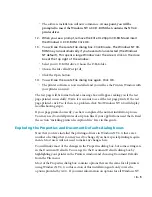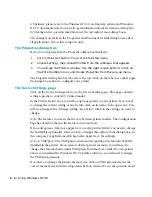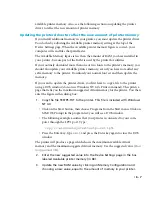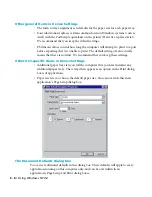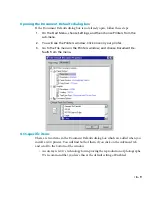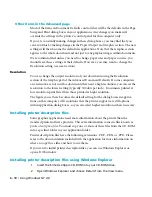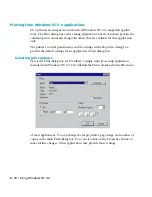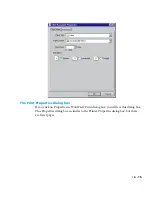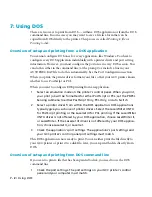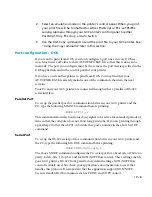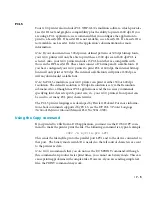• 6 - 5
• The software installation will now commence.
At one point, you will be
prompted to insert the Windows NT 4.0 CD-ROM that contains the NT 4.0
printer driver.
12.
When you see a prompt, remove the Elite XL 20ppm CD-ROM and insert
the Windows 4.0 CD-ROM. Click OK.
13.
You will see the Locate File dialog box. Click Browse. The Windows NT CD-
ROM may run automatically if you have Autorun selected (the Windows
NT default). This opens a large Window over the screen; click on the close
box at the top right of the window.
• Select your CD-ROM drive. Choose the I386 folder.
• Choose the file called Pscript.dl_
• Click the Open button.
14.
You will see the Locate File dialog box again. Click OK.
• The printer software is now installed and you will see the Printers Window with
your printer icon in it.
The test page will be formatted and a message box will appear asking you if the test
page printed successfully. Wait a few seconds to see if the test page prints. If the test
page printed, click Yes; if there is a problem, click No (Windows NT 4.0 will display
troubleshooting steps).
If your page printed correctly, you have completed the normal installation process.
You may need to install printer description files if your applications need them. Read
the section “installing printer description files” later in this guide.
Exploring the Properties and Document Defaults dialog boxes
Now that you have installed the printing software in Windows NT 4.0, there are a
number of settings that you may need to change if you have special printing require-
ments. Most users will not need to make any changes here.
You will make most of the changes in the Properties dialog box, but some settings are
in the Document Defaults. You can get to the Document Defaults dialog box by
highlighting your printer in the Printers window and choosing Document Defaults
from the File menu.
Most of the Properties dialog box contains options that are the same for all printers
using Windows NT 4.0, so this section of this installation guide only covers the
options provided by GCC. If you want information on options for all Windows NT
Содержание Elite XL 20ppm
Страница 1: ...USER S MANUAL GCC TECHNOLOGIES EliteTM XL20ppm ...
Страница 148: ...11 4 Maintenance and Troubleshooting 6 Place the remaining packing materials on top of the printer 7 Tape the box shut ...
Страница 168: ...A 5 G H F Skew 2 0mm 0 0787in E 2 0mm 0 0787in E F G H 245mm Paper feed direction ...
Страница 169: ...A 6 Lead Edge Registration 4 0 2 0mm 0 1575 0 0787in A 4 0 2 0mm 0 1575 0 0787in B B A Paper feed direction B B ...
Страница 170: ...A 7 Side Edge Registration 4 0 2 5mm 0 1575 0 0984in C 4 0 2 5mm 0 1575 0 0984in D D Paper feed direction D D C ...
Страница 171: ...A 8 Parallelism 2 0mm 0 0787in T 2 0mm 0 0787in T U V U 390mm W 245mm Paper feed direction U W V ...
Страница 172: ...A 9 Squareness 1 3mm 0 0512in J 1 3mm 0 0512in K L M 210mm M L Paper feed direction K J 90 ...
Страница 187: ...D 3 On Line Comm Paper Servic e ...