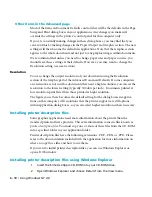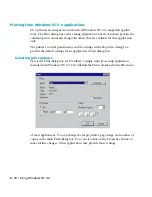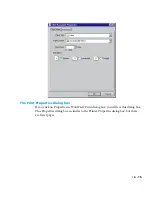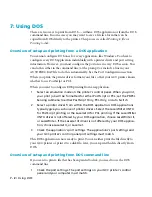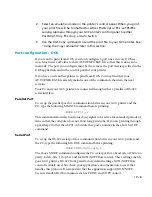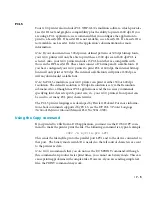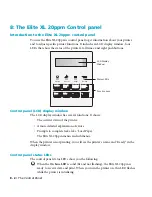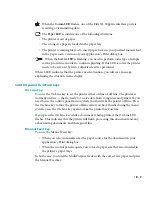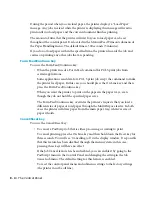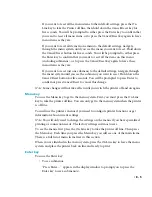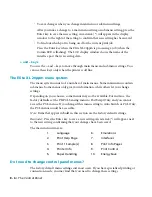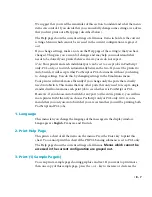8 - 4 • The Control Panel
During the period when you can load paper, the printer displays a “Load Paper”
message. Any jobs received while the printer is displaying this message will wait to
print until you load paper and the current document finishes printing.
The amount of time that the printer will wait for you to load paper can be set
throughout the control panel. It is located in the Manual Feed Timeout submenu of
the Paper Handling menu. The default time is 300 seconds (5 minutes).
If you do not load paper within the specified time, the printer discards the job and
carries on printing any other jobs that are pending.
Form Feed/Continue key
You use the Form Feed/Continue key:
• When the printer needs a Form Feed command for PCL5 print jobs from
certain applications.
Some applications send data for a PCL 5 print job except the command to make
the printer feed paper. In this case you should press the On Line key and then
press the Form Feed/Continue key.
• When you want the printer to print on the paper in the paper trays, even
though they do not hold the specified paper sizes.
The Form Feed/Continue key overrides the printer’s requests that you load a
different size of paper or load paper through the MultiPurpose feeder. In both
cases the printer will draw paper from the main paper tray, whatever size of
paper it holds.
Cancel/Reset key
You use the Cancel/Reset key:
• To cancel a PostScript job that is either processing or waiting to print.
To cancel printing, press the On Line key and then hold down the Reset key for
three seconds. You will see “Cancelling job” in the display window. It is possible
that this feature has been disabled through the menu system; in this case,
pressing these keys will have no effect.
If the Job Cancel feature has been disabled, you can enable it by going to the
PostScript menu in the Control Panel and changing the setting in the Job
Cancel submenu. The default setting for this feature is enabled.
• To reset the control panel menu and submenu settings to the factory settings
(the printer must be off line).
Содержание Elite XL 20ppm
Страница 1: ...USER S MANUAL GCC TECHNOLOGIES EliteTM XL20ppm ...
Страница 148: ...11 4 Maintenance and Troubleshooting 6 Place the remaining packing materials on top of the printer 7 Tape the box shut ...
Страница 168: ...A 5 G H F Skew 2 0mm 0 0787in E 2 0mm 0 0787in E F G H 245mm Paper feed direction ...
Страница 169: ...A 6 Lead Edge Registration 4 0 2 0mm 0 1575 0 0787in A 4 0 2 0mm 0 1575 0 0787in B B A Paper feed direction B B ...
Страница 170: ...A 7 Side Edge Registration 4 0 2 5mm 0 1575 0 0984in C 4 0 2 5mm 0 1575 0 0984in D D Paper feed direction D D C ...
Страница 171: ...A 8 Parallelism 2 0mm 0 0787in T 2 0mm 0 0787in T U V U 390mm W 245mm Paper feed direction U W V ...
Страница 172: ...A 9 Squareness 1 3mm 0 0512in J 1 3mm 0 0512in K L M 210mm M L Paper feed direction K J 90 ...
Страница 187: ...D 3 On Line Comm Paper Servic e ...