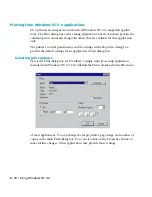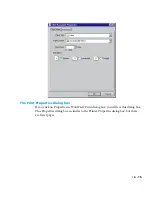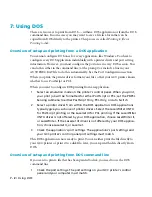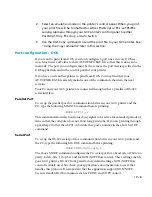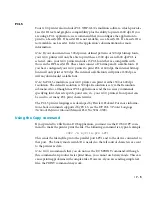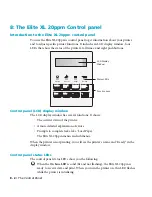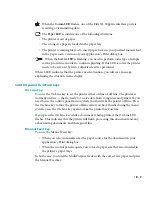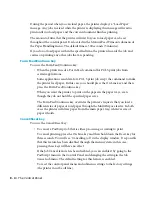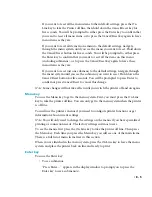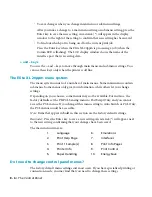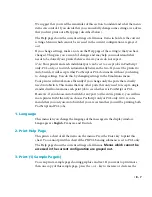• 8 - 5
If you want to reset all the menu items to their default settings, press the On
Line key to take the Printer off line, then hold down the Cancel/Reset key for
five seconds. You will be prompted to either press the Enter key to confirm that
you want to reset all menu items, or to press the Cancel/Reset key again to leave
menu items as they are.
If you want to reset all items in one menu to the default settings, navigate
through the menu system until you see the menu you want to reset. Hold down
the Cancel/Reset button for five seconds. You will be prompted to either press
the Enter key to confirm that you want to reset all the items on this menu
(including submenus), or to press the Cancel/Reset key again to leave these
menu items as they are.
If you want to reset just one submenu to the default settings, navigate through
the menu system until you see the submenu you want to reset. Hold down the
Cancel/Reset button for five seconds. You will be prompted to press Enter to
confirm or press Cancel/Reset to cancel this change.
Note: Some changes will not take effect until you switch the printer off and on again.
Menu key
You use the Menu key to get to the menu system. First, you must press the On Line
key to take the printer off line. You can only get to the menu system when the printer
is off line.
You will use the printer’s menus if you need to configure printer functions or get
information about current settings.
Note: You will only need to change the settings on the menus if you have specialized
printing or connection needs. The factory settings suit most users.
To see the menus, first press the On Line key to take the printer off line. Then press
the Menu key. Each time you press the Menu key you will see one of the main items.
There is a full list of menu items later in this section.
When you are finished in the menu system, press the On Line key to leave the menu
system and place the printer back on line and ready to print.
Enter key
You use the Enter key:
• To see submenus.
“Press Enter…” appears in the display window to prompt you to press the
Enter key to see a submenu(s).
Содержание Elite XL 20ppm
Страница 1: ...USER S MANUAL GCC TECHNOLOGIES EliteTM XL20ppm ...
Страница 148: ...11 4 Maintenance and Troubleshooting 6 Place the remaining packing materials on top of the printer 7 Tape the box shut ...
Страница 168: ...A 5 G H F Skew 2 0mm 0 0787in E 2 0mm 0 0787in E F G H 245mm Paper feed direction ...
Страница 169: ...A 6 Lead Edge Registration 4 0 2 0mm 0 1575 0 0787in A 4 0 2 0mm 0 1575 0 0787in B B A Paper feed direction B B ...
Страница 170: ...A 7 Side Edge Registration 4 0 2 5mm 0 1575 0 0984in C 4 0 2 5mm 0 1575 0 0984in D D Paper feed direction D D C ...
Страница 171: ...A 8 Parallelism 2 0mm 0 0787in T 2 0mm 0 0787in T U V U 390mm W 245mm Paper feed direction U W V ...
Страница 172: ...A 9 Squareness 1 3mm 0 0512in J 1 3mm 0 0512in K L M 210mm M L Paper feed direction K J 90 ...
Страница 187: ...D 3 On Line Comm Paper Servic e ...