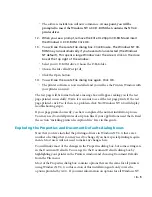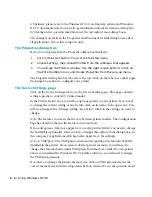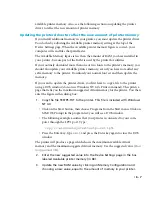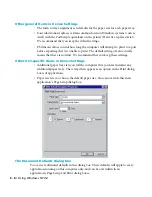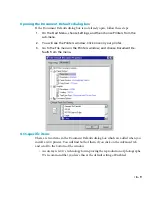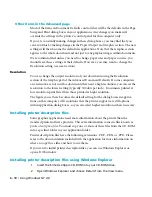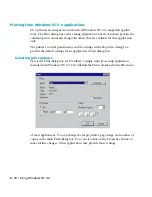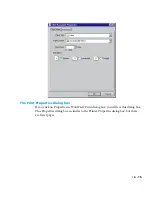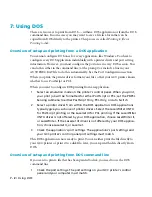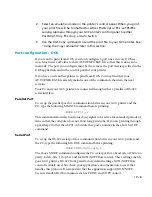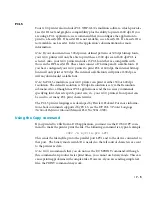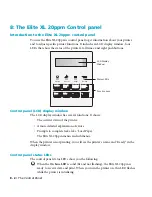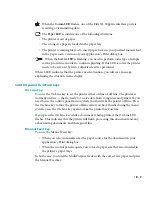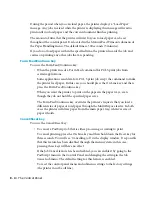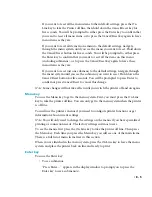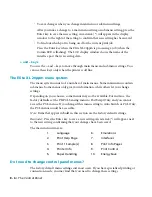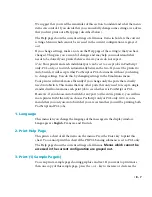7 - 4 • Using DOS
However, we recommend that instead of XON/XOFF flow control, you use DTR
flow control. DTR flow control is preferred because DOS has better support for it, as
it matches the flow control preferred by Windows and thus provides more reliable
communication when sending PCL jobs to the printer. To use DTR flow control,
type the following
MS-DOS command before printing:
MODE COM1:9600,N,8,1,P
Note: You will need to change your GCC printer’s flow control submenu setting to
DTR if you use this MODE command.
Note: In both the parallel and serial Mode command examples shown in this section,
the P switch may be replaced by the B switch. The B switch is available with MS-DOS
version 4.0 and later. (Not all applications support the B switch.)
Redirecting DOS to a serial port
DOS and some DOS applications only print through a parallel port. If you set up
your GCC printer to print through the RS-422 serial port, you will need to add an
additional MODE command to redirect your output to the serial port. The following
command should be typed after the previous serial port MODE commands:
MODE LPT1: = COM1:
This command redirects to serial port COM1 the output that DOS or your DOS
application would normally send to the parallel port. If you use a different serial port
(i.e., COM 2, 3, or 4) substitute that number.
Note:
A more efficient way of using the MODE commands is to add them to your
AUTOEXEC.BAT file. Refer to your PC documentation for information about
editing the AUTOEXEC.BAT file.
Selecting a printer driver
PostScript
If an application supports PostScript, we recommend that you configure the applica-
tion to use a PostScript printer driver. Printing using a PostScript printer driver
enables the application to use the 11 high quality PostScript font families included
with your GCC printer at all available resolutions. We recommend that you use the
LaserWriter II NTX printer driver if it is available with your application. If not, use
LaserWriter II or LaserWriter. Refer to the application’s documentation for more
information.
Содержание Elite XL 20ppm
Страница 1: ...USER S MANUAL GCC TECHNOLOGIES EliteTM XL20ppm ...
Страница 148: ...11 4 Maintenance and Troubleshooting 6 Place the remaining packing materials on top of the printer 7 Tape the box shut ...
Страница 168: ...A 5 G H F Skew 2 0mm 0 0787in E 2 0mm 0 0787in E F G H 245mm Paper feed direction ...
Страница 169: ...A 6 Lead Edge Registration 4 0 2 0mm 0 1575 0 0787in A 4 0 2 0mm 0 1575 0 0787in B B A Paper feed direction B B ...
Страница 170: ...A 7 Side Edge Registration 4 0 2 5mm 0 1575 0 0984in C 4 0 2 5mm 0 1575 0 0984in D D Paper feed direction D D C ...
Страница 171: ...A 8 Parallelism 2 0mm 0 0787in T 2 0mm 0 0787in T U V U 390mm W 245mm Paper feed direction U W V ...
Страница 172: ...A 9 Squareness 1 3mm 0 0512in J 1 3mm 0 0512in K L M 210mm M L Paper feed direction K J 90 ...
Страница 187: ...D 3 On Line Comm Paper Servic e ...