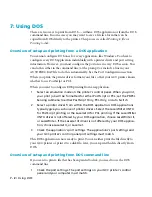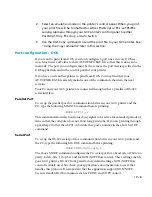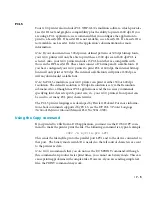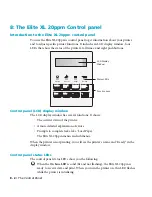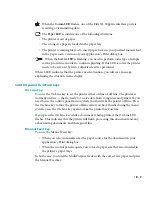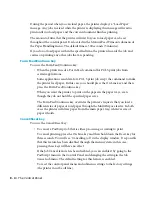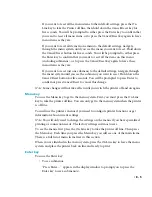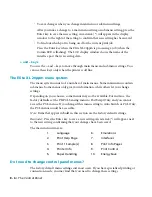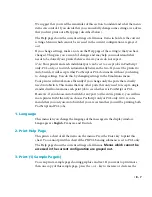• 8 - 11
Submenu
PostScript
(6 submenus)
Default Resolution:
The default
PostScript output resolution (in dots per inch).
Default screens:
Opens a submenu which
lets you set the screen frequencies for 300 dpi,
400 dpi, 600 dpi, 800 dpi, and 1200 dpi.
AccuGray:
Improves the look of halftones
(photographs), especially those printed at
higher line frequencies.
Job Cancel:
Whether the Cancel/Reset key is
able to cancel the PostScript printing process.
Start Page:
Whether the printer prints a
Start page every time the printer is switched
on.
Wait Timeout:
How long the printer waits
for more input after printing all the input
received (but without receiving a message
saying that the job is complete).
PCL
(11 submenus)
Resolution:
The default PCL resolution (in
dots per inch).
Copies:
The default number of copies.
Font Source:
Which default location fonts
will print from — the printer’s PCL resident
fonts or additional fonts manually downloaded
to the printer’s RAM.
Font Number:
The default font number.
Settings
Resolution options depend on the
model being used. Default is
the
highest resolution
available
for the model.
Default line screens are
53
for
300 dpi,
71
for 400 dpi,
85
for
600 dpi,
94
for 800 dpi, and
106
for 1200 dpi.
Enabled
or Disabled
Enabled
or Disabled
Enabled
or Disabled
From 15 to
120
seconds in 15
second increments, or Never
Timeout.
300
or 600
From
1
to 99
Internal
or Downloaded
From
1
upward (see notes)
Notes
The PostScript submenus will only appear when
the PS/PCL Sensing option is set to Auto Switch
or PostScript only.
Press the Enter button to show these submenus.
Press the Menu button to move from resolution
to resolution.
AccuGray does not work with all applications,
and documents may print more slowly.
If the PS/PCL Sensing option is set to PCL only,
the Start Page will not print even if this menu is
set to Enabled.
Some applications may change this setting during
the printing process. In some cases the change
will be permanent and the new timeout setting
will appear in the display. You can reset it, or, if
the application is one you use frequently, leave
the new setting.
The PCL menus will only appear when the PS/PCL
Sensing option is set to Auto Switch or PCL only.
Downloaded does not appear if you have not
manually downloaded PCL fonts into the
printer’s RAM.
The font number must correspond to a font
available from the location specified by the Font
Source submenu.
Emulations (continued)
Содержание Elite XL 20ppm
Страница 1: ...USER S MANUAL GCC TECHNOLOGIES EliteTM XL20ppm ...
Страница 148: ...11 4 Maintenance and Troubleshooting 6 Place the remaining packing materials on top of the printer 7 Tape the box shut ...
Страница 168: ...A 5 G H F Skew 2 0mm 0 0787in E 2 0mm 0 0787in E F G H 245mm Paper feed direction ...
Страница 169: ...A 6 Lead Edge Registration 4 0 2 0mm 0 1575 0 0787in A 4 0 2 0mm 0 1575 0 0787in B B A Paper feed direction B B ...
Страница 170: ...A 7 Side Edge Registration 4 0 2 5mm 0 1575 0 0984in C 4 0 2 5mm 0 1575 0 0984in D D Paper feed direction D D C ...
Страница 171: ...A 8 Parallelism 2 0mm 0 0787in T 2 0mm 0 0787in T U V U 390mm W 245mm Paper feed direction U W V ...
Страница 172: ...A 9 Squareness 1 3mm 0 0512in J 1 3mm 0 0512in K L M 210mm M L Paper feed direction K J 90 ...
Страница 187: ...D 3 On Line Comm Paper Servic e ...