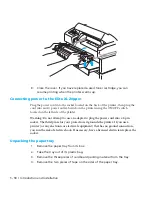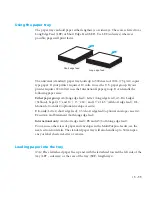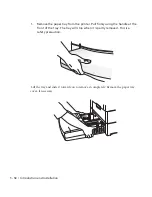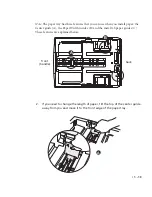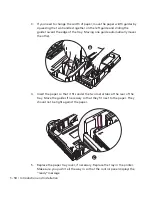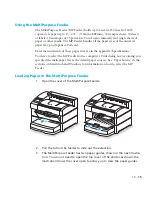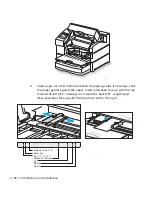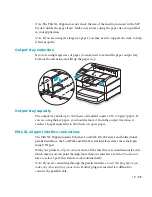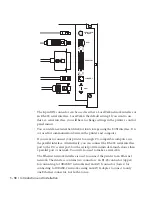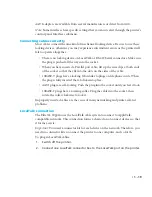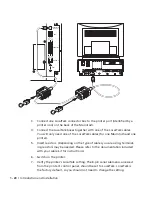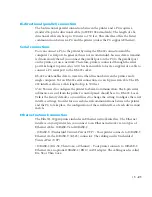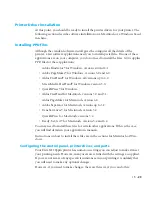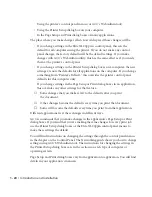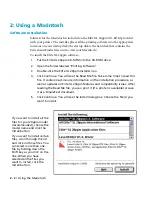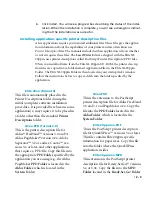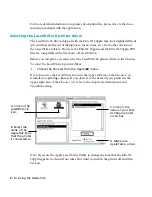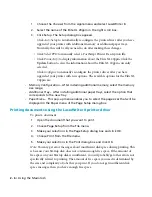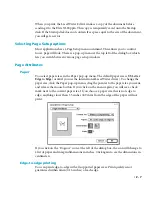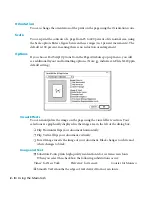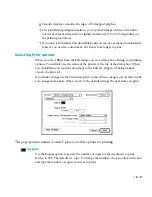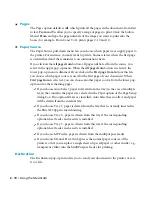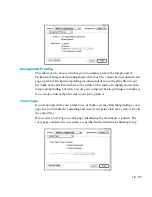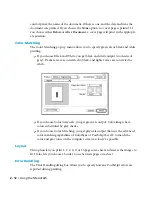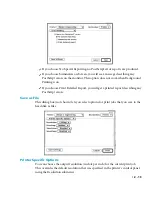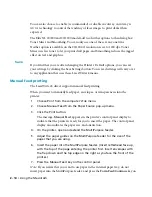1 - 24 • Introduction and Installation
• Using the printer’s control panel menus (or GCC’s WebAdmin tool).
• Using the Printer Setup dialog box on your computer.
• In the Page Setup and Print dialog boxes of many applications.
The place where you make changes affects how widespread those changes will be.
• If you change settings in the Elite XL 20ppm’s control panel, this sets the
default for all computers using the printer. If you do not make any control
panel changes, the factory defaults will be the default settings. If you make
changes with GCC’s WebAdmin utility, this has the same effect as if you made
them at the printer’s control panel.
• If you change settings in the Printer Setup dialog boxes on a computer, the new
settings are now the defaults for all applications on the computer. If you change
something from “Printer’s Default,” this overrides the printer control panel
defaults for this computer only.
• If you change settings in the Page Setup or Print dialog boxes in an application,
this overrides any other settings for that feature.
❏
Some changes that you make revert to the defaults after you print
the document.
❏
Other changes become the defaults every time you print that document.
❏
Some will become the defaults every time you print from that application.
Different applications treat these changes in different ways.
GCC recommends that you make changes in the application’s Page Setup or Print
dialog boxes. If you find that you are making the same changes for every print job,
use the Printer Setup dialog boxes or the Elite XL 20ppm control panel menus to
make these settings the default.
You will find instructions on changing the settings through the control panel menus
in the chapter on the Control Panel. The Networking guide shows you how to change
settings using GCC'S WebAdmin tool. The instructions for changing the settings in
the Printer Setup dialog boxes are in the sections on each type of computer or
operating system.
Page Setup and Print dialog boxes vary from application to application. You will find
details in your application’s manuals.
Содержание Elite XL 20ppm
Страница 1: ...USER S MANUAL GCC TECHNOLOGIES EliteTM XL20ppm ...
Страница 148: ...11 4 Maintenance and Troubleshooting 6 Place the remaining packing materials on top of the printer 7 Tape the box shut ...
Страница 168: ...A 5 G H F Skew 2 0mm 0 0787in E 2 0mm 0 0787in E F G H 245mm Paper feed direction ...
Страница 169: ...A 6 Lead Edge Registration 4 0 2 0mm 0 1575 0 0787in A 4 0 2 0mm 0 1575 0 0787in B B A Paper feed direction B B ...
Страница 170: ...A 7 Side Edge Registration 4 0 2 5mm 0 1575 0 0984in C 4 0 2 5mm 0 1575 0 0984in D D Paper feed direction D D C ...
Страница 171: ...A 8 Parallelism 2 0mm 0 0787in T 2 0mm 0 0787in T U V U 390mm W 245mm Paper feed direction U W V ...
Страница 172: ...A 9 Squareness 1 3mm 0 0512in J 1 3mm 0 0512in K L M 210mm M L Paper feed direction K J 90 ...
Страница 187: ...D 3 On Line Comm Paper Servic e ...