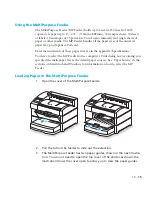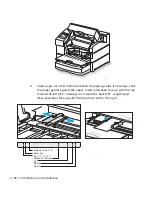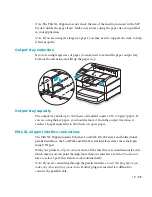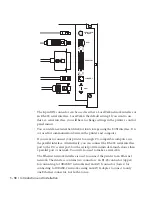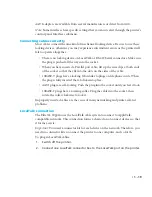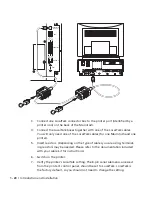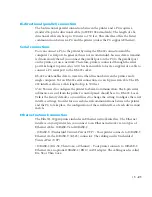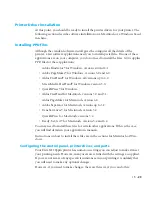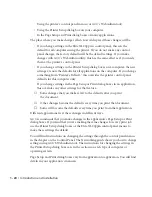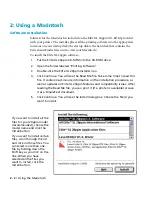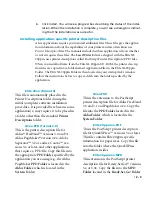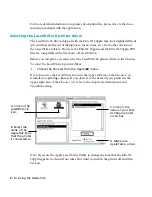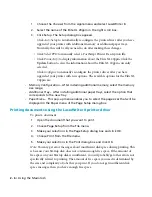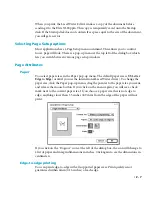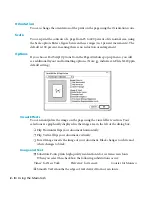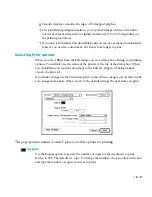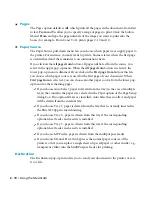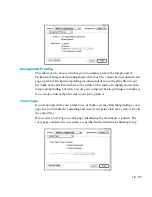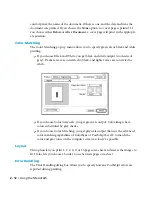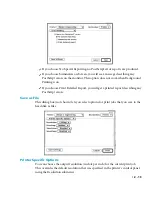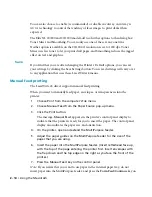• 2 - 5
Selecting the printer description file
The LaserWriter 8 printer driver in your computer uses PostScript Printer Descrip-
tions (PPDs). The Elite XL 20ppm PPD gives the LaserWriter driver information
about capabilities common to every Elite XL 20ppm printer. This PPD is installed
when you install the software from the Elite XL 20ppm CD-ROM. When you select
the printer in the chooser, your computer communicates with the printer to get
specific information about it. This can include memory amount, which paper trays
are installed, and so on.
Creating the Printer Descriptions folder
When you install software from the Elite XL 20ppm CD-ROM, the Elite XL 20ppm
PPD is copied into the
Printer Descriptions
folder. If a Printer Descriptions folder
does not exist, the installer creates one and then copies the PPD into it. (For System
6, the Printer Descriptions folder is stored in the System Folder.)
Setting up the printer in the Chooser
You use the LaserWriter 8 Setup
function in the Chooser to read the PostScript
printer description files.
To select the PostScript Printer Description:
1.
Choose the Chooser from the Apple (
) menu.
2.
Click the LaserWriter 8 icon in the upper-left area of the Chooser. The
name of the Elite XL 20ppm appears in the upper-right area of the
Chooser below “Select a PostScript Printer.” Click the printer’s name.
3.
Click Setup (
). A message box appears, informing you that the
Macintosh is communicating with the Elite XL 20ppm. The LaserWriter 8
driver is automatically configured with specific information about your
Elite XL 20ppm (model, memory, paper sizes, paper trays, etc.). After the
process is finished, the Chooser reappears with an icon placed next to the
Elite XL 20ppm name. Also, notice that “Setup” has an ellipsis (…) added
to it –
. The ellipsis indicates that “Setup” now contains user-select-
able functions.
Setup options
Your printer is now correctly set up and you can print to it. However, if in the future
you change something about it (like adding extra memory or new paper trays, for
instance), you use the Setup dialog box. You can also use the Printer Info function to
show you information about your printer.
To access the additional Setup functions:
Содержание Elite XL 20ppm
Страница 1: ...USER S MANUAL GCC TECHNOLOGIES EliteTM XL20ppm ...
Страница 148: ...11 4 Maintenance and Troubleshooting 6 Place the remaining packing materials on top of the printer 7 Tape the box shut ...
Страница 168: ...A 5 G H F Skew 2 0mm 0 0787in E 2 0mm 0 0787in E F G H 245mm Paper feed direction ...
Страница 169: ...A 6 Lead Edge Registration 4 0 2 0mm 0 1575 0 0787in A 4 0 2 0mm 0 1575 0 0787in B B A Paper feed direction B B ...
Страница 170: ...A 7 Side Edge Registration 4 0 2 5mm 0 1575 0 0984in C 4 0 2 5mm 0 1575 0 0984in D D Paper feed direction D D C ...
Страница 171: ...A 8 Parallelism 2 0mm 0 0787in T 2 0mm 0 0787in T U V U 390mm W 245mm Paper feed direction U W V ...
Страница 172: ...A 9 Squareness 1 3mm 0 0512in J 1 3mm 0 0512in K L M 210mm M L Paper feed direction K J 90 ...
Страница 187: ...D 3 On Line Comm Paper Servic e ...