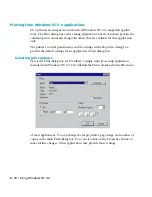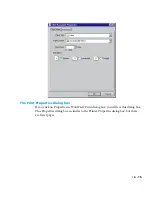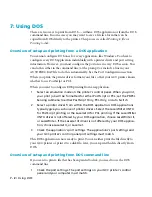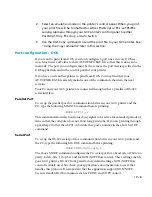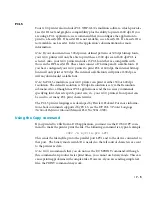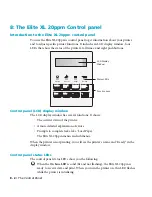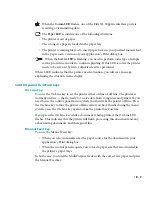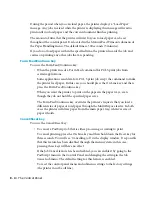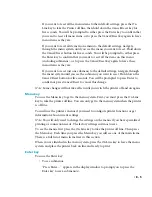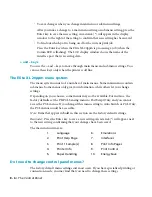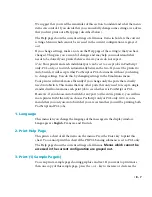8 - 6 • The Control Panel
• To save changes when you change main menu or submenu settings.
After you make a change to a main menu setting or submenu setting, press the
Enter key to save the new setting. An asterisk (*) will appear in the display
window to the right of the setting to confirm that new setting has been saved.
• To find out which port is being used for the current print job.
Press the Enter key when the Elite XL 20ppm is processing a job (when the
Comm LED is flashing). The LCD display window shows the name of the
interface port that is receiving data.
+ and – keys
You use the +
and
–
keys to move through main menu and submenu settings. You
can use these keys only when the printer is off line.
The Elite XL 20ppm menu system
The menu system consists of a number of main menus. Some main menus contain
submenus. Some menus only give you information, while others let you change
settings.
Depending on your choices, some menus may not be available. For instance, the
factory defaults set the PS/PCL Sensing menu to PostScript Only, and you cannot
access the PCL menus. If you changed this menu setting to Auto Switch or PCL Only,
the PCL menus would be accessible.
Note: Items that appear in
bold
in this section are the factory default settings.
Reminder: Press the Enter key to save a new setting. An asterisk (*) will appear next
to the new setting confirming that your changes have been saved.
The main menu items are:
1.
Language
6.
Emulations
2.
Print Help Page
7.
Interfaces
3.
Print 1 Sample(s)
8.
Print Info Pages
4.
Printer Info
9.
Print Control
5.
Paper Handling
10.
Energy Save
Do I need to change control panel menus?
The factory default menu settings suit most users. If you have specialized printing or
connection needs, you may find that you need to change these settings.
Содержание Elite XL 20ppm
Страница 1: ...USER S MANUAL GCC TECHNOLOGIES EliteTM XL20ppm ...
Страница 148: ...11 4 Maintenance and Troubleshooting 6 Place the remaining packing materials on top of the printer 7 Tape the box shut ...
Страница 168: ...A 5 G H F Skew 2 0mm 0 0787in E 2 0mm 0 0787in E F G H 245mm Paper feed direction ...
Страница 169: ...A 6 Lead Edge Registration 4 0 2 0mm 0 1575 0 0787in A 4 0 2 0mm 0 1575 0 0787in B B A Paper feed direction B B ...
Страница 170: ...A 7 Side Edge Registration 4 0 2 5mm 0 1575 0 0984in C 4 0 2 5mm 0 1575 0 0984in D D Paper feed direction D D C ...
Страница 171: ...A 8 Parallelism 2 0mm 0 0787in T 2 0mm 0 0787in T U V U 390mm W 245mm Paper feed direction U W V ...
Страница 172: ...A 9 Squareness 1 3mm 0 0512in J 1 3mm 0 0512in K L M 210mm M L Paper feed direction K J 90 ...
Страница 187: ...D 3 On Line Comm Paper Servic e ...