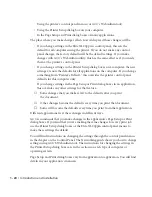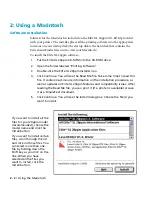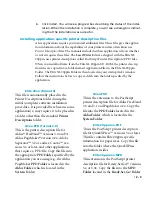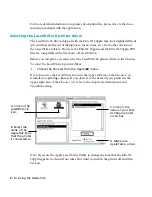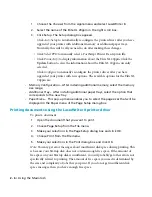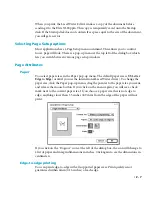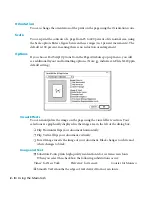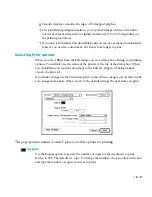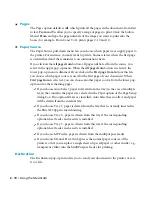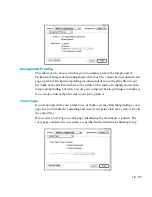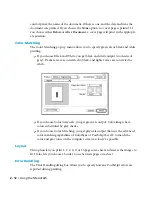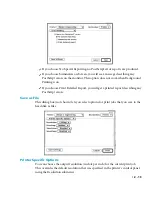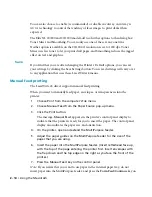2 - 14 • Using the Macintosh
You can also choose to enable (recommended) or disable AccuGray. AccuGray is
GCC’s technology to control the tendency of laser images to print darker than
expected.
The Elite XL 20/800 and 20/1200 model add two further options to this dialog box:
Toner Miser and Smoothing. You can only use one of these at any one time.
Neither option is available on the 20/1200 if resolution is set to 1200 dpi. Toner
Miser uses less toner to let you print draft pages, and Smoothing reduces the jagged
effect on text and graphics.
Save
If you find that you are often changing the Printer’s Default options, you can save
your settings by clicking the Save Settings button. Your saved settings will carry over
to any application that uses these LaserWriter 8 menus.
Manual feed printing
The LaserWriter 8 driver supports manual feed printing.
When you want to manually feed paper, envelopes, or transparencies into the
printer:
1.
Choose Print from the computer’s File menu.
2.
Choose Manual Feed from the Paper Source pop-up menu.
3.
Click the Print button.
The message,
Manual Feed
, appears in the printer’s control panel display to
indicate that the printer is ready for you to insert the paper. The control panel
display also indicates the paper size and orientation.
4.
On the printer, open and extend the MultiPurpose feeder.
5.
Adjust the paper guides on the MultiPurpose feeder for the size of the
paper that you are using.
6.
Insert the paper into the MultiPurpose feeder. (Insert letterhead face up,
with the top of the page entering the printer first. Insert envelopes with
the flap down and the top edge on the right as you face the front of the
printer.)
7.
Press the Manual Feed
key on the control panel.
Note: If you realize that you want to use paper in the internal paper tray, do not
insert paper into the MultiPurpose feeder, and press the
Form Feed/Continue
key on
Содержание Elite XL 20ppm
Страница 1: ...USER S MANUAL GCC TECHNOLOGIES EliteTM XL20ppm ...
Страница 148: ...11 4 Maintenance and Troubleshooting 6 Place the remaining packing materials on top of the printer 7 Tape the box shut ...
Страница 168: ...A 5 G H F Skew 2 0mm 0 0787in E 2 0mm 0 0787in E F G H 245mm Paper feed direction ...
Страница 169: ...A 6 Lead Edge Registration 4 0 2 0mm 0 1575 0 0787in A 4 0 2 0mm 0 1575 0 0787in B B A Paper feed direction B B ...
Страница 170: ...A 7 Side Edge Registration 4 0 2 5mm 0 1575 0 0984in C 4 0 2 5mm 0 1575 0 0984in D D Paper feed direction D D C ...
Страница 171: ...A 8 Parallelism 2 0mm 0 0787in T 2 0mm 0 0787in T U V U 390mm W 245mm Paper feed direction U W V ...
Страница 172: ...A 9 Squareness 1 3mm 0 0512in J 1 3mm 0 0512in K L M 210mm M L Paper feed direction K J 90 ...
Страница 187: ...D 3 On Line Comm Paper Servic e ...