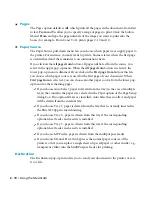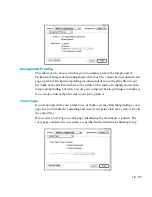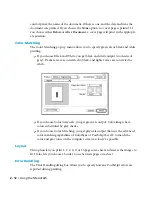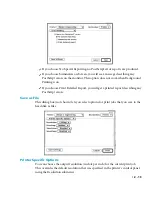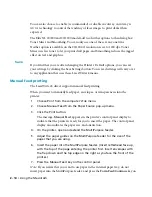• 3 - 9
4.
If you use a serial connection (as shown in step 3), click the Settings but-
ton. (The Settings button is dimmed if the Elite XL 20ppm is connected via
a parallel interface.)
5.
You will see the “Settings” dialog box, displaying the PC’s serial port
default parameters. Use the following: 19,200 Baud Rate, 8 Data Bits,
None for Parity, 1 Stop Bit, and Hardware for Flow Control.
Note: The Elite XL 20ppm Windows driver is shipped with the baud rate set to
9600. If you change the baud rate to 19,200, you will also need to change the
baud rate in the RS-422 Baud Rate submenu in the printer’s front panel to
19,200. Also, some versions of DOS do not support 19,200 baud rate. If you
frequently print from one of these versions of DOS, leave the Windows serial
port baud rate at 9600 to prevent communication problems.
6.
You now need to verify the serial port settings, if the Elite XL 20ppm is
connected via its serial interface. Verify that the printer’s control panel
serial port settings match those set in the Windows “Settings” dialog box.
Note that the Hardware Flow Control setting in Windows corresponds to
the DTR Flow Control setting on the Elite XL 20ppm control panel.
7.
Click OK to save the settings and return to the “Connect” dialog box.
8.
Click OK to close the “Connect” dialog box.
9.
Click Close to close the “Printers” dialog box.
10.
Choose Close from the Control menu to close the Control Panel window.
11.
Choose Close from the Control menu to close the Main window.
Installing printer description files
Printer description files (file names with the following extensions: .PDF, .PDX, or
.PPD) are files that allow you to use Elite XL 20ppm-specific features from within
specific applications. Please refer to the documentation included with the application
for more information on where to copy these files and how to use them.
To install printer description files:
1.
Insert the Elite XL 20ppm CD-ROM into your CD-ROM drive.
2.
At the root directory (C:\), type the following command and path name for
the application you are using and press the Enter key. (Note: Depending
on where you have installed any of these applications, the path names
may be different).
Содержание Elite XL 20ppm
Страница 1: ...USER S MANUAL GCC TECHNOLOGIES EliteTM XL20ppm ...
Страница 148: ...11 4 Maintenance and Troubleshooting 6 Place the remaining packing materials on top of the printer 7 Tape the box shut ...
Страница 168: ...A 5 G H F Skew 2 0mm 0 0787in E 2 0mm 0 0787in E F G H 245mm Paper feed direction ...
Страница 169: ...A 6 Lead Edge Registration 4 0 2 0mm 0 1575 0 0787in A 4 0 2 0mm 0 1575 0 0787in B B A Paper feed direction B B ...
Страница 170: ...A 7 Side Edge Registration 4 0 2 5mm 0 1575 0 0984in C 4 0 2 5mm 0 1575 0 0984in D D Paper feed direction D D C ...
Страница 171: ...A 8 Parallelism 2 0mm 0 0787in T 2 0mm 0 0787in T U V U 390mm W 245mm Paper feed direction U W V ...
Страница 172: ...A 9 Squareness 1 3mm 0 0512in J 1 3mm 0 0512in K L M 210mm M L Paper feed direction K J 90 ...
Страница 187: ...D 3 On Line Comm Paper Servic e ...