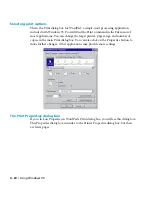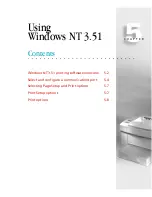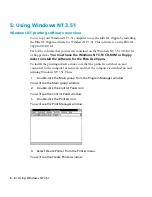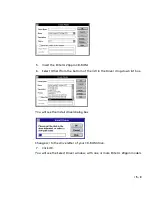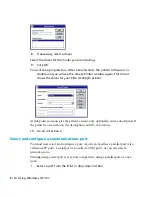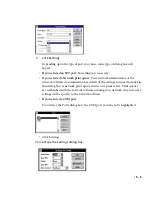4 - 14 • Using Windows 95
3.
Click on the folder name win95.
4.
Click OK to accept this folder. You will see a file name similar to
win95_15.cab.
5.
Click OK again to accept this file name.
6.
Click OK in the Copying Files dialog box.
7.
The installation will continue. Go back to step 16 in the installation instruc-
tions.
Exploring the Properties dialog box
Now that you have installed the printing software in Windows 95, there are a num-
ber of settings that you may need to change if you have special printing require-
ments. Most users will not need to make any changes here.
Most of the Properties dialog box contains options that are the same for all printers
using Windows 95, so this section of this installation guide only covers the options
provided by GCC. If you want information on options for all Windows 95 printers,
refer to the Windows 95 on-line help system and Windows 95 documentation.
The changes you make in the Properties dialog box affect all applications, but on this
computer only.
If you do not already have the Properties dialog box displayed:
1.
Click on the Start button. You will see the Start menu.
2.
Choose Settings, then choose Printers from the submenu that appears.
3.
You will see the Printers window. Use the right mouse button to click on
the Elite XL 20ppm icon, and choose Properties from the pop-up menu.
The Properties dialog box has tabs across the top. Click on the tabs to see other pages.
Each page has options to configure your printer.
If you configured your printer as a local printer, you will see a tab called Sharing. If
you configured your printer as a network printer, the Sharing tab is replaced by a
Capture Settings tab. Otherwise the tabs are the same.
You use Sharing if you want to share your printer and files over a network. This page
of the dialog box is the same on all Windows 95 computers; further details can be
found in the Windows 95 on-line help and documentation.
If you configured the printer for a network, you have already made the necessary
changes to the Capture Settings page.
Содержание Elite XL 20ppm
Страница 1: ...USER S MANUAL GCC TECHNOLOGIES EliteTM XL20ppm ...
Страница 148: ...11 4 Maintenance and Troubleshooting 6 Place the remaining packing materials on top of the printer 7 Tape the box shut ...
Страница 168: ...A 5 G H F Skew 2 0mm 0 0787in E 2 0mm 0 0787in E F G H 245mm Paper feed direction ...
Страница 169: ...A 6 Lead Edge Registration 4 0 2 0mm 0 1575 0 0787in A 4 0 2 0mm 0 1575 0 0787in B B A Paper feed direction B B ...
Страница 170: ...A 7 Side Edge Registration 4 0 2 5mm 0 1575 0 0984in C 4 0 2 5mm 0 1575 0 0984in D D Paper feed direction D D C ...
Страница 171: ...A 8 Parallelism 2 0mm 0 0787in T 2 0mm 0 0787in T U V U 390mm W 245mm Paper feed direction U W V ...
Страница 172: ...A 9 Squareness 1 3mm 0 0512in J 1 3mm 0 0512in K L M 210mm M L Paper feed direction K J 90 ...
Страница 187: ...D 3 On Line Comm Paper Servic e ...