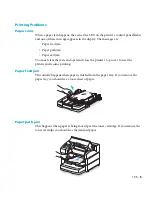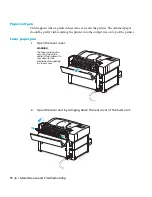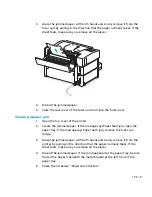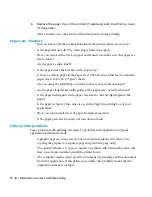9 - 12 • Fonts
Note: The SCSI IDs of hard disks connected to the printer do not affect the SCSI IDs
of any SCSI devices connected to a Macintosh or PC.
To connect an external hard disk to the printer:
1.
Switch off both the hard disk and your GCC printer.
2.
Connect the HDI-30 end of the SCSI cable to the SCSI port on the back of
the printer.
3.
Connect one terminator to the SCSI port on the back of the hard disk (if it
does not have built-in termination), and fasten the clips.
4.
Connect the 50-pin end of the SCSI cable to the SCSI port on the back of
the hard disk and fasten the clips.
5.
Switch on the hard disk first, wait 15 seconds, and then switch on the
printer.
When a hard drive is attached to the printer, make sure that the drive is powered on
before powering on the printer. Otherwise, either the hard drive will not be recog-
nized or the printer will not initialize.
Note: Some hard drives issue a Unit Attention (UA) message when they are first
accessed by the printer. The UA message conflicts with your GCC printer’s startup
procedures, causing the drive not to be recognized. To eliminate this problem switch
the printer off and back on again with the drive still powered on. This procedure will
need to be used each time the hard drive is switched off and then on again.
6.
Print a Start Page or Configuration page.
Information will appear on both of these pages regarding the hard disk. If the disk
has not been initialized, the status information will not reflect the additional space.
(See the Control Panel section in this manual for information about printing the
Configuration Page.)
Initializing an external hard disk
Each hard disk connected to the printer must be specifically initialized for storing
fonts. Once the hard disk has been initialized for font storage it cannot be used for
any other purpose without first reinitializing it with specific formatting software.
Refer to the documentation included with the hard disk.
Содержание Elite XL 20ppm
Страница 1: ...USER S MANUAL GCC TECHNOLOGIES EliteTM XL20ppm ...
Страница 148: ...11 4 Maintenance and Troubleshooting 6 Place the remaining packing materials on top of the printer 7 Tape the box shut ...
Страница 168: ...A 5 G H F Skew 2 0mm 0 0787in E 2 0mm 0 0787in E F G H 245mm Paper feed direction ...
Страница 169: ...A 6 Lead Edge Registration 4 0 2 0mm 0 1575 0 0787in A 4 0 2 0mm 0 1575 0 0787in B B A Paper feed direction B B ...
Страница 170: ...A 7 Side Edge Registration 4 0 2 5mm 0 1575 0 0984in C 4 0 2 5mm 0 1575 0 0984in D D Paper feed direction D D C ...
Страница 171: ...A 8 Parallelism 2 0mm 0 0787in T 2 0mm 0 0787in T U V U 390mm W 245mm Paper feed direction U W V ...
Страница 172: ...A 9 Squareness 1 3mm 0 0512in J 1 3mm 0 0512in K L M 210mm M L Paper feed direction K J 90 ...
Страница 187: ...D 3 On Line Comm Paper Servic e ...