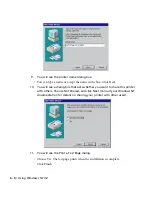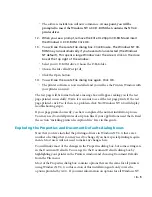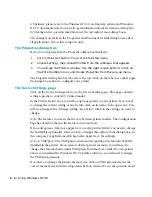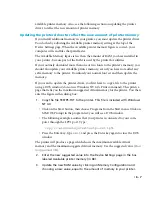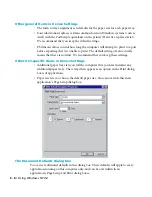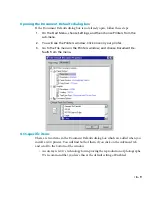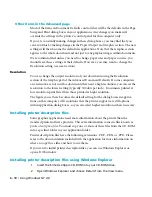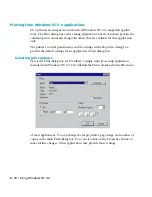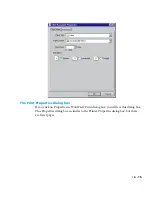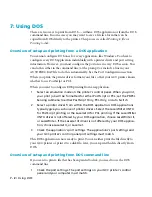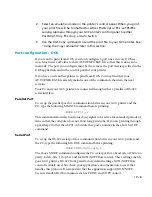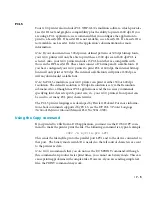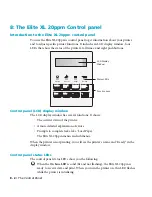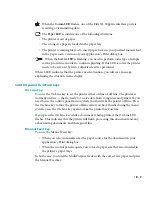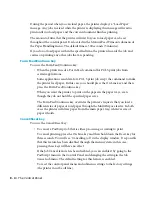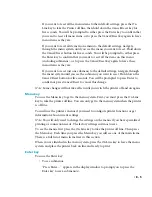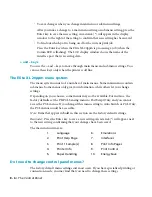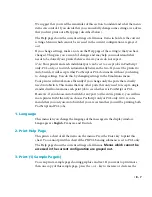• 7 - 3
2.
Select an emulation mode on the printer’s control panel. When you print,
your print file will be formatted for either PostScript or PCL; set PS/PCL
sensing submenu through your GCC printer's control panel to either
PostScript Only, PCL Only, or Auto Switch.
3.
Use the DOS Copy command to send the print file to your GCC printer. See
“Using the Copy command” later in this section.
Port configuration – DOS
If you want to print from DOS, you must configure a port once in every DOS ses-
sion. Most users add a line to their AUTOEXEC.BAT file so that this is done auto-
matically. The port you configure must be the same as the port that is specified in the
DOS application and in the control panel of your printer.
If you have used another printer to print from DOS, you may find that your
AUTOEXEC.BAT file already includes one of the commands shown in the next
sections.
Your PC and your GCC printer are connected through either a parallel or RS-422
serial interface.
Parallel Port
To set up the parallel port for communication between your GCC printer and the
PC, type the following MS-DOS command before printing:
MODE LPT1:,,P
This command allows the Centronics busy signal to be active for extended periods of
time so that the computer does not abort long print jobs. If you are printing through
a parallel port other than LPT1, substitute that port’s number in the above MODE
command.
Serial Port
To set up the RS-422 serial port for communication between your GCC printer and
the PC, type the following MS-DOS command before printing:
MODE COM1:9600,N,8,1
The above MODE command configures the PC serial port for a baud rate of 9600, no
parity, 8 data-bits, 1 stop-bit, and for XON/XOFF flow control. These settings match
your GCC printer’s RS-422 front panel factory default settings. XON/XOFF flow
control is widely used, but check your application’s documentation to see if that
handles this protocol. It is important that the application support XON/XOFF
because standard DOS commands such as PRINT and COPY cannot.
Содержание Elite XL 20ppm
Страница 1: ...USER S MANUAL GCC TECHNOLOGIES EliteTM XL20ppm ...
Страница 148: ...11 4 Maintenance and Troubleshooting 6 Place the remaining packing materials on top of the printer 7 Tape the box shut ...
Страница 168: ...A 5 G H F Skew 2 0mm 0 0787in E 2 0mm 0 0787in E F G H 245mm Paper feed direction ...
Страница 169: ...A 6 Lead Edge Registration 4 0 2 0mm 0 1575 0 0787in A 4 0 2 0mm 0 1575 0 0787in B B A Paper feed direction B B ...
Страница 170: ...A 7 Side Edge Registration 4 0 2 5mm 0 1575 0 0984in C 4 0 2 5mm 0 1575 0 0984in D D Paper feed direction D D C ...
Страница 171: ...A 8 Parallelism 2 0mm 0 0787in T 2 0mm 0 0787in T U V U 390mm W 245mm Paper feed direction U W V ...
Страница 172: ...A 9 Squareness 1 3mm 0 0512in J 1 3mm 0 0512in K L M 210mm M L Paper feed direction K J 90 ...
Страница 187: ...D 3 On Line Comm Paper Servic e ...