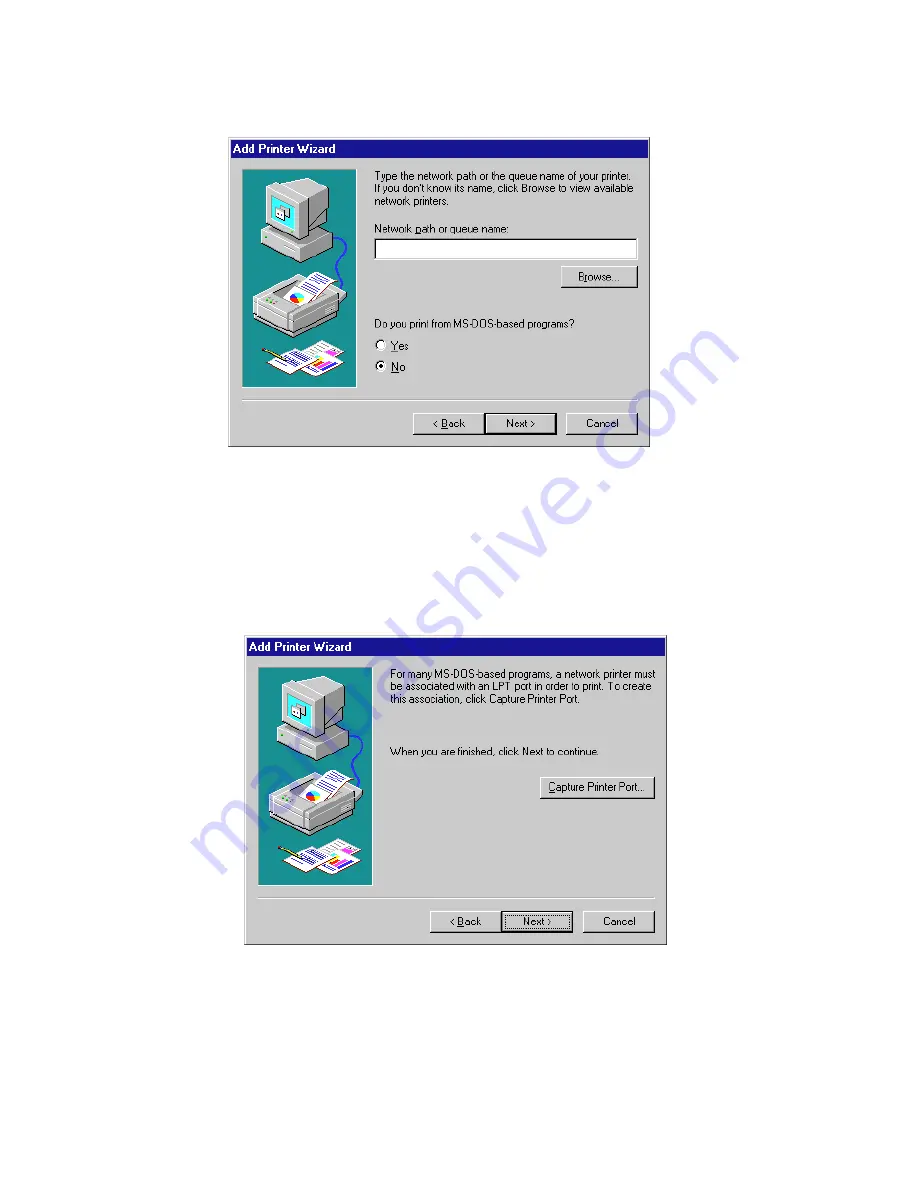
4 - 4 • Using Windows 95
5.
You will see the network path dialog.
• Type in the path or queue name of the printer. You can click Browse to display
a visual representation of your site’s network and the printer’s location on it.
• Click the Yes radio button if you print from MS-DOS based programs.
If you selected No for the MS-DOS printing question, click Next and go to step 7. If
you selected Yes, click Next and go to the next step.
6.
You will see a dialog box that lets you print from MS-DOS applications to a
network printer. Click the Capture Printer Port button and select an
appropriate LPT port and print queue. Click OK.
• Click Next.
Содержание Elite XL 20ppm
Страница 1: ...USER S MANUAL GCC TECHNOLOGIES EliteTM XL20ppm ...
Страница 148: ...11 4 Maintenance and Troubleshooting 6 Place the remaining packing materials on top of the printer 7 Tape the box shut ...
Страница 168: ...A 5 G H F Skew 2 0mm 0 0787in E 2 0mm 0 0787in E F G H 245mm Paper feed direction ...
Страница 169: ...A 6 Lead Edge Registration 4 0 2 0mm 0 1575 0 0787in A 4 0 2 0mm 0 1575 0 0787in B B A Paper feed direction B B ...
Страница 170: ...A 7 Side Edge Registration 4 0 2 5mm 0 1575 0 0984in C 4 0 2 5mm 0 1575 0 0984in D D Paper feed direction D D C ...
Страница 171: ...A 8 Parallelism 2 0mm 0 0787in T 2 0mm 0 0787in T U V U 390mm W 245mm Paper feed direction U W V ...
Страница 172: ...A 9 Squareness 1 3mm 0 0512in J 1 3mm 0 0512in K L M 210mm M L Paper feed direction K J 90 ...
Страница 187: ...D 3 On Line Comm Paper Servic e ...






























