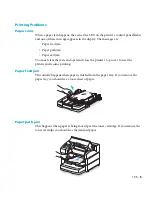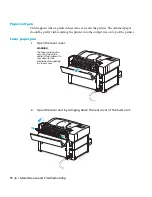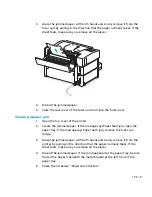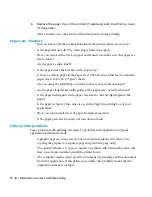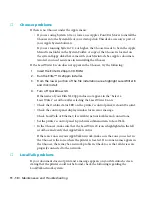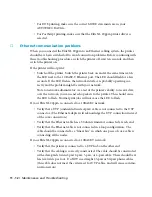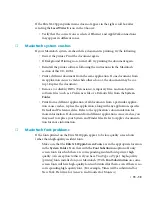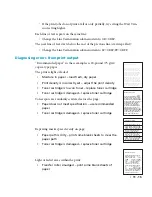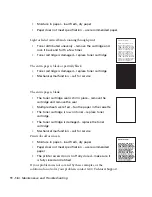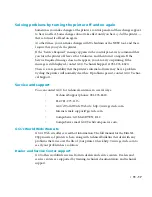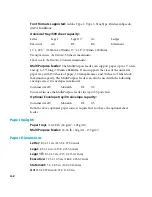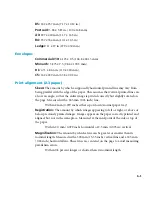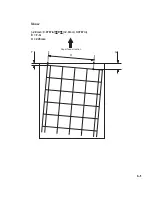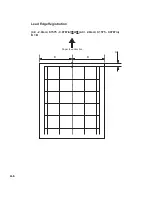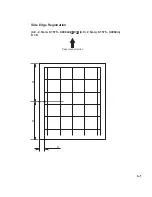• 11 - 11
• Check the On Line
status LED on the printer’s control panel; it should be solid.
• Check the control panel display window for an error message.
• Set the control panel 8-pin Serial
submenu item to LocalTalk.
• In the Chooser, make sure that the LaserWriter 8 icon is highlighted in the left
scroll box and verify that AppleTalk is Active.
• Check the LocalTalk connection by following the instructions in the section on
connecting to LocalTalk in the section on connecting to a Macintosh. Verify
that all devices are connected properly and that the network has a beginning
and an end.
• Make sure that all computers on the network are using the same version of the
Elite XL 20ppm software.
• If the printer is in a different zone from the computer, check the AppleTalk
bridge.
• Restart the printer. The printer’s control panel should indicate that the printer
is Ready.
If you print to one Elite XL 20ppm and the page prints to a different printer on the
network, switch each printer off and then on again. Printing to a different printer can
occur if two printers occupy the same LocalTalk address.
■
Serial and parallel communication problems
If the Elite XL 20ppm does not print, there may be a problem with the setup or
configuration. Check the following:
• Check the
On Line
status LED on the printer’s control panel; it should be solid.
• Check the control panel display window for an error message.
• If you are using the RS-422 serial interface, verify that the 8-pin Serial submenu
item is set to RS-422. Restart the printer. The control panel should indicate that
the printer is Ready. Also verify the RS-422 Serial submenu item settings. They
should match the settings in the Microsoft Windows Settings box available
from the Connect box of the Printers control panel.
• Check all connections following the instructions in the section on connecting
the printer to a PC using the parallel or serial interface.
• Verify that your Windows software and/or your DOS application software is
configured to print to the correct port on the computer.
Содержание Elite XL 20ppm
Страница 1: ...USER S MANUAL GCC TECHNOLOGIES EliteTM XL20ppm ...
Страница 148: ...11 4 Maintenance and Troubleshooting 6 Place the remaining packing materials on top of the printer 7 Tape the box shut ...
Страница 168: ...A 5 G H F Skew 2 0mm 0 0787in E 2 0mm 0 0787in E F G H 245mm Paper feed direction ...
Страница 169: ...A 6 Lead Edge Registration 4 0 2 0mm 0 1575 0 0787in A 4 0 2 0mm 0 1575 0 0787in B B A Paper feed direction B B ...
Страница 170: ...A 7 Side Edge Registration 4 0 2 5mm 0 1575 0 0984in C 4 0 2 5mm 0 1575 0 0984in D D Paper feed direction D D C ...
Страница 171: ...A 8 Parallelism 2 0mm 0 0787in T 2 0mm 0 0787in T U V U 390mm W 245mm Paper feed direction U W V ...
Страница 172: ...A 9 Squareness 1 3mm 0 0512in J 1 3mm 0 0512in K L M 210mm M L Paper feed direction K J 90 ...
Страница 187: ...D 3 On Line Comm Paper Servic e ...