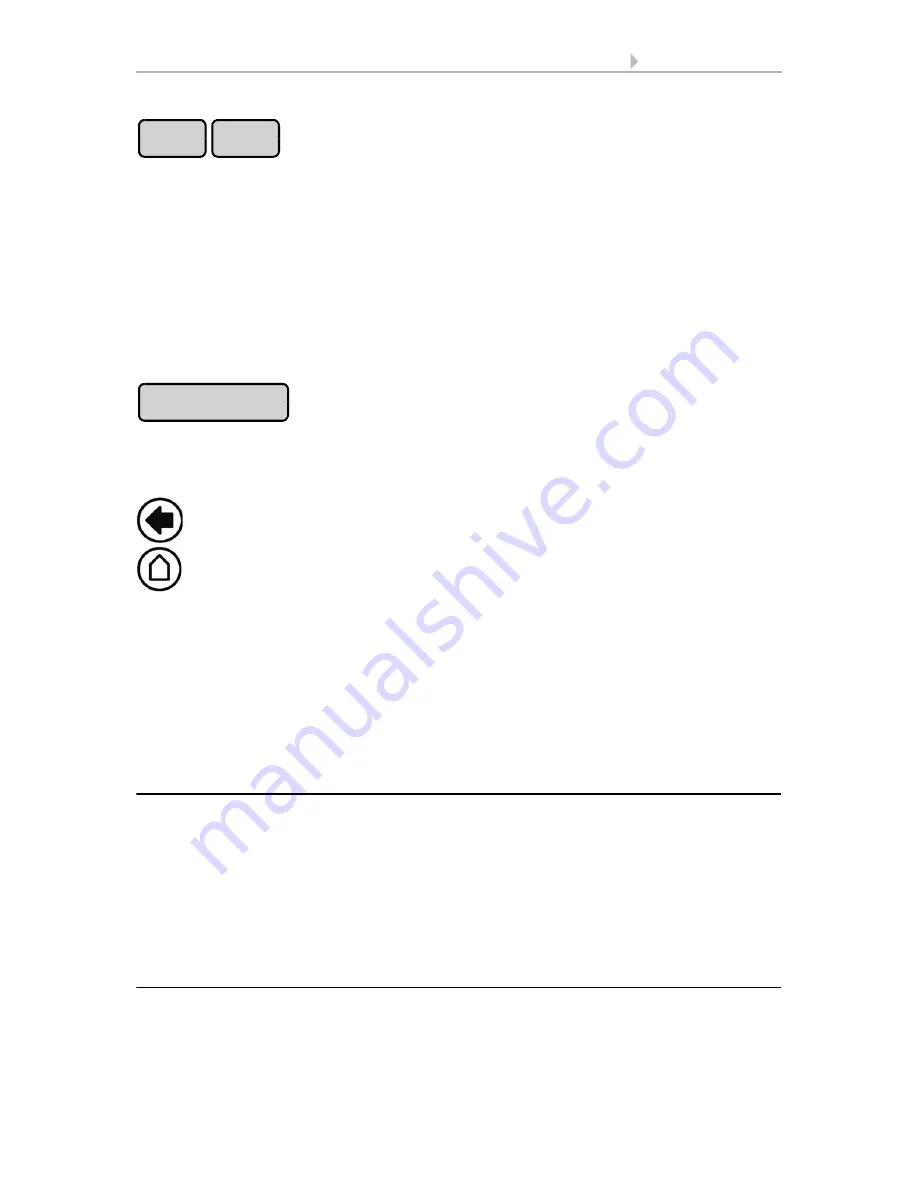
20
Operation and use
Control System KNX WS1000 Color
• Status: 18.04.2016 • Errors excepted. Subject to technical changes.
Whether a drive or device is in automatic mode or manually operated can be recog-
nised from the white marking on the buttons on the right and the text “Auto” next to
the name button in the list on the left. By pressing the button you can switch from one
to another.
After being operated manually the drive or device remains in manual mode. The auto-
matic functions are thus switched off and only the rain and wind protection will be car-
ried out. The equipment will only switch back into automatic mode when reset by hand
(“Manu” button) or through the daily automatic reset. In the Automatic menu, the au-
tomatic reset can be activated separately for each drive group and each device.
This button allows you to perform the automatic reset manually. All systems for which
an automatic reset has been set are then set to automatic mode.
External buttons
Drives and devices may be operated locally with wall push-buttons. External buttons
can be set as bus push-buttons in the ETS (up/down or on/off). In the System menu
the individual buttons can be assigned to any drives or devices.
System > Installation > KNX Settings > Functional Blocks > [Buttons]
8.2. Settings for communication with KNX
2.3.2. Internal buttons (group buttons)
It is possible to operate several drives or devices at the same time via a collective group
button (internal software button). This makes it possible to close all windows with a
single button press, for example. These group buttons can be set up in the System
menu.
System > Installation > Int. Buttons
6.1. Assign internal buttons (group buttons)
2.3.3. Remote control
Drives and equipment can be controlled by using the remote controller Remo 8, which
can be ordered among the accessories. The hand-held transmitter must be configured
in the control as a participant to the radio network. Then follows the allocation of drives
Manu
Auto
Automatic Reset
Back to the weather data display (starting image)
Содержание 70191
Страница 6: ...5 Clarification of signs...
Страница 14: ...13 Description Control System KNX WS1000 Color Status 18 04 2016 Errors excepted Subject to technical changes...
Страница 80: ...79 Commissioning Control System KNX WS1000 Color Status 18 04 2016 Errors excepted Subject to technical changes...
















































