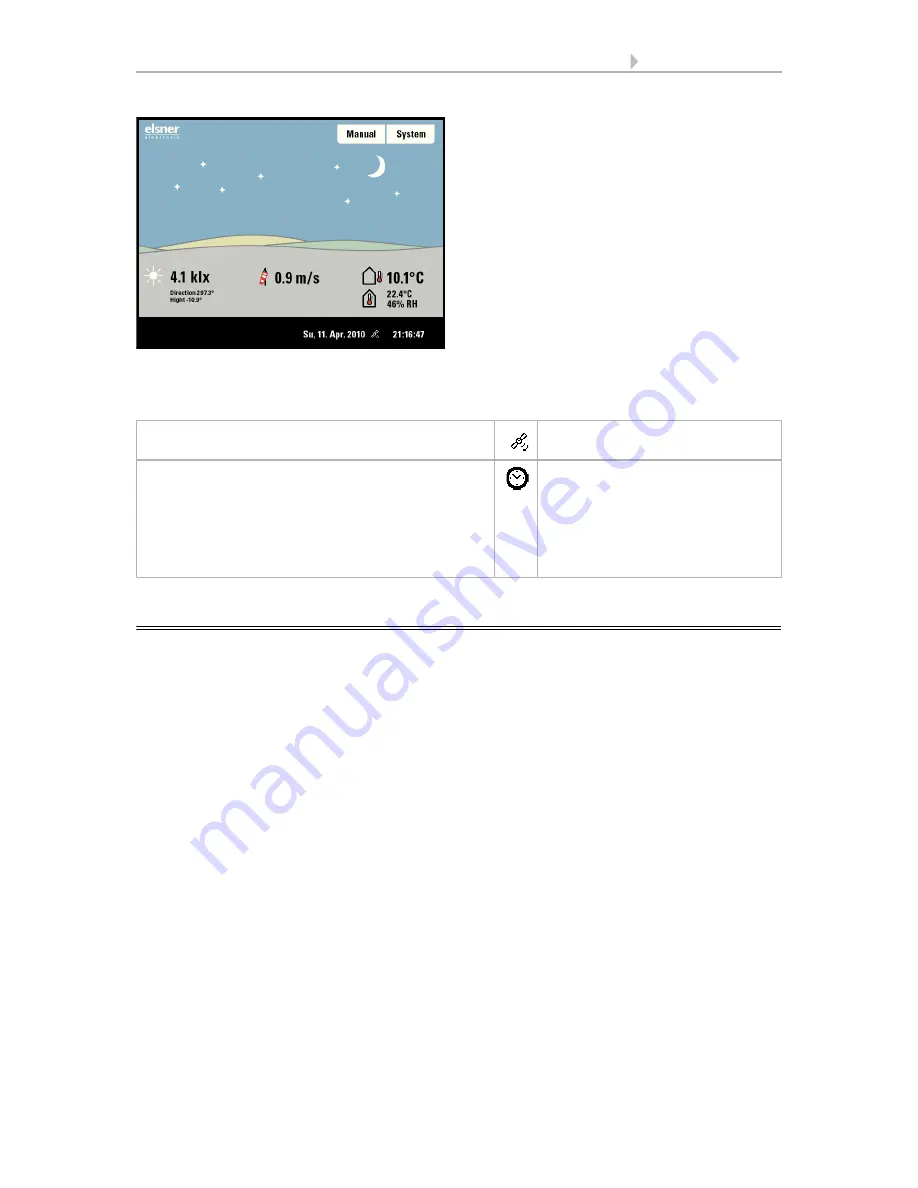
17
Operation and use
Control System KNX WS1000 Color
• Status: 18.04.2016 • Errors excepted. Subject to technical changes.
The date and time will be shown on the lower right on the display. The following sym-
bols are displayed, depending on which source the time signal is from:
2.2.
The touch display
Manual control, as well as setting the defaults for the automatic functions and the con-
nected equipment, is via the control’s stationary touch display. The button surfaces are
operated in this area by touching the display. When a button is activated, there is visual
feedback and a brief audio signal sounds. The sound can be switched off.
System > WS1 / WS1000 Settings > Settings > Button tone
6.2.1. Settings > Button tone
If the push buttons shown do not match up with the touch-sensitive surfaces (you have
to press “next to the button”), the touch display can be calibrated as follows.
System > WS1 / WS1000 Settings > Settings > Calibrate touch
6.2.1. Calibrate touch
Operating the display with long fingernails will not damage the screen or the touch
function. Touching the display with very hard or pointed objects (e.g. those made from
glass, gems or metal) should be avoided as this can cause marks.
A stylus is enclosed with the WS1000 control system. It can be stored in the tray be-
neath the covering lid.
GPS reception (from weather station)
Satellite
Reception of time via KNX bus
(WS1000 Color)
Position must be entered manually for shading
control:
System > WS1000 Settings > Settings > Position
6.2.1.Enter position
Clock
Night:
At night (twilight) the display will be dark-
er; instead of the sun, the moon and stars
will appear.
Содержание 70191
Страница 6: ...5 Clarification of signs...
Страница 14: ...13 Description Control System KNX WS1000 Color Status 18 04 2016 Errors excepted Subject to technical changes...
Страница 80: ...79 Commissioning Control System KNX WS1000 Color Status 18 04 2016 Errors excepted Subject to technical changes...
















































